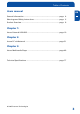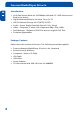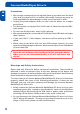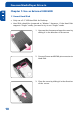FREECOM Network MediaPlayer Drive-In Kit MANUAL Rev.
Freecom MediaPlayer Drive-In Dear customer, GB Thank you for buying the Freecom Network MediaPlayer-35 drive-in kit, a brand-new digital multimedia player that supports dual data access mode via 3.5" HDD inside (not supplied) and 10/100Mbps Network. With this player you can easily enjoy Digital Movies, Digital Music, Digital Photos from a 3.5" HDD (when assembled in the device) and from all PC's in your network, directly on your TV or HiFi set. Freecom Technologies • Germany www.freecom.
Table of Contents Users manual GB General Information .......................................................................... page 4 Warnings and Safety Instructions ..................................................... page 6 Product Overview ............................................................................... page 8 Chapter 1: Use as External USB HDD ................................................................... page 10 Chapter 2: Access PC via Network ........................
Freecom MediaPlayer Drive-In Introduction GB • Dual Data Access Mode via 10/100Mbps LAN and 3.5" HDD (when assembled in the device) • Digital Multimedia Player via Home TV or Car TV • USB 2.0 External Storage via PC (NTFS, FAT32) • Audio - Stereo, Digital Coaxial & Optical 5.1ch. Sound • Video - Composite, S-Video, HD Component 480p, 720p, 1080i • DVD Manager - Playback of DVD File same as Original DVD Title • Firmware upgradeable. Package Content Please check the contents of the box.
General Information Minimum System Requirements GB USB Requirements • Windows 98SE, ME, 2000, XP / MAC OS X 10.1 or higher / Linux 2.4.x or higher • Available USB 2.0, 1.1 Port (USB 2.0 recommended)* Network Requirements • Windows 98SE, ME, 2000, XP • Available 10/100 Ethernet LAN Port, RJ-45 (100Mbps recommended) • LAN Cable (cross-wired or standard - see Page 28 2.1) Hardware Requirements • Pentium III 500MHz or faster • At least 128 MB RAM • USB interface (USB 1.1 or USB 2.
Freecom MediaPlayer Drive-In Precautions GB • We strongly recommend you to regularly back up the data from the hard drive that you have built in, to another safe media. Freecom can never be held responsible for data damage or data loss of the built-in HDD. • Unplug the power adaptor when you don't use the device for a longer period time. • The device does not support DivX, XviD codec of video files that has GMC, Qpel option. • Do not turn off the power when a file is playing.
Warnings and Safety Instructions • Do not drop the Freecom Network MediaPlayer-35 drive in kit or expose it to other kinds of sudden mechanical shocks as this may result in data loss and damage to the hard drive. • Do not use the Freecom Network MediaPlayer-35 drive in kit when the ambient temperature is below 10°C or above 45°C.
Freecom MediaPlayer Drive-In Product Overview GB 1. FRONT VIEW All basic operation functions can be done with the buttons on the device without use of the remote control.
Getting Started 2. BACK VIEW GB IR-EXT USB Optical CVBS S-Video Coaxial Stereo L - R Y. PB. PR LAN PWR IR-EXT Connect external remote control IR receiver USB Connect USB cable OPTICAL Connect Optical cable for 5.1 ch. digital audio output S-VIDEO Connect s-video for video output COAXIAL Connect coaxial cable for 5.1 ch.
Freecom MediaPlayer Drive-In Chapter 1: Use as External USB HDD GB 1.1 Insert Hard Disk 1 • Only use a 3.5" IDE Hard Disk for Desktop. • Hard Disk should be jumpered as "Master". However, if the Hard Disk supports "Single" mode, you need to try to set "Single "mode. 1. Unscrew the 4 screws and open the cover by sliding it in the direction of the arrow 2. Connect Power and IDE 40-pin connector to Hard Disk. 3. Close the cover by sliding it in the direction of the arrow.
Use as External USB HDD 4. Put the 4 screws back GB 1 1.2 Connecting the player to the PC 1. Connect the USB cable to the player and connect the power adapter to the DC jack on the player. 2. Connect the adapter into an AC outlet. 3. Connect the player to the PC's USB port. 4. Switch the power on by pressing the power on-off button on the player 5. Windows 2000 and Windows XP will recognize the player as a USB drive automatically; you can use the player without installing a driver.
Freecom MediaPlayer Drive-In File System features GB Please refer to the tables below for an overview: 1 File systems supported by different operating systems File system FAT FAT32 NTFS Windows 98SE yes yes not supported Windows ME yes yes not supported Windows 2000 yes yes yes Windows XP yes yes yes FAT FAT32 NTFS Windows 98SE 2 GB 60 GB *1, 2 n.a. Windows ME 2 GB 2 TB n.a.
Use as External USB HDD 1.3.1 Partitioning your Network MediaPlayer-35 drive in kit under Windows 98SE / Windows ME GB Windows 98SE only: The fdisk version which is installed together with your operating system does not recognize the correct size of hard disks larger than 64 GB. 1 Windows 98SE/ME: For large partitions fdisk will not display the partion size correctly! Please ignore this as the partitioning results will still be OK.
Freecom MediaPlayer Drive-In 5. Choose Option "5 (Change current fixed disk drive)" by pressing '5' and 'Return'. GB 1 6. Select the hard disk by its number where the "Usage" contains no value but only a percent symbol. Select the number of the corresponding hard disk and confirm by pressing the "Return" key. Now your hard disk is activated and ready to be partitioned. Note: Partition size of large hard disks will not be displayed correctly! However partitioning results will be OK. 7.
Use as External USB HDD 8. Select Option 1 "(Create primary DOS partition)" by pressing '1' and confirm with 'Return'. GB Wait until drive integrity is completely checked. 1 9. If only one partition is required then answer "Y" to the question: "Do you wish to use the maximumavailable size for a Primary DOS partition?" If more than on partition is required go to the next section "Create two or more partitions on the Network MediaPlayer-35 drive in kit under Windows 98 / Windows ME".
Freecom MediaPlayer Drive-In 4. Press the 'ESC' key to return to the fdisk options. GB 5. Select Option 1 "(Create DOS partition or Logical DOS drive)" by pressing '1' and confirm with 'Return'. 1 6. Select Option 2 "(Create Extended DOS Partition)" by pressing '2' and confirm with 'Return'. Wait until the drive integrity check is completed. 7. Enter either the size or a percentage value for the partition size or press 'Return' to accept the default value. 8.
Use as External USB HDD Deleting a partition on the Network MediaPlayer-35 drive in kit under Windows 98SE / ME GB The following steps will explain how to delete a partition on your Network MediaPlayer-35 drive in kit. 1 1. Click on the "Start" button. 2. Select "Run". 3. Enter "fdisk" and confirm with "OK". 4. fdisk will be started. Answer the question "Do you wish to enable large disk support?" by pressing the 'Return' key. FAT32 is now activated. 5.
Freecom MediaPlayer Drive-In 1.3.2 Partitioning your Network MediaPlayer-35 drive in kit under Windows XP / 2000 GB Creating a partition on the Network MediaPlayer-35 drive in kit under Windows XP / 2000 1 The following steps will guide you through the process of creating partitions on your Network MediaPlayer-35 drive in kit. After this procedure your Freecom Network MediaPlayer-35 drive in kit will be ready for use and it will be allocated a drive letter. 1.
Use as External USB HDD 5. Click with the right mouse button on the "unallocated" area and select the option "New Partition" (Windows 2000: "Create Partition Wizard"). The "New Partition Wizard" opens. Click on "Next". GB 1 6. Select "Primary partition" and click on "Next".
Freecom MediaPlayer Drive-In 7. Now you can adjust the size of your partition. Click on "Next" if only one partition is to be created. See next chapter (Creating two or more partitions on the Network MediaPlayer-35 drive in kit under Windows XP/2000) how to create more than one partition. GB 1 8. Assign a drive letter to your hard disk. Normally you can use the default options. Click on "Next". 9. Select the formatting option.
Use as External USB HDD GB 1 Creating two or more partitions on the Network MediaPlayer-35 drive in kit under Windows XP / 2000 1. Repeat the steps from the previous chapter (Creating a partition on the Network MediaPlayer-35 drive in kit under Windows XP/2000) for creating the first partition. 2. Click with the right mouse button on the "My Computer" icon on your desktop. 3. Select the option "Manage". 4. Select the option "Storage" -> "Disk Management". 5.
Freecom MediaPlayer Drive-In 7. Now you can adjust the size of your partition. Enter the size and click on "Next". GB 1 8. Click on "Finish" to create the "Extended partition". The unallocated space now changed to "Free space".
Use as External USB HDD GB 1 9. Right-click on "Free Space" and select "New Logical Drive" (Windows 2000: "Create Logical Drive"). The "New Partition Wizard" (Windows 2000: "Create Partition Wizard") opens. Click on "Next".
Freecom MediaPlayer Drive-In 10. "Logical drive" is already selected. Click on "Next". GB 11. Specify the partition size and click on "Next". 12. Assign a drive letter and click on "Next". 1 13. Select the formatting option. Choose either "FAT32" or "NTFS", the "Allocation Unit Size" should remain on "Default". Finally select "Perform Quick Format" and click on "Next". 14. Click on "Finish" to complete partitioning. Your partition will be formatted now and is ready-to-use.
Use as External USB HDD 1.4 Copy Data via USB GB You can use the device as an external USB hard drive when you have assembled a hard disk into it. You can copy data from your PC to the built-in HDD of the player via USB. These files (when they are audio, video or photos) you can play back directly from the device on a TV or HiFi set. 1 When connecting to PC, you have to connect the power cable to a power outlet. 1.4.1 Windows 98SE First, you have to install Windows 98 Driver before connecting PC.
Freecom MediaPlayer Drive-In 2. Check 'My Computer' or 'Explorer', there should be a new volume. You can copy any data to this volume. GB If a new volume does not appear, check if the HDD is formatted, and check the HDD file system. Windows 98SE can only detect FAT32 file system. 1 3. After copying data, remove the player using remove icon from the Windows taskbar. Not following this procedure may cause data loss and damage to the harddrive.
Use as External USB HDD 1.4.2 Windows ME GB 1. After connecting the player and plugging the power cable, Windows will automatically install the driver. After this, please check the driver installation at Windows [Start > Settings > Control Panel > (view all Control Panel options) > System > Device Manager > Universal Serial Bus controllers > USB Mass Storage Device] 1 2. Check 'My Computer' or 'Explorer', there should be a new volume. You can copy any data to this volume.
Freecom MediaPlayer Drive-In 3. After copying data, remove the player using the remove icon from the Windows taskbar. Not following this procedure may cause data loss and damage to the device. GB 1 1.4.3 Windows 2000, XP 1. After connecting the player and plug power cable, Windows will automatically install the driver.
Use as External USB HDD 2. Check 'My Computer' or 'Explorer', there should be a new volume. You can copy any data to this volume. GB 1 If new volume is not be appeared, check if HDD is formatted. Windows 2000, XP can detect both FAT32 and NTFS file system. from the 3. After copying data, remove the player using remove icon Windows taskbar. Not following this procedure may cause data-loss or damage to the player.
Freecom MediaPlayer Drive-In 1.4.4 Linux GB [Automatic Mount] After booting, do log-in. 1 Connect the Network MediaPlayer-35 drive in kit -> Power On the Network MediaPlayer-35 drive in kit -> Check the detection with [fdisk] -> make Mount Pointer (ex. mediatest) at Folder Mount(/mnt) -> Edit [/etc/fstab] -> add the following: • /dev/sda /mnt/mediatest vfat noauto, user 0 0 (in case of FAT32 HDD) • /dev/sda /mnt/mediatest ntfs noauto, user 0 0 (in case of NTFS HDD) Do Log-in again.
Use as External USB HDD Chapter 2: Access PC via Network GB 2.1 Connect LAN Cable 1 When connecting Computer to the Network MediaPlayer-35 drive in kit directly Connect LAN cable to LAN port between player and PC. In this case, you have to use a Cross-wired LAN cable. [TIP] If your computer's LAN card is already used for connection to Internet line, you can install an additional LAN card to your PC and connect that additional LAN card to the player.
Freecom MediaPlayer Drive-In 2.2 Set Network Configurations GB After connecting the LAN cable, you have to set network configurations of Computer and Player. You need to share a folder on Windows computer and use same 'IP Address range' and same 'Subnet Mask ' between Windows computer and Player. For example: 2 Computer Network MediaPlayer-35 drive in kit IP Address 192.168.1.2 192.168.1.3 Subnet Mask 255.255.255.0 255.255.255.
Access PC via Network GB 2 3. After that, the shared folder will be displayed like in following picture. 4. Move to [Control panel > Network], and double click 'TCP/IP->LAN card' that you want to use on your computer. In order to see LAN Card name, move to [Control Panel>System>Device Manager>Network adaptors].
Freecom MediaPlayer Drive-In GB 2 5. Check 'Specify an IP address', and write 'IP address' & 'Subnet mask' that you want to use. For example: 34 IP address: 192.168.1.3 Subnet mask: 255.255.255.
Access PC via Network GB If you have already been 'obtained an IP address automatically' from DHCP Server or IP Router on your local area network, you don't need to enter a specific IP address. Use 'Obtain an IP address automatically' or write IP address & Subnet mask that DHCP Server or IP Router provides. 2 6. Set the network configurations of the player You have to connect the player to a TV set for this setup. See "3.1.1 Connect Video Cable".
Freecom MediaPlayer Drive-In GB 2 The MediaPlayer IP Address 2.2.2 Windows 2000 1. Select a folder which you want to share. Right-click the folder and click 'Sharing' in pop menu.
Access PC via Network 2. Check 'Share this folder' and write 'share name'. For example, "My Movie": GB 2 "Share Name": maximum length is 12 characters. 3. Click 'Permissions' and check whether "Everyone" account is present or not. If not, add "Everyone" account. We Recommend only to use 'Read>Allow' at Permissions.
Freecom MediaPlayer Drive-In 4. After that, the shared folder will be displayed as following picture. GB 2 5. Move to [Settings>Control Panel>Administrative Tools>Computer management>Local Users and Groups>Users], and double click 'Guest'.. 6. Check 'User cannot change password' and 'Password never expires'.
Access PC via Network 7. Move to [Control Panel>Network and Dial-up Connections], and select Properties 'Local Area Connections' by right click of mouse. GB If you see two or more 'Local area connections', select one that you will use for connecting to the player. 2 8. Double click 'Internet Protocol (TCP/IP)' that you want to use on your computer.
Freecom MediaPlayer Drive-In 9. Check 'Use the following IP address', and write 'IP address' & 'Subnet mask' that you want to use. For example: GB 2 IP address: 192.168.1.3 Subnet mask: 255.255.255.0 If you have already been provided a dynamic IP address from DHCP Server or IP Router on your local area network, you don't need to enter a static IP address. Use 'Obtain an IP address automatically' or enter the IP address & Subnet mask that DHCP Server or IP Router provides. 10.
Access PC via Network After entering the numbers, press [SETUP] again to save the configuration. GB 2 If you have already been provided dynamic IP address from DHCP Server or IP Router on your local area network, you don't need to enter a static IP address. Use 'DHCP on' or write IP address & Subnet mask that DHCP Server or IP Router provids.
Freecom MediaPlayer Drive-In GB 2 3. After that, the shared folder will be displayed as following picture. 4. Move to [Settings>Control Panel>Administrative Tools>Computer management>Local Users and Groups>Users], and double click 'Guest'..
Access PC via Network This is for Windows XP Professional. Windows XP Home users can't see this figure. Go to next number 6). GB If you can't find 'Administrative Tools' at Control Panel, click "Switch to classic view" in left-up corner on screen. 2 5. Check 'User cannot change password' and 'Password never expires'. 6. Move to [Control Panel>Network connections], and select 'Local area connections' properties by right click of mouse.
Freecom MediaPlayer Drive-In GB If you can't find 'Administrative Tools' at Control Panel, click "Switch to classic view" in left-up corner on screen. 2 If you see two or more 'Local area connections', select one that you will use for connecting to the player. 7. Double click 'Internet Protocol(TCP/IP)' that you want to use on your computer.
Access PC via Network 8. Check 'Use the following IP address', and write 'IP address' & 'Subnet mask' that you want to use. For example: IP address: 192.168.1.3 Subnet mask: 255.255.255.0 GB 2 If you have already been provided dynamic IP address from DHCP Server or IP Router on your local area network, you don't need to enter a static IP address. Use 'Obtain an IP address automatically on' or enter the IP address & Subnet mask that DHCP Server or IP Router provides.
Freecom MediaPlayer Drive-In 9. At above number 7 figure, click 'Advanced' Tab. Disable 'Internet Connection Firewall'. GB 2 If you use service pack 2, refer to the following figures.
Access PC via Network Check 'Off' and click 'OK' GB 2 10. Set the network configurations of the player. You have to connect the player to a TV set for this setup. See "3.1.1 Connect Video Cable". Press [SETUP] on the remote control for moving to setup screen. Select 'DHCP off' and write IP address & Subnet mask. For example: IP Address: 192.168.1.2 Subnet mask: 255.255.255.0 After entering the numbers, press [SETUP] again to save the configurations.
Freecom MediaPlayer Drive-In GB • If you have already been provided dynamic IP address from DHCP Server or IP Router on your local area network, you don't need to enter a static IP address . Use 'DHCP on' or enter the IP address & Subnet mask that DHCP Server or IP Router provides. • Check 'IP address obtained automatically' • When you use 'DHCP On', you can see the IP address in MENU screen after selecting 'PC-Network' icon in Mode Selection screen.
Use as Multimedia Player Chapter 3: Use as Multimedia Player GB 3.1 Connect to External AV Device 3 3.1.1 Connect Video Cable The player supports 3 types of video output; "Composite, S-video and Component". Use the video connection that your TV supports. Normally, TV supports composite video connection; a composite video cable is supplied with the player. 1. Composite: Yellow RCA cable. (Supplied) Yellow (CVBS) Yellow (CVBS) Connect to Composite (CVBS) Jack of TV 2.
Freecom MediaPlayer Drive-In GB 3. After you see normal screen, you have to save video configuration of the player. See "3.2.1 Video Setup". 3 3.1.2 Connect Audio Cable The player supports 3 type of audio output; "Stereo, Coaxial and Optical". Use audio connection that your TV or Audio set supports. Normally, TV supports standard stereo audio connection, the cable for this is supplied with the player. 1. Stereo: Red & White RCA Cable (supplied) Red (STEREO-R) Red (STEREO-R) Connect Stereo-R Jack of TV.
Use as Multimedia Player 3.2 Basic Setup GB 3.2.1 Video Setup 3 This chapter shows you how to setup the video output of the player. You have to setup the player's video output mode to correspond to the video input mode of your TV. When you do not see a normal screen after connecting video cable, check the following: 1. "TV "– Switch to Video Input Mode: Turn on TV, and switch to video input mode same as video connection. See TV user manual. 2.
Freecom MediaPlayer Drive-In Setup Procedure GB 1. Turn on the player and press [SETUP] on Mode Selection screen. 3 2. Move to 'TV Out' icon and press [ENTER]. Setup box will be displayed under icon menu. 3. Move to Video Output Mode that you want and press [ENTER]. 4.Press [SETUP] again to save the configurations. 3.2.2 Audio Setup This chapter shows you how to set up the audio output of the player. You can use Stereo or Digital 5.1 ch.
Use as Multimedia Player Setup Procedure GB 1. Turn on the player and press [SETUP] in Mode Selection screen. 3 2. Move to 'Audio' icon and press [ENTER]. Setup box will be displayed under icon menu. 3. Move to Audio Output Mode that you want and press [ENTER]. 4. Press [SETUP] again to save the configurations. 3.2.3 Network Setup You can obtain an IP address automatically from DHCP Server or IP Router, or set the specific IP address. Check your network environments.
Freecom MediaPlayer Drive-In DHCP On Setup Procedure GB 1. Turn on the player and press [SETUP] in Mode Selection screen. 3 2. Move to 'Network' icon and press [ENTER]. Setup box will be displayed under icon menu. 3. Move to DHCP On and press [ENTER]. 4. Press [SETUP] again for saving configurations. Check 'IP address obtained automatically' When you use 'DHCP On', you can see the IP address in MENU screen after selecting 'PC-Network icon in Mode Selection screen.
Use as Multimedia Player DHCP Off Setup Procedure GB 1. Turn on the playerand and press [SETUP] in Mode Selection screen. 3 2. Move to 'Network' icon and press [ENTER]. Setup box will be displayed under icon menu. 3. Move to DHCP Off and press [ENTER]. 4. Move to 'IP Addr' and press [ENTER] IP address Input box will be displayed. Enter IP address using arrow and number buttons of remote control. After this, press [ENTER] again.
Freecom MediaPlayer Drive-In 5. Move to 'Subnet' and press [ENTER]. GB Subnet mask Input box will be displayed. Enter Subnet mask using arrow and number buttons of remote control. After this, press [ENTER] again. 3 6. Press [SETUP] again tor save configurations. Check 'The specific IP address you wrote' When you use 'DHCP off', you can see the IP address in MENU screen after selecting 'PC-Network] icon in Mode Selection screen.
Use as Multimedia Player 3.2.4 Screen Setup GB This chapter shows you how to set the TV Type. You can select 4:3 Letter Box, 4:3 Pan Scan, and 16:9. 3 Setup Procedure 1. Turn on the player and press [SETUP] in Mode Selection Screen. 2. Move to 'Screen' icon and press [ENTER]. Setup box will be displayed under icon menu. 3. Move to 4:3 Letter box, 4:3 Pan scan or 16:9 that you want and press [ENTER]. 4. Press[SETUP] again to save configurations.
Freecom MediaPlayer Drive-In 3.2.5 Preview Setup GB You can enable or disable preview the photo file as a thumbnail image before playing. 3 Setup Procedure 1. Turn on the player and press [SETUP] in Mode Selection screen. 2. Move to 'LED' icon and press [ENTER]. Setup box will be displayed under icon menu. 3. Move to LED on or off; select the setting you want and press [ENTER]. 4. Press [SETUP] again to save the configurations.
Use as Multimedia Player 3.2.6 LED Setup GB You can turn on or off the backlight LED of the arrow buttons on the front side of the player. For instance, should the LED disturb you at night, you can turn off the LED. 3 Setup Procedure 1. Turn on the player and press [SETUP] in Mode Selection screen. 2. Move to 'LED' icon and press [ENTER]. Setup box will be displayed under icon menu. 3. Move to LED on or off; select the setting you want and press [ENTER]. 4.
Freecom MediaPlayer Drive-In 3.3 Basic Screen Menu GB 3.3.1 Mode Selection, Media Type Selection 3 After turning on the player, you will see the Mode Selection screen. In this screen, you can select Built-in HDD or Networking Computers. Just press [ENTER] after moving to the desired icon with the arrow buttons. If there is no HDD or networking PC, these icons are not activated. Use Built-in HDD 1. [Mode Selection] Move to 'MediaPlayer-35' icon and press [ENTER] for playing files from the built-in HDD.
Use as Multimedia Player Use Networking Computer GB 1. [Mode Selection] Move to 'PC-Network' icon and press [ENTER] for playing files from computer(s) within your network. 3 2. [Media Type Selection] Select a media type which you want to play and press [ENTER]. • Video: Select for playing Video files • Music: Select for playing Music files • Photo: Select for playing Photo files • List: Select for making a play list including video, music, photo files • Setup: Select for moving to setup screen. 3.
Freecom MediaPlayer Drive-In 3.3.2 File Selection GB After selecting a Media type, 'File Selection' screen will be displayed. Move to the file that you want to play and press [ENTER] or [PLAY/PAUSE]. 3 Icon Menu Tray • [ENTER] button: Play one file that you select. After finishing playback, return to 'file selection screen'. • [PLAY/PAUSE] button: After playing the file that you select, the next files are automatically played. • • • button: Move to files by pressing arrow buttons.
Use as Multimedia Player 3.4 Play Video Files GB You can play video files like AVI, MPG, MPEG, DAT, M2V, and VOB. Select 'Movie' icon in Media Type Selection screen. Video file list will be displayed. Move to a file and press [ENTER] or [PLAY/PAUSE] button. 3 Select 'Movie' icon in Media Type Selection screen. Move to a file and press [ENTER] or [PLAY/PAUSE] button.
Freecom MediaPlayer Drive-In Subtitle Sync. It is possible to set the subtitle sync. with (one second) (60 second) when motion and subtitle sync do not match. 4, 5, 6 Number Button Subtitle Color Change Subtitle color is changed when pressing number 4, 6 button. In order to return default color (white), press number 5. Scr. SIZE Zoom Vertical Zoom screen vertically. Zoom Full Enlarge the overall screen. Custom Enlarge or reduce the screen by pressing arrow buttons.
Use as Multimedia Player 0 Number button Screen Reset If a frame of a video file is broken, green color will be shown on the overall screen. Press number [0 "Zero"] for screen reset. GB MENU Menu Icon Popup Popup menu will be appear including 'File Info, Time Search, Subtitle, Scr.Size' functions. To hide the popup, press this button again.
Freecom MediaPlayer Drive-In 3.5 Play DVD Files GB The DVD manager function supports playing ripped DVD Files in same way as an original DVD. Make a separate folder for each ripped DVD, then save all ripped files into the folder. After connecting TV, select VIDEO_TS.IFO file in the folder. Make sure that all the ripped files include the VIDEO_TS.IFO file. 8 If you can not find VIDEO_TS.IFO file among all the ripped files from an original DVD title, the DVD manager function will not work.
Use as Multimedia Player Function and Button Descriptions Remote Control Function Descriptions AUDIO Select Audio Type Audio type will be changed when this button is pressed. SUBTITLE Select Subtitle Type Subtitle type will be changed when this button is pressed. Scr. SIZE Screen Size Screen size will be changed when this button is pressed. MENU Go to Menu Move to main menu while playing DVD. SLOW Playback Slow Play slowly 1/2x, 1/4x, and 1/8x whenever this button is pressed.
Freecom MediaPlayer Drive-In 3.6 Play Music Files GB You can play music files like MP3, OGG, WAV, WMA. Select Music icon in Media Type Selection screen. The Music file list will be displayed. Just move to a file and press [ENTER] or [PLAY/PAUSE] button. 3 Select Music icon in Media Type Selection screen. Move to a file and press [ENTER] or [PLAY/PAUSE] button.
Use as Multimedia Player PREV I Playback Previous File Play a previous file before a current playback file. If you used [ENTER] for playback, you can not use this function. This is available only when playing all files as using [PLAY/PAUSE] button or 'ALLPLAY' icon. GB NEXT I Playback Next File Play a next file after a current playback file. If you used [ENTER] for playback, you can not use this function. This is available only when playing all files as using [PLAY/PAUSE] button or 'ALLPLAY' icon.
Freecom MediaPlayer Drive-In How to Play MP3 without TV set. MP3 Quick Play GB Make a 'music' folder (in a small letter not a capital letter) at root directory of built-in HDD and save MP3 files at the folder. If the HDD is divided into two or more partitions, make a 'music' folder at first partition. 3 Turn on the player and just press [PLAY/PAUSE] button. MP3 files at 'music' folder will be played automatically. Additionally, after rebooting the player, the last played file will be continue to play.
Use as Multimedia Player Use as Multimedia Player 3.7 Play Photo Files GB You can play photo files like JPG(JPEG). Select the Photo icon in Media Type Selection screen. Photo file list will be displayed. Just move to a file and press [ENTER] or [PLAY/PAUSE] button. 3 Select the Photo icon in Media Type Selection screen. Move to a file and press [ENTER] or [PLAY/PAUSE] button.
Freecom MediaPlayer Drive-In GB PLAY / PAUSE II Playback Next All Files After the file that you select, play all next files automatically. It is the same function as [PLAY/PAUSE] button. 3 PLAY / PAUSE II Pause Pause playback, when this button is pressed during file playback To play again, press this button again. FF Zoom In Enlarge a photo. REW Zoom Out Reduce a photo. ANGLE Rotation Rotate a photo. Panning Move the position of photo.
Use as Multimedia Player 3.8 Make a Play-List GB Your can create a playlist of all media files like video, music, and photo. 3 It is not possible to play every registered file independently. Use 'Random, PLAY all' icon or [PLAY/PAUSE] button. Also, the registered play-list will be deleted after rebooting. 1. Select Play List icon in Media Type Selection screen. 2. Move to a file and press [ENTER] for adding to Play-List. After adding, press [ ] for moving to 'Menu Icon tray'.
Freecom MediaPlayer Drive-In 3. Play-List screen appears. You can see just added files. Play as follows: GB • Random icon: play random. • Allplay icon: play in order of selected file. 3 • Play/Pause button: play in order of selected file. • 74 In order to move up to Menu Icon Tray, press [ ] button. • By selecting the delete (X) icon will all the added files. • In order to delete an added file, move to the file on Play-List screen and press [ENTER] twice.
Use as Multimedia Player 3.9 Remote Control GB This chapter shows the basic use of the remote control. For more details, '3.3 Basic Screen Menu', '3.4 Play Video Files', '3.5 Play DVD Files', '3.6 Play Music Files', '3.7 Play Photo Files', '3.8 Make a Play-List'. 3 POWER: Turn On / Off SETUP Go to Setup Screen. MENU: Go to DVD Main Menu, Display Menu Icon When Playing Video File.
Freecom MediaPlayer Drive-In 3.10 Others GB 3.10.1 Music Slide Show 3 Make a 'music' folder (in a small letter not a capital letter) in the root directory of built-in HDD and save MP3 files in this folder. If the HDD is divided into two or more partitions, make a 'music' folder at first partition. When you play one or all photo files, you can listen to mp3 and see photo slide show together. However, if you use the device with a networking computer (not built-in HDD), you cannot listen to MP3.
Technical Specifications Technical Specifications GB Product Name Freecom Network MediaPlayer-35 Drive-In kit Power 5V 1.5A /12V 1.5A Weight 450g (without HDD) Dimension 57 x 150 x 185 mm Available OS Windows 98/SE/ME/2000/XP, Mac OS X 10.1 or higher, Linux 2.4 or higher USB Interface 480Mbps USB 2.0 (USB 1.1 Compatible) / Slave Network Interface 10/100 Mbps LAN (RJ-45) HDD Type 3.
WARRANTY (valid in Europe/Turkey only): We thank you for purchasing this Freecom product and hope you will enjoy using it. In order to avoid unnecessary inconvenience on your part, we suggest reading the quick install guide, instruction manual and any additional electronic and or printed manuals. When problems occur we have a database with Frequently Asked Questions (FAQ) on our Freecom website (www.freecom.com), please check this site before you contact the helpdesk.