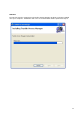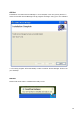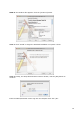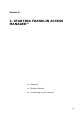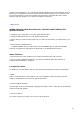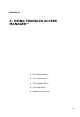User's Manual
19
The Status Bar
Information regarding your current network connection can be seen in the status bar
along the bottom of Franklin Access Manager interface. For more information on this
status bar, see the section “The Status Bar” in the “Additional Features” section.
Franklin Access Manager will display status information at the bottom during the
connection process as well as while connected.
When it is not connected, the status text in the lower left corner will display “Not
connected” for the currently selected network. The timer will display “00:00:00”. Once
connected, the status text will display “Connected” and the timer will begin to run.
Right clicking on the tray icon provides various options and double clicking on it will always
show the application. Placing your mouse pointer on it will display the current connection
status. Based on your preferences, your browser can be launched automatically upon
connection.
Using the “Data” connection: By default Franklin Access Manager
enables the software for data connections. If your connection fails when you
try to connect, please try to reconnect.
Dormancy: The data session can go to dormant mode if you are not sending or
receiving any data for an extended period of time. As soon as you resume sending or
receiving data, the data session will return to an active state automatically.