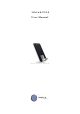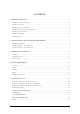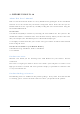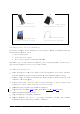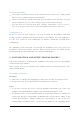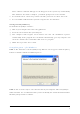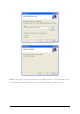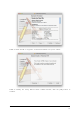User's Manual
5
Product handling
y Do not place any adhesive labels on the USB connector. It may leave a sticky residue
that can cause problems inside the PC USB port.
y The U210 USB device should easily slide into the USB port. Do not force the U210
into the USB port as it may cause damage to the modem and/or the port.
y Keep the U210 in a dry and clean place. (Storage temperature: -22°F to 149°F [-
30°C to 65°C]). Keep your device away from liquids, dust and excessive heat.
Configuration
To use the U210 on your computer, you need to install the EasyLinky™ connection
manager software included in the modem memory and configure the U210 USB device.
See the next section for more information on software installation and USB device
configuration.
The following section will guide you through the installation and setup process for
EasyLinky™ connection manager software. Before getting started, you should become
familiar with the documentation that came with your USB Modem.
2. INSTALLATION AND SETUP FOR EASYLINKY™
This section will guide you through the installation and setup process for EasyLinky™
connection manager software.
Before getting started, you should become familiar with the documentation that came
with your USB Modem.
Installing Software
Warnings
9 Make sure to complete the unplugging/ejection process before removing the U210.
9 If you remove the device improperly, the modem may be damaged.
Notes
9 If you have inserted the device properly, Windows will inform you of the new
hardware. Wait until Windows completes the “Found New Hardware” task.
9 In Windows 2000, several windows similar to “Found New Hardware” window can
appear and disappear automatically. In Windows XP, several tool tips similar to the
“Found New Hardware” function will appear and disappear in the system tray
automatically. In Windows Vista, several tool tips similar to the “Installing device