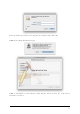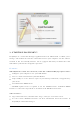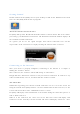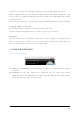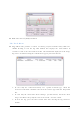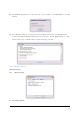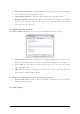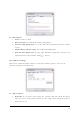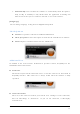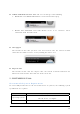User's Manual
13
Getting Started
Double click on the EasyLinky icon on your desktop or click on the Windows Start menu
and select EasyLinky from the list of programs.
About the Wireless Networks View
EasyLinky will open the Broadband Networks window as shown below. This view is where
you manage your Broadband connections. The Broadband Networks window displays all
the available network connections.
At a glance you can see the signal strength. Your current connection state and the
elapsed time of the connection are displayed along the bottom of the status bar.
Connecting to the Internet
Once your device is properly configured, connecting to the Internet is as simple as
clicking the “Connect” button.
Once connected, the “Connect” button will change to “Disconnect”.
Simply click this “Disconnect” button to end your current connection. To connect to any
other network shown, select it, and then click the “Connect” button.
The Status Bar
Information regarding your current network connection can be seen in the status bar
along the bottom of EasyLinky interface. For more information on this status bar, see the
section “The Status Bar” in the “Additional Features” section.
EasyLinky will display status information at the bottom during the connection process as
well as while connected.
When it is not connected, the status text in the lower left corner will display “Not
connected” for the currently selected network. The timer will display “00:00:00”. Once