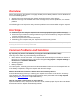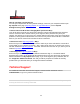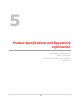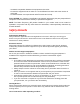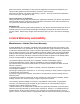User's Manual
43
How do I perform a Factory Reset?
To reset your Jetpack back to factory default settings, connect to your Jetpack and then open
My Jetpack home page (http://my.jetpack, or, http://192.168.1.1). Select Jetpack
Settings>Factory Reset.
I cannot connect to Wi-Fi after changing Wi-Fi password. Why?
Your Wi-Fi devices tend to save previously used Wi-Fi names associated with the password
used to access the Wi-Fi network. When you change the Wi-Fi password only from your
Jetpack, the devices try to connect to your Jetpack with the same Wi-Fi name and saved Wi-Fi
password, causing Wi-Fi authentication error. Devices vary how to delete old Wi-Fi credentials.
Refer to your device manual how to delete old Wi-Fi credentials.
I cannot access the http://my.jetpack . Why?
Ensure that your Wi-Fi is enabled on your device and that you have selected the correct Wi-Fi
name (SSID) for your Jetpack connection. Also, make certain that you are entering the correct
full URL address as http://my.jetpack. If this URL address does not work for you, then try the IP
address http://192.168.1.1 .
I cannot Sign In to http://my.jetpack. Why?
Ensure that you are entering the correct Admin Password to Sign in. The default Admin
Password is the same as the default Wi-Fi Password unless you have previously changed the
Admin Password from My Jetpack Home page. If you have forgotten your password, click on
the “Forgot the Admin Password?” link and you will be prompted to answer the security
question that you selected when you changed the Admin Password.
Technical Support
For additional information and technical support, Contact Verizon Customer Care at
1.800.922.0204, or go to any Verizon Wireless store.
IMPORTANT! Before contacting Verizon Customer Care, be sure to restart both your Jetpack
and any device that is currently connected.