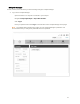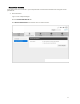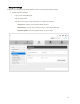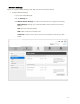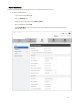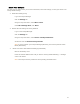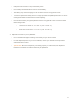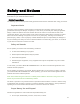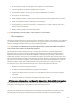User's Guide
15
Reset Your Hotspot
You may want or need to clear your account information, reset user settings, or reset your device to its
factory default settings.
● Reset Wi-Fi Settings Only
Log in the Hotspot Manager.
Click the Settings tab.
Using the drop down menu, select Wi-Fi > Basic.
Under Wi-Fi Settings Reset, click Reset.
● Restore All User Settings to Factory Defaults
Log in to the Hotspot Manager.
Click the Settings tab.
Using the drop down menu, select Device > Backup and Restore.
Scroll down and click Restore Factory Defaults.
Note: If you've forgotten your Hotspot Manager password, you'll need to perform a RTN
Reset (See below).
● Reset Your Device and Restore All Settings (RTN Reset)
Remove the battery cover.
Press and hold the Reset button until you see the "Factory Reset Restarting..." message
on the LCD Screen.
Note: The Hotspot must be powered on when pressing the Reset button.