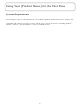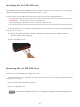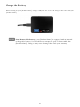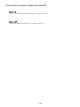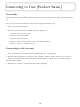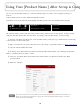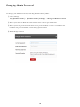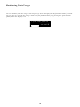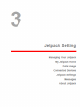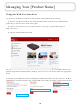User's Manual
Table Of Contents
- 슬라이드 번호 1
- 슬라이드 번호 2
- 슬라이드 번호 3
- 슬라이드 번호 4
- 슬라이드 번호 5
- 슬라이드 번호 6
- 슬라이드 번호 7
- 슬라이드 번호 8
- 슬라이드 번호 9
- 슬라이드 번호 10
- 슬라이드 번호 11
- 슬라이드 번호 12
- 슬라이드 번호 13
- 슬라이드 번호 14
- 슬라이드 번호 15
- 슬라이드 번호 16
- 슬라이드 번호 17
- 슬라이드 번호 18
- 슬라이드 번호 19
- 슬라이드 번호 20
- 슬라이드 번호 21
- 슬라이드 번호 22
- 슬라이드 번호 23
- 슬라이드 번호 24
- 슬라이드 번호 25
- 슬라이드 번호 26
- 슬라이드 번호 27
- 슬라이드 번호 28
- 슬라이드 번호 29
- 슬라이드 번호 30
- 슬라이드 번호 31
- 슬라이드 번호 32
- 슬라이드 번호 33
- 슬라이드 번호 34
- 슬라이드 번호 35
- 슬라이드 번호 36
- 슬라이드 번호 37
- 슬라이드 번호 38
- 슬라이드 번호 39
- 슬라이드 번호 40
- 슬라이드 번호 41
- 슬라이드 번호 42
- 슬라이드 번호 43
- 슬라이드 번호 44
- 슬라이드 번호 45
- 슬라이드 번호 46
- 슬라이드 번호 47
- 슬라이드 번호 48
- 슬라이드 번호 49
- 슬라이드 번호 50
- 슬라이드 번호 51
- 슬라이드 번호 52
- 슬라이드 번호 53
- 슬라이드 번호 54
- 슬라이드 번호 55
- 슬라이드 번호 56
- 슬라이드 번호 57
- 슬라이드 번호 58
- 슬라이드 번호 59
- 슬라이드 번호 60
- 슬라이드 번호 61
- 슬라이드 번호 62
- 슬라이드 번호 63
- 슬라이드 번호 64
- 슬라이드 번호 65
- 슬라이드 번호 66
- 슬라이드 번호 67
- 슬라이드 번호 68
- 슬라이드 번호 69
- 슬라이드 번호 70
12
Using Your [Product Name] After Setup is Comp
You can use the [Product Name] as a wireless mobile hotspot to connect your computer and up to a
total of
8 Wi-Fi enabled devices to the mobile broadband network.
To find the name of the Wi-Fi network (SSID) and Wi-Fi password on the [Product Name] display:
① Press the Power Button quickly to locate the Wi-Fi Name/Password screen.
The [Product Name] comes from the factory with security enabled. You can change the security settings
using the [Product Name] Web User Interface. To change your [Product Name] security settings:
① Connect your Wi-Fi capable device to the [Product Name] using the steps outlined in the Connecting
to the Internet section of this guide.
② Open a web browser on your connected device enter http:// my.[Product Name] or http://192.168.1.1
.
③ Sign In with the Admin Password.
④ To change your Wi-Fi Name/Password, from My [Product Name] Home select Manage My [Product
Name] > [Product Name] Settings > Wi-Fi.
⑤ Enter the new Wi-Fi Name in the Wi-Fi name field and the new Wi-Fi Password in the Wi-Fi
password field.
⑥ Click Save Changes.
Wi-Fi Name :
[Brand] [Name] XXXX
Password:
XXXXXXXX
The same Password is used as the Wi-Fi Password and the [Product Name] Admin Password unless you
change it. You still need the Password to sign in the web-based [Product Name] manager, even when
you set the Wi-Fi security OPEN.
Tip!
[Customer ] 4G LTE