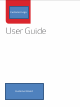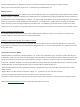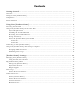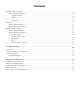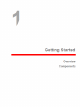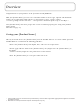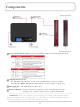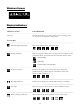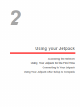Customer Logo Customer Brand
©2013 Franklin Wireless, Inc. All rights reserved. The information contained in this document is subject to change without notice and should not be construed as a commitment by Franklin Wireless, Inc. Software License Proprietary Rights Provisions: The software drivers provided with this product are copyrighted by Franklin Wireless and/or Franklin Wireless’ suppliers.
Contents Getting Started ..……..………………………………………………………………………...... 1 Overview ………………………………………………………………………………………………………………………………… Caring for Your [Product Name]…………………………………………………………………………………………….…… Components ...………………………………………………………………………………………………………………………… Status Indicators .………….. ….…………………………………………………………………………………………………… 2 2 3 4 Using Your [Product Name] ………………………………………………………………...... 5 Accessing the Network .………………………………………………………………………………………………………….
Contents [Product Name] Settings ……………………………………………………………………………………..…………………… On the Web User Interface ………………………………………………………..………………………………………. [Product Name] …..……………………………………………………………………………..…………………… Wi-Fi …..……………………………………………………………………………………………..………………………. Advanced …..……………………………………………………………………………………………..……………….. Messages …..……………………………………………………………………………………………..……………………………. On the [Product Name] .………..………………………………….………………………..…………………………….. On the Web User Interface ………………………………………………………..……………………………………….
Overview Congratulations on your purchase of the [Customer brand] MHS700L ! With your [Product Name] you can access 4G LTE networks for faster apps, uploads and downloads. Connect up to eight Wi-Fi enabled devices to the Internet at once - laptops, tablets, e-readers, gaming consoles and more* - and experience download speeds of up to 100 Mbps**. Your [Product Name] must have proper data service to function properly. (See Using Your [Product Name] for the First Time on page 9.
Components 2 1 2 3 4 1 Power button/Menu button – Powers the [Product Name] on/off and switch the menu. 2 SIM slot/Factory reset – The SIM Card is installed here and reset the [Product Name] to factory settings. (See How do I RESET THE [Product Name] back to factory settings? on page 65.) 3 Charging port – The USB charger connects here. 4 External display – Provides connection and battery status, network signal strength, roaming status, and the number of users connected with Wi-Fi.
Windows Screen [Customer Name] 4G LTE Display Indicators DISPLAY ICON DESCRIPTION No icons The [Product Name] is powered off or not receiving power, or the screen is in power-saving mode Status Bar Network Signal Strength More bars indicate more signal strength. Activity Indicator This icon appears when data is being transferred between the [Customer Name] network and your [Product Name] device.
Accessing the Network 4G LTE With LTE bandwidth (700 MHz) you can get the broadband speed you require to work efficiently outside the home or office. You can connect to the Internet, access your corporate intranet, check your email and download attachments at speeds that are up to 10 times faster than 3G*. 4G Mobile Broadband with LTE • Download: typical download speeds of 5-12 Mbps. • Upload: typical upload speeds of 2-5 Mbps. 3G Mobile Broadband with EVDO Rev.
Using Your [Product Name] for the First Time System Requirements Your computer, tablet, or other Wi-Fi devices need Wi-Fi capability and Internet browser software only. Compatible with all major operating systems and the latest versions of browsers, including Android TM , Chrome TM, Firefox ®, Internet Explorer ®, Safari TM and Mobile Safari TM .
Installing the 4G LTE SIM Card Your SIM (Subscriber Identity Module) card is a small rectangular plastic card that stores your phone number and important information about your wireless service. If not already inserted, follow the instructions below to install your 4G LTE SIM Card. CAUTION! Do not bend or scratch your SIM card. Avoid exposing your SIM card to static electricity, water, or dirt.
Charge the Battery Before turning on your [Product Name], charge it fully. Be sure to use the charger that came with your [Product Name]. NOTE Non-Removable Battery; your [Product Name] is equipped with an internal rechargeable battery. You should never attempt to open or disassemble this [Product Name].
Power the [Product Name] On and Off P ow er On • Press and hold the Power button for 2 seconds to turn on. P ow er Off • Press and hold the button for 3 seconds to turn off.
Connecting to Your [Product Name] Passwords Your default Wi-Fi name (SSID) and password can be found on your device’s display upon initial power up. You can also view your Wi-Fi name and password using the following steps. 1. Power on your [Product Name]. 2. Press the power/menu button quickly when the display is on. • 1st press shows data usage info. • 2nd press shows Wi-Fi Name. • 3rd press shows Password. • 4th press shows Settings & Info – http://my.[Product Name] • 5th press returns to the home screen.
Using Your [Product Name] After Setup is Comp You can use the [Product Name] as a wireless mobile hotspot to connect your computer and up to a total of 8 Wi-Fi enabled devices to the mobile broadband network. To find the name of the Wi-Fi network (SSID) and Wi-Fi password on the [Product Name] display: ① Press the Power Button quickly to locate the Wi-Fi Name/Password screen.
Changing Admin Password To change your Admin Password, from My [Product Name] Home: ① select Manage My [Product Name] > [Product Name] Settings > Change Admin Password. ② Enter your current Admin Password in the Enter current password field. ③ Enter your new password in the Enter new password field, re-enter to confirm in the Confirm new password field, and Security Question field. ④ Click Changes button.
Monitoring Data Usage You can monitor your data usage and setup usage alerts through your My [Customer Name] account. You can also see current data usage details on your [Product Name] by pressing the power button quickly when the display is on. Cycle ends June10 4.2/6.
Managing Your [Product Name] Using the Web User Interface To connect to the Web User Interface and customize your [Product Name] settings: ① Connect your Wi-Fi capable device to the [Product Name] using the steps outlined in the Connecting to the Internet section of this guide. ② Open a web browser on your connected device enter http:// my.[Product Name] or http://192.168.1.1. ③ Sign In with the Admin Password. You are now able to customize your [Product Name] settings configuration.
My [Product Name] Home The My [Product Name] Home page allows you to quickly access commonly used links and all available menu options for your [Product Name]. The [Product Name] Home page contains the following quick link menu options: • Manage My [Product Name] (See Manage My [Product Name] on page 18.) • My Account & Tools (See My Account & Tools on page 21.) • Help & Support (See Help & Support on page 22.
M anage M y [P roduct Nam e] The Manage My [Product Name] menu contains the following options: • Customize my Wi-Fi Settings (See Customize my Wi-Fi Settings on page 19.) • Change my [Product Name] Admin Password (See Change my [Product Name] Admin Password on page 20.
Customize my Wi-Fi Settings Clicking on Customize my Wi-Fi Settings will take you to the [Product Name] Settings page Wi-Fi menu where you can customize Wi-Fi profiles and view details about the devices connected to your [Product Name]. (See Wi-Fi on page 35.
Change my [Product Name] Admin Password Clicking on Change my [Product Name] Admin Password will take you to the [Product Name] Admin Password section of the [Product Name] menu on the [Product Name] Settings page. The [Product Name] Admin Password page enables you to set the administration password. This is the password you use to sign in to [Product Name] Settings.
M y Account & Tools The Manage My [Product Name] menu contains the following options: • My [Customer Name] • Coverage Map • Data Calculator My [Customer Name] My [Customer Name] allows you to manage your account, pay your bill, purchase accessories and more. Register at [Customer Name]wireless.com/my[Customer Name]. Coverage Map Click on Coverage Map to access the [Customer Name] Wireless coverage map.
Help & Support The Manage My [Product Name] menu contains the following options: • Attend a Wireless Workshop • Community Forums • Device Support Page & User Guide Attend a Wireless Workshop Click on Attend a Wireless Workshop online or in a store to learn everything you need to know about your [Product Name]. Community Forums Click on Community Forums to follow, share and participate in the Broadband & Netbook Community.
Data Usage On the Web User Interface The Data Usage page allows you to obtain data usage and billing cycle information for your mobile broadband plan. Click Data Usage on the Menu panel to display the Data Usage page and access information specific to your particular plan. You can also access and manage your account by clicking on My [Customer Name].
Connected Devices You can view and edit Wi-Fi enabled devices currently connected to your [Product Name], as well as any currently blocked devices. On the [Product Name] Device ① You can view Wi-Fi enabled devices currently connected to your [Product Name] on the display. [Customer ] 4G LTE On the Web User Interface The Connected Devices page allows you to view and edit devices that are currently connected to your [Product Name]. You can also view and unblock any blocked devices.
Connected Devices The Connected Devices menu contains the following options: • Type - The first column indicates the type of connected device. You can use the Edit option to set or change the type. If the type has not been set, no icon is displayed. Once you set the device type, an appropriate icon is displayed. • Name - Normally, this is the hostname of the connected device, as set on the connected device.
② Select the appropriate change from the Connected Devices dropdown menu. ③ Click the checkmark to finish editing the device. Change the Maximum Number of Connected Devices To change the maximum number of connected devices: ① Click Change on the Connected Devices page.
② The [Product Name] Settings Wi-Fi page opens. Select the number of devices from the Maximum Wi-Fi connected devices dropdown menu. ③ Click Save Changes.
Blocked Devices The Blocked Devices menu contains the following menu options: • Block Button - Click Block to disconnect a connected device and prevent it from reconnecting. The blocked device then appears in the Blocked List. This option is available for use with each connected device, except for your own device, and any device connected via USB. • Blocked List - This lists any devices you have blocked.
• Unblock Button - Click Unblock to unblock a previously blocked device, freeing it to connect again. The unblocked device is deleted from the Blocked List, and will reappear in the Connected Devices list when it connects.
[Product Name] Settings [Product Name] Settings allow you to make device changes, select mobile network options, update software, backup, and restore files to your [Product Name]. This is only applies on the [Product Name] Web User Interface and it’s not supported on your [Product Name]. On the Web User Interface The [Product Name] Settings page allows you to make administration password and preference changes; obtain software update information; and backup and restore files to your [Product Name].
[Product Name] Admin Password The [Product Name] Admin Password page allows you to display, hide and/or change the Admin Password.
Preferences The Preferences page contains the following: • Automatic shutdown - The Automatic shutdown menu changes the amount of time (After 5 minutes, After 10 minutes, After 30 minutes or Never) that expires before the [Product Name] automatically shuts down. • Turn off display - The Turn off display menu changes the amount of time (After 30 seconds, After 1 minute, After 5 minutes or Never) that expires before the display turns off.
Software Update The Software Update page contains the following sections: • Current Software - Displays information for the current software version, date of last check for updates and the number of updates currently available. • Last update - Displays the date of the last software update. • Update History - Displays the software update history.
Factory Reset The Factory Reset contains the following sections: • Restore to Factory Defaults - Allows you to restore all settings on your [Product Name] to the factory default values. Click Restore Factory Default and OK button to restore all such settings.
W i-Fi The Wi-Fi menu allows you to customize the Wi-Fi profiles and view details about the devices connected to your [Product Name]. The Wi-Fi menu contains the following sections: • Wi-Fi name - The Network Name or SSID for the Wi-Fi network created by the [Product Name]. • Wi-Fi Password - Use this setting to enter your desired Wi-Fi password • 802.11 Mode - Use this setting to change the Wi-Fi mode. The wireless network technology used. 802.11g + 802.11b + 802.11n is most compatible, allowing both 802.
Advanced The Advanced page allows you to change the [Product Name] advanced settings. The Advanced page provides network, manual DNS, SIM, firewall and LAN settings; and options for configuring port filtering applications. IMPORTANT Changing the [Product Name]'s advanced settings can adversely affect stability, performance and security of the [Product Name]. Click Continue on the Advanced page to access Advanced page options.
Manual DNS The [Product Name] automatically selects a Domain Name Server (DNS). The Manual DNS menu allows you to manually select up to two DNS IP addresses. To manually select a Domain Name Server, follow these steps: ① Click the box next to Enable manual DNS. ② Enter the IP address for the first DNS in the DNS 1 IP address field.
SIM The SIM menu gives you settings and information about the [Product Name]'s Subscriber Identity Module(SIM) Card. The SIM Card inside your [Product Name] can be locked with a PIN code for additional security. If locked, the PIN code must be entered before the [Product Name] can connect to the Internet. (The default PIN is 1111). The SIM menu takes you to the SIM page. The SIM page has the following option: SIM status indicates the current status of the SIM Card.
Firewall The [Product Name] firewall determines which Internet traffic is allowed. The Firewall menu contains the following sections: • VPN Passthrough - Enables or disables the VPN feature and allows or disallows connected devices to establish a VPN tunnel. • If this is ON (enabled), this feature allows VPN clients to connect through the [Product Name] to remote VPN Servers. Normally, this option should be enabled. • If this is OFF (disabled), VPN clients are not allowed to connect.
LAN The LAN page gives you settings and information about the [Product Name]'s network. The LAN menu contains the following sections: • IPv4 • IP address - The IP address for the [Product Name]. • Subnet mask - The subnet mask network setting for the [Product Name]. The default value 255.255.255.0 is standard for small (class "C") networks. If you change the LAN IP Address, ensure you use the correct Subnet Mask for the IP address range containing the LAN IP address.
Port Filtering Port Filtering allows you to block outgoing Internet connections and permit only allowed applications to access the Internet. You can also customize a list of allowed applications which permits only certain programs to connect to the Internet. Click ON to enable Port Filtering. When the feature is enabled, you must select a port filtering application in the Applications list to allow that application to connect to the Internet.
Add a Custom Application To add a custom application, follow these steps: ① Click Add Custom Application to add a new custom application to the list of allowed applications. You can define and enable custom Port Filtering applications. You need to know details of the traffic used and generated by the applications you wish to define. NOTE The Add Custom Application option is only available when the port filtering Enable checkbox is selected. You can add up to ten custom applications.
Messages Messages displays SMS messages sent to you by [Customer Name] Wireless, and includes counters for the total number of messages and new messages. On the [Product Name] ① The status indicator on the Home screen displays the number of messages to the right of the Connected Device Icon. [Customer ] 4G LTE ② Press the power button to open the Messages screen and display the following message “To view messages, http://my.[Product Name]. (Maximum 5 messages.
On the Web User Interface The Messages page displays the total number of messages, number of new messages and the messages themselves. You can also delete messages individually or all messages at the same time. ① To delete a selected message, click the garbage can icon to the right of the message date and time. ② To delete all messages, click Delete All Messages.
About [Product Name] About [Product Name] allows you to view information about your [Product Name]. On the [Product Name] ① Press the power button to display the following message “Setting & Info http://my.[Product Name]” and you can go http://my.[Product Name] to view detail information about your [Product Name]. Settings & Info http://my.[Name] ② To return to the Home screen, press the power button continuously.
On the Web User Interface The About [Product Name] page allows you to view detailed information about [Product Name] internet status, device specific information, diagnostics, troubleshooting and support. The About [Product Name] page contains the following menu options: • Internet Status • [Product Name] Info (See [Product Name] Info on page 48.) • Diagnostics (See Diagnostics on page 49.) • Logs (See Logs on page 52.) • [Product Name] Support (See [Product Name] Support on page 53.
Internet Status The Internet Status section has the following options: • Status - The status of the Internet connection, usually Connected or Disconnected. • Network name - The name of the network to which this [Product Name] is currently connected. • Technology - The type of technology used to connect to the Internet. • Connected Time - How long the [Product Name] has been connected to the network. • Transmitted - The amount of data sent to the network.
[P roduct Nam e] I nfo The [Product Name] Info page contains detailed information about the [Product Name]. The [Product Name] Info page contains the following sections: • Manufacturer - The manufacturer of the [Product Name]. • Model - The model number or name of the [Product Name]. • My [Product Name] version - The [Product Name] version.
Diagnostics The Diagnostics page shows information about the [Product Name] firmware and other system level information. You can also view the system log. This page is used mostly for troubleshooting and is not required for normal operation. The Diagnostics page contains the following sections: • Modem (See Modem on page 50.) • 4G LTE (See 4G LTE Network on page 51.
Modem The Modem section has the following options: • Phone number (MSI SDN) - The Phone Number or Mobile Directory Number (MDN) is used by the mobile data network to identify this particular data service. • IMEI - The International Mobile Equipment Identity (IMEI) number for the [Product Name]. • IMEISV - The International Mobile Equipment Identity (IMEI) combined with an approval number for the [Product Name].
4G LTE The 4G LTE Network section has the following options: • Network operator - The vendor that currently provides wireless access. • Status - Status of the network (Disabled, Not available, or Available). • Signal strength - Indicates the signal strength for LTE. • SINR (Signal to Interference plus Noise Ratio) - A measure of signal quality; the higher the number the better the signal.
Logs The Logs page allows you to enable or disable logs and to delete system logs. NOTE Logs record various operations and are used for troubleshooting and are not needed for normal [Product Name] operation. Enable Logs To enable system logs, follow these steps: ① Select Enable On/Off. ② Click Save Changes.
[P roduct Nam e] Support The [Product Name] Support page contains the following sections: • Quick Links • Self-Serve Support • Customer Care (See User Guide — Click on User Guide to access an online version of the [Product Name] User Guide.) Quick Links The Quick Links section has the following options: • My [Customer Name] - My [Customer Name] allows you to manage your account, pay your bill, purchase accessories and more. Click on My [Customer Name] to register or go to www.[Customer Name]wireless.
Overview When properly installed, the [Product Name] is a highly reliable product. Most problems are caused by one of these issues: • System resources required by the [Product Name] are being used by other devices. • Network coverage is unavailable due to coverage area, an account problem, or a network problem. The following tips can help solve many common problems encountered while using the [Product Name]. First Steps • Make sure you are using the [Product Name] in the correct geographic region.
Common Problems and Solutions The following are some common problems and solutions. My [Product Name] just powered off without my pressing the power button. Why? This may occur under any of the following circumstances. • Pressing the Master Reset button • Restarting the [Product Name] • Switching profiles • Restoring the configuration settings • Battery depletion To restore battery power, follow these steps. ① Manually press and hold the power button to turn it back on.
How do I reset the Access Point and Router settings back to factory settings? To reset the access point and router settings, follow these steps. ① Connect to [Product Name] Settings by connecting your computer to the wireless network and going to http://my.[Product Name]/ or http://192.168.1.1 in your browser. ② Connect to the [Product Name] Backup and Restore page. (See Backup and Restore on page 36.) The Backup and Restore page has a Restore to Factory Defaults button.
Technical Support Technical Support For additional information and technical support, contact Customer Service at 1-800-XXX-XXXX or at any [Customer Name] Wireless store. IMPORTANT Before contacting support, be sure to re-start both your computer and the [Product Name].
Regulatory Statements Federal Com m unications Com m ission Notice (FCC – United States) Electronic devices, including computers and wireless modems, generate RF energy incidental to their intended function and are therefore subject to FCC rules and regulations. This equipment has been tested to, and found to be within the acceptable limits for a Class B digital device, pursuant to part 15 of the FCC Rules.
R F Ex posure Content FCC Equipment Authorization ID: XHG-R700 This device is authorized for use in mobile and portable applications. This product has been evaluated for SAR and meets the FCC Guidelines for exposure to radio waves. For better signal reception, coverage range and data throughput, do not place the router near any physical obstruction, including in a pocket or in close proximity of any object.
Wireless Communications IMPORTANT Due to the transmission and reception properties of wireless communications, data occasionally can be lost or delayed. This can be due to the variation in radio signal strength that results from changes in the characteristics of the radio transmission path. Although data loss is rare, the environment where you operate the modem might adversely affect communications. Variations in radio signal strength are referred to as fading.
Safety Hazards Do not operate the [Product Name] in an environment that might be susceptible to radio interference resulting in danger, specifically: Areas w here prohibited by the law Follow any special rules and regulations and obey all signs and notices. Always turn off the host device when instructed to do so, or when you suspect that it might cause interference or danger.
Electrostatic discharge (ESD) Electrical and electronic devices are sensitive to electrostatic discharge (ESD). Macintosh native connection software might attempt to reinitialize the device should a substantial electrostatic discharge reset the device. If the software is not operational after an ESD occurrence, then restart your computer.
Proper Battery Use and Disposal IMPORTANT In event of a battery leak: • Do not allow the liquid to come in contact with the skin or the eyes. If contact has been made, wash the affected area with large amounts of water and seek medical advice. • Seek medical advice immediately if a battery has been swallowed. • Communicate the appropriate steps to be taken if a hazard occurs. Due to the transmission and reception properties of wireless communications, data occasionally can be lost or delayed.