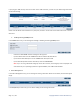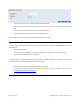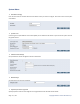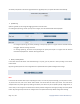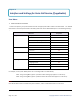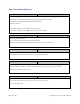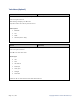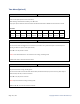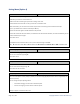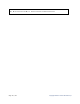User's Manual
Page 34 / 48 Copyright © 2013 Franklin Wireless Corp.
You will be prompted to confirm the upgrade. After the upgrade process, the system will reboot automatically.
System Log
System Log allows you to manage the logging options for the CPE router.
For viewing the system log, choose “priority” level or higher, then the selected level will be displayed.
- For configure system log, the events pertaining to the priority equal to or higher than the selected level will
be logged. "Default" level logs all events.
- For viewing system log, the events corresponding to the priority level equal to or higher than the selected
level will be displayed here. "Default" level logs all events.
Reset / Factory Reset
In the event that the CPE device starts malfunctioning in any way, you can perform a reset by clicking on the ‘Reset’
button below.
By pressing ‘Factory Reset’ all user configurations are replaced with factory default configuration settings.
Note:
In the event that the CPE device stops responding correctly or in some way stops functioning, you can perform a reset.
To perform the reset, click on the "Reset" button below. You will be asked to confirm your choice. The reset will be
complete when the power light stops blinking. Sometimes, the device may be corrupted by faulty configurations, in
such a state you can bring the CPE device back to factory default configuration settings by clicking the Factory Reset
button. By pressing Factory Reset all user configurations are replaced with factory default configuration settings.