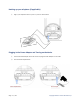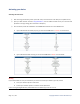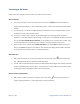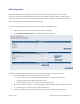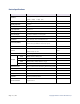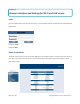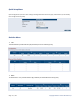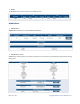User's Manual
Page 14 / 48 Copyright © 2013 Franklin Wireless Corp.
Connecting to the Router
Please connect your computer to the CPE router if you haven’t done so already.
Wi-Fi connection
① Turn on your computer and turn on the CPE router. The router’s LTE (
) LED should be solid green or
orange, indicating the device is in service and ready to connect. The CPE router broadcasts its own wireless
network.
② On your computer, use the Wi-Fi manager (Windows) or the AirPort menu bar icon (Mac OS X) to connect
wirelessly to the CPE router’s wireless network.
③ The steps to connect to a Wi-Fi network may vary depending on your operating system, native Wi-Fi
application, or third-party software used. Generally, you click an icon in the Windows notification area where
you can select View Available Wireless Networks, or click the Airport icon in the menu bar on a Mac. If you
are unfamiliar with wireless networking on your computer, consult the computer’s help system.
④ Select your CPE router’s network name (Franklin CPE XXXX Secure, where XXXX are digits unique to your
device), click Connect, and type in your password. Your network name (SSID), and Wi-Fi/Admin passwords
are on the back of your device as well as in the Quick Start Guide.
LAN Connection
① Plug in the Ethernet Cable to connect your computer and the CPE router’s LAN (
) LED should be solid
blue, indicating the detection for the Ethernet Cable Connection.
② The CPE router uses Standard TCP/IP properties for DHCP (Dynamic Host Configuration Protocol) and should
connect immediately without any user action. If you need to use a static IP address you will need to change
the settings IP settings using advance options (see the next section).
Voice Connection (if applicable)
① Plug in the RJ-11 Cable to connect your telephone, The router’s Voice(
) LED should be solid green or
orange, indicating the device is in service and ready to use Voice Call Service.