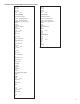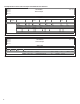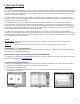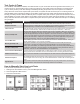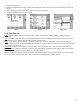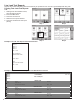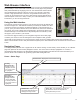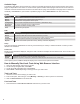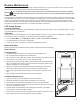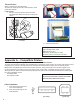Operators Guide User guide
24
Available Pages
The following web pages can be browsed to in order to access data and perform various control functions. Some of the
pages are dependent on the version of console and the options installed. Several pages and functions are access level
controlled. If the Auto Refresh action is listed on the Action Bar of a page, then the data on the page does not refresh au-
tomatically. Click Refresh on your browser to update the page or click on Auto Refresh to do this continuously.
System
Web Page Description
Status Lists the installed modules, their current status and version.
Alarms Shows a detailed list of all active Alarms and Warnings.
Reports Generate Alarm and Application Event reports.
Conguration Edit the access level passwords and IP information. (Administrator Only)
Registration View system information and the installed options.
Diagnostic Shows Tank test status and Relay status
Tools Allows rebooting the System
FMS
Web Page Description
Status Third Navigation line appears. Choose the device to show status of Tanks, Lines, Sensors or Pumps.
Alarms Lists all active FMS alarms and the date and time they occurred.
Control Start line and tank tests, learn lines and sensors and auto congure sensors.
Compliance Displays compliance information for all FMS tanks, lines and sensors.
Reports Generate various FMS reports like Inventory, Delivery, Leak Tests, Regulatory.
Setup
This menu is limited to administrator access only, and should only be used by a certied technician. Contact your FFS
distributor for assistance.
Preferences
Modify the way that data is displayed, change the units of measure and adjust the Auto Refresh rate. There are two levels
of preferences:
Preference Description
Personal These settings are stored on your PC and apply to its use only.
System Adjusts the way data is displayed by default for all Web Browser Interface and touch screen users.
Other options (such as VRM and SCM) will display menu entries if those options are installed.
How to Manually Start Leak Tests Using Web Browser Interface
1. Open your web browser and connect to the site.
2. On the Primary Navigation Bar, select FMS.
3. On the Secondary Navigation Bar, select Control.
4. Select Tanks or Lines depending on what type of test you wish to start.
Tank Leak Tests
1. Check the box next to the Tank(s) you want to test.
2. From the drop-box, select the type of test (Monthly or Annual) you want to perform for each tank, .
3. Click on Start Leak Tests on the Action Bar.
Line Leak Tests
1. Press the button for Force Gross Leak Test under the line you wish to test.