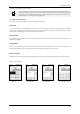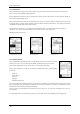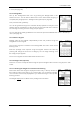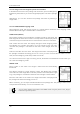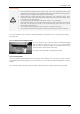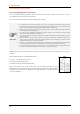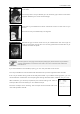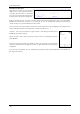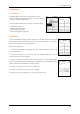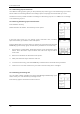Operation Manual
Frama Matrix F22
22
4.3.2. OneTouch
Press the OneTouch key for the mail product required. The product is set and you can frank the
item as soon as the Ready display appears.
.
Press a different OneTouch key to change the product. Further OneTouch screens can be called up
by touching the postage value.
Each of the OneTouch keys can be reassigned to suit your needs. Press the OneTouch key you wish
to change twice, change the properties of the product and press the Save 1-Touch key to save the
modified mail product to the OneTouch key.
The OneTouch start menu is configured as a standard start menu when the franking system is
delivered. You can change this setting in the Setup 1 menu (see page 39).
Modifying a OneTouch key
Press OneTouch key twice
Modify attribute
Press Save 1-T
4.3.3. Detail-guided
Call up the Detail-guided start menu by pressing a OneTouch key twice in the
OneTouch menu. You can also set the Detail-guided start menu to be the
permanent default start menu in the Setup 1 menu (see page 38).
Each postal product is made up of features predefined by the postal system.
These are:
- Product
- Destination
- Format
- Weight
- Additional services
You can modify the properties of the mail product in the Detail-guided start menu at any time. Press
the property key (e.g. Format) and select the new format. Caution: In a variation, additional services
need to be confirmed by pressing the OK key.
You can save your changes to the OneTouch key at any time, or return to the OneTouch menu by
pressing Esc.
The postage will be recalculated, and you can frank the mail once the Ready prompt appears.