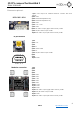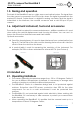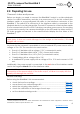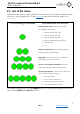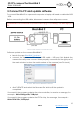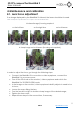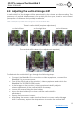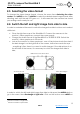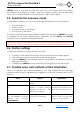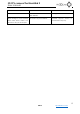User Manual
3D FPV camera The BlackBird 2
User manual
13
2016
fpv3dcam.com
4.3. Selecting the video format
To change the stereo image format, choose the menu item «Selecting the video
mode»
3
and «NEXT» button or «BACK» to select the desired stereo image format. After
selecting wait until the red LED goes out - it will mean that the camera has stored
your settings and is ready for use.
4.4. Switch the left and right image from side to side
In order to understand the need to switch the images from side to side or not conduct
a little test:
Close the right lens cap of the BlackBird 2. Connect the camera to the
monitor / video eyepieces, connect the power supply;
Change the video format of the BlackBird 2 to 3D SIDE BY SIDE. Switch the
monitor / video eyepieces to 2D mode;
Look at the monitor or video eyepieces - one of the pictures should be dark. If
the dark image is on the right side of the screen, indoor lens meets the eye
- everything is fine, there is no need to switch images. If the dark picture is on
the left side of the screen, it is necessary to switch the images from side to
side;
Right lens cover (front view)
we need to switch the images
from side to side
do not need to switch the images
from side to side
In order to switch the left and right image from side to side press the «MENU» button,
go to the menu item «Exchange of right-left»
4
. Click on the button once «NEXT» or
3
Green led makes a single blink
4
Green led makes a quick blink