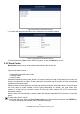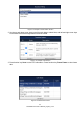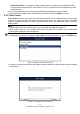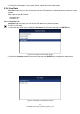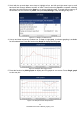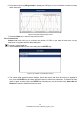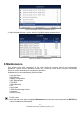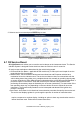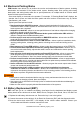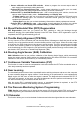User Manual
Table Of Contents
- One-Year Limited Warranty
- Safety Information
- 1 Using This Manual
- 2 Introductions
- 3 Getting Started
- 4.Vehicle Identification
- 5 Diagnostic Operations
- 6 Maintenance
- 6.1 Oil Service Reset
- 6.2 Electronic Parking Brake
- 6.3 Battery Replacement (BRT)
- 6.4 Diesel Particulate Filter (DPF) Regeneration
- 6.5 Throttle Body Alignment (TPS/TBA)
- 6.6 Steering Angle Sensor (SAS) Calibration
- 6.7 Continuous Variable Transmission (CVT)
- 6.8 Gear Learning
- 6.9 Tire Pressure Monitoring System Programming
- 6.10 Odometer
- 6.11 Injector Coding
- 7 OBDII/EOBD Operations
- 8 System Setup
- 9 Update
21
NT6X4Elite Series User’s Manual_English_V1.02
Figure 5-8 Sample Function Menu Screen
2. A screen with detailed information of the selected control module displays.
Figure 5-9 Sample ECU Information Screen
3. Press function key Save to store ECU information. Or use the BACK key to exit.
5.2.2 Read Codes
Read Codes menu lets you read trouble codes found in the control unit.
Typical code status include:
●
Present/Permanent/Current Codes
●
Pending Codes
● History Codes
Present/Permanent/Current codes stored in a control module are used to help identify the cause of a
trouble or troubles with a vehicle. These codes have occurred a specific number of times and indicate
a problem that requires repair.
Pending codes are also referred to as maturing codes that indicate intermittent faults. If the fault does
not occur within a certain number of drive cycles (depending on vehicle), the code clears from
memory. If a fault occurs a specific number of times, the code matures into a DTC and the MIL
illuminates or blinks.
History codes are also referred to as past codes that indicate intermittent DTCs that are not currently
active.
To read codes from a vehicle:
1. Scroll with the arrow keys to highlight Read Codes from Function Menu and press the ENTER key.
A code list including code number and its description displays.