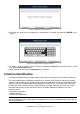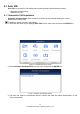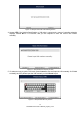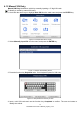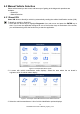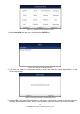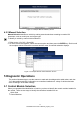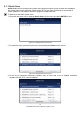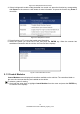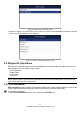User Manual
Table Of Contents
- One-Year Limited Warranty
- Safety Information
- 1 Using This Manual
- 2 Introductions
- 3 Getting Started
- 4.Vehicle Identification
- 5 Diagnostic Operations
- 6 Maintenance
- 6.1 Oil Service Reset
- 6.2 Electronic Parking Brake
- 6.3 Battery Replacement (BRT)
- 6.4 Diesel Particulate Filter (DPF) Regeneration
- 6.5 Throttle Body Alignment (TPS/TBA)
- 6.6 Steering Angle Sensor (SAS) Calibration
- 6.7 Continuous Variable Transmission (CVT)
- 6.8 Gear Learning
- 6.9 Tire Pressure Monitoring System Programming
- 6.10 Odometer
- 6.11 Injector Coding
- 7 OBDII/EOBD Operations
- 8 System Setup
- 9 Update
16
NT6X4Elite Series User’s Manual_English_V1.02
Figure 4-11 Sample Vehicle Selection Screen
4. Select SmartVIN from the menu, and press the ENTER key.
Figure 4-12 Sample VIN Reading Screen
5. The scan tool starts to communicate with the vehicle and read the Vehicle Specification or VIN
Code automatically.
Figure 4-13 Sample Automatic VIN Reading Screen
6. Answer YES if the Vehicle Specification or VIN code is correct and a menu of controller selection
displays. Answer NO if incorrect, and you are required to enter the correct VIN number manually.