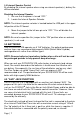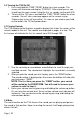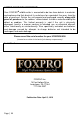User's Manual
Page | 14
you wish to move on the right column, and then click on the up or down arrows
below the right side column to move the sound one position at a time. If you
would like to reset your list at any time, click on the Clear/Reset List button
located on the right side of the screen. This will reset the list to its initial sounds.
4. Click on the “Copy to Caller” button located on the right side of the
screen. Your sounds will now be programmed to your SCORPION X1B.
IMPORTANT NOTE: Your SCORPION X1B will play .FXP, .mp3 and .wav
files. Other file types are not supported. Although you may store .FXP
sounds on your computer for later use, they cannot be played on your
computer, or on any audio player other than a FOXPRO
®
caller.
6.3 Downloading a New Playlist to the TX9
Now that you are done programming your SCORPION X1B, you are ready to
download the new playlist to the TX9 transmitter. You will need to obtain a
3.5mm male-to-male stereo patch cable for this process.
1. Disconnect all accessories from the SCORPION X1B (i.e. speakers or
decoy)
2. Turn the power off on both the SCORPION X1B and the TX9.
3. Connect patch cable from the sound upload jack on the TX9 to the
AUX jack on the SCORPION X1B.
4. Turn on the TX9
5. After being powered on, the TX9 display will say “TURN ON CALLER
TO BEGIN TRANSFER”
6. Power on the SCORPION X1B. The display should show two solid
dashes “- -“.
7. The display on the TX9 will display “TRASNFERRING DATA PLEASE
WAIT”. When it’s done, the display will say “TRANSFER COMPLETE
REMOVE CABLE”.
8. Unplug the cable from both the transmitter and SCORPION X1B
9. Press and hold the send button for several seconds. The playlist has
been transferred.
NOTE: This process may take a few seconds. DO NOT
turn off the TX9 or SCORPION X1B during this
process.