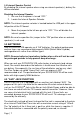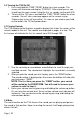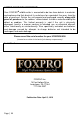User's Manual
Page | 12
6.1 DOWNLOADING THE FOXPRO
®
PROGRAMMING UTILITY
We have developed a utility that simplifies the reprogramming of sounds on
your SCORPION X1B. You can download the utility from our website.
To download and install the Programming Utility from the website
1. Using your web browser, navigate to: http://www.gofoxpro.com
2. Click on “Programs/Utilities” from the main menu
3. Locate and click on “FOXPRO
®
Programming Utility”
4. Click on “Download Now”
5. Click on the Save button to save the executable file to your hard drive
for installation. If you choose to save the file to your hard drive, we
recommend saving it to your desktop.
NOTE: When saving the file, the name of the file on your Desktop (if you
choose your desktop as the location to save) will be labelutil.exe.
1. Double click the labelutil.exe icon, and select Run. The installation
process will now begin.
2. At the next screen, select OK.
3. Click on the button where prompted (the button is the one that
resembles a computer).
4. Click on the continue button. This should complete the setup of the
FOXPRO
®
Programming Utility
NOTE: The icon on your desktop is only an .exe file used to install the
programming utility to your computer. Once you have completed the
installation of the program, this icon can be deleted. The actual program will
be in your program files on your computer, and is called FOXPRO
®
Programmer.
6.2 PROGRAMMING WITH THE UTILITY
Programming Process
1. Double click the folder on your desktop or go to your programs folder
and open the FOXPRO
®
Programmer. You will be prompted to make a
backup of your sounds.
2. Select OK, you will then be taken to the programming utility.
3. Select the proper USB drive for the SCORPION X1B. This is marked as
Select Device, located in the upper right portion of the programming
utility.
NOTE: This drive varies on different computers. Once you have selected the
drive, the list of sounds currently on your SCORPION X1B appears in the
right vertical window. You will now notice that a new button appears above
the Select Device window that reads “Backup”. If you have not made a