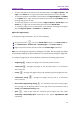11.2.1 for Windows
Table Of Contents
- Contents
- Chapter 1 – Introduction
- Chapter 2 – Get Started
- Workspace Basics
- Customize the toolbar
- Customize the Skin
- Mouse/Touch Mode
- Set Preferences
- 3D
- Accessibility
- Action Wizard
- AIP Settings (Pro Only)
- Commenting
- Create PDF
- Documents
- ECM Integration
- Editing
- File Associations
- Forms
- Full Screen
- General
- History
- Identity
- Index
- JavaScript
- Languages
- Layout Grid
- Measuring
- Multimedia (Legacy)
- Page Display
- Reading
- Reviewing
- Search
- Security
- PDF Sign
- Signature
- Speech
- Spelling
- Tablet
- Time Stamp Servers
- Trust Manager
- Updater
- Chapter 3 – Read
- Open PDFs
- Save PDFs
- Close a PDF
- Export PDFs
- View PDFs
- Work on 3D Content in PDFs
- Select & Copy
- Search & Index in PDFs
- Compare PDF Files
- Word Count
- Chapter 4 – Create
- Create a PDF in Different Ways
- One-click PDF Creation from Any File
- Create PDFs in the Foxit PDF Editor Application Window
- Create PDFs in Microsoft Word, Excel and PowerPoint
- Create PDFs or PDF Portfolios with Microsoft Outlook
- Create PDFs in Microsoft Visio (Pro Only)
- Create PDFs in Microsoft Project (Pro Only)
- Create PDFs using the Print command
- Create PDFs within web browsers
- Create PDFs using Print to Evernote
- Create PDFs using Scanner
- Create and customize a PDF portfolio
- OCR PDFs and PDF Portfolios
- Create a table of contents from bookmarks
- Industry Standard Validation and Creation
- PDF versions
- Create a PDF in Different Ways
- Chapter 5 – Edit
- Undo and Redo
- Links
- Bookmarks
- Page thumbnails
- Destinations
- File Attachments
- Images
- PDF Optimizer
- Action Wizard (Pro Only)
- Work with Video & Audio
- Search and Replace Text
- Paragraph Editing
- Objects
- Articles
- Spelling Check
- Working with Layers
- PDF Properties
- Chapter 6 – Organize
- Insert Pages
- Rotate, Move, Swap and Delete Pages
- Extract, Duplicate and Replace Pages
- Split PDFs into multiple files
- Crop Pages
- Flatten Pages
- Reverse Pages
- Rearrange pages based on the bookmark order
- Header & Footer, Watermark & Background to PDFs
- Bates Numbering (Pro Only)
- Change the format of page numbering
- Chapter 7 – Comment
- Commenting tools
- About pop-up notes
- Change the appearance of comments in the Properties dialog box
- Managing Comments
- Chapter 8 – Share PDFs
- Email Documents
- Send to Evernote
- Send to OneNote
- SharePoint Integration
- Shared Review and Email Review
- ndOffice Integration
- iManage Work Integration
- OpenText eDOCS Integration
- OpenText Documentum Integration
- OpenText Content Suite Integration
- Worldox Integration
- ShareFile Integration
- Epona DMSforLegal Integration
- Alfresco
- Chapter 9 – Forms
- Interactive Form and Non-interactive form
- Fill in PDF Forms
- Comment on Forms
- Manage Form Data
- Form Fields
- JavaScript
- Chapter 10 – Security
- Check PDF security
- Password Protection & Certificate Protection
- AIP Protect (Pro Only)
- Remove hidden data
- Redaction (Pro Only)
- Windows Information Protection (WIP)
- FIPS mode
- Trust settings
- Chapter 11 – Signature
- Chapter 12 – Accessibility
- Accessibility Check and Fixes
- Accessible reading and navigation through accessibility preference setting and shortcut keys
- Create accessible PDFs (Pro Only)
- Chapter 13 – Foxit Admin Console
- Chapter 14 – Print
- Chapter 15 – Appendices
- Quick Installation Guide
- SharePoint Configuration
- Web Service Configuration
- Work with Foxit PDF Editor via VBA scripts in Microsoft Office
- Keyboard Shortcuts
- Single-key Accelerators
- Keys for Selecting Commands
- Keys for Working with Comments
- Keys for Navigating a PDF Document
- Keys for Working with Forms
- Keys for Working with PDF Portfolios
- Keys for Navigating Task Panes
- Keys for General Navigating
- Keys for Working with Navigation Panels
- Keys for Navigating the Help Window
- Keys for Accessibility
- Command Lines
- Contact Us
Foxit PDF Editor
Chapter 3: Read User Manual
61
To resize the page to fit entirely in the document pane, click Page Fit Option > Fit
Page in the Home tab, or right-click the Document Pane and choose Fit Page.
To resize the page to fit the width of the window, click Page Fit Option > Fit Width
in the Home tab, or right-click the Document Pane and choose Fit Width. Part of
the page may be out of view.
To resize the page to its actual size, click the Page Fit Option > Actual Size in the
Home tab, or right-click the Document Pane and choose Actual Size.
To resize the page to fit the visible width of the window, removing the margins,
click the Page Fit Option > Fit Visible in the Home tab.
Adjust the Page Display
To change the Page Orientation, do one of the following:
Directly click on the icon of the Rotate View button in the Home/ View tab.
Click Rotate View > Rotate Left or Rotate Right in the Home/ View tab.
Right-click the document pane and choose the Rotate Right command.
Note: You can change the page view in 90-degree increments, but the change only affects
screen display instead of its actual orientation. You cannot save the changes in page view.
To change the page layout, Foxit PDF Editor provides the following page layouts:
Single Page - Displays one page in the document pane at a time.
Continuous - Arranges the pages in the document pane in a continuous
vertical column.
Facing - Arranges the pages side by side, displaying only two pages at a time.
Continuous Facing - Arranges the pages side by side in a continuous
vertical column.
Show Cover Page During Facing -If a document has more than two pages,
the first page can be displayed alone on the right side of the document pane in
Facing and Continuous Facing views.
Split - View a PDF with the document pane divided into two panes
(Vertically/ Horizontally Split command) or four panes (Spreadsheet Split
command).