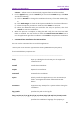11.2.1 for Windows
Table Of Contents
- Contents
- Chapter 1 – Introduction
- Chapter 2 – Get Started
- Workspace Basics
- Customize the toolbar
- Customize the Skin
- Mouse/Touch Mode
- Set Preferences
- 3D
- Accessibility
- Action Wizard
- AIP Settings (Pro Only)
- Commenting
- Create PDF
- Documents
- ECM Integration
- Editing
- File Associations
- Forms
- Full Screen
- General
- History
- Identity
- Index
- JavaScript
- Languages
- Layout Grid
- Measuring
- Multimedia (Legacy)
- Page Display
- Reading
- Reviewing
- Search
- Security
- PDF Sign
- Signature
- Speech
- Spelling
- Tablet
- Time Stamp Servers
- Trust Manager
- Updater
- Chapter 3 – Read
- Open PDFs
- Save PDFs
- Close a PDF
- Export PDFs
- View PDFs
- Work on 3D Content in PDFs
- Select & Copy
- Search & Index in PDFs
- Compare PDF Files
- Word Count
- Chapter 4 – Create
- Create a PDF in Different Ways
- One-click PDF Creation from Any File
- Create PDFs in the Foxit PDF Editor Application Window
- Create PDFs in Microsoft Word, Excel and PowerPoint
- Create PDFs or PDF Portfolios with Microsoft Outlook
- Create PDFs in Microsoft Visio (Pro Only)
- Create PDFs in Microsoft Project (Pro Only)
- Create PDFs using the Print command
- Create PDFs within web browsers
- Create PDFs using Print to Evernote
- Create PDFs using Scanner
- Create and customize a PDF portfolio
- OCR PDFs and PDF Portfolios
- Create a table of contents from bookmarks
- Industry Standard Validation and Creation
- PDF versions
- Create a PDF in Different Ways
- Chapter 5 – Edit
- Undo and Redo
- Links
- Bookmarks
- Page thumbnails
- Destinations
- File Attachments
- Images
- PDF Optimizer
- Action Wizard (Pro Only)
- Work with Video & Audio
- Search and Replace Text
- Paragraph Editing
- Objects
- Articles
- Spelling Check
- Working with Layers
- PDF Properties
- Chapter 6 – Organize
- Insert Pages
- Rotate, Move, Swap and Delete Pages
- Extract, Duplicate and Replace Pages
- Split PDFs into multiple files
- Crop Pages
- Flatten Pages
- Reverse Pages
- Rearrange pages based on the bookmark order
- Header & Footer, Watermark & Background to PDFs
- Bates Numbering (Pro Only)
- Change the format of page numbering
- Chapter 7 – Comment
- Commenting tools
- About pop-up notes
- Change the appearance of comments in the Properties dialog box
- Managing Comments
- Chapter 8 – Share PDFs
- Email Documents
- Send to Evernote
- Send to OneNote
- SharePoint Integration
- Shared Review and Email Review
- ndOffice Integration
- iManage Work Integration
- OpenText eDOCS Integration
- OpenText Documentum Integration
- OpenText Content Suite Integration
- Worldox Integration
- ShareFile Integration
- Epona DMSforLegal Integration
- Alfresco
- Chapter 9 – Forms
- Interactive Form and Non-interactive form
- Fill in PDF Forms
- Comment on Forms
- Manage Form Data
- Form Fields
- JavaScript
- Chapter 10 – Security
- Check PDF security
- Password Protection & Certificate Protection
- AIP Protect (Pro Only)
- Remove hidden data
- Redaction (Pro Only)
- Windows Information Protection (WIP)
- FIPS mode
- Trust settings
- Chapter 11 – Signature
- Chapter 12 – Accessibility
- Accessibility Check and Fixes
- Accessible reading and navigation through accessibility preference setting and shortcut keys
- Create accessible PDFs (Pro Only)
- Chapter 13 – Foxit Admin Console
- Chapter 14 – Print
- Chapter 15 – Appendices
- Quick Installation Guide
- SharePoint Configuration
- Web Service Configuration
- Work with Foxit PDF Editor via VBA scripts in Microsoft Office
- Keyboard Shortcuts
- Single-key Accelerators
- Keys for Selecting Commands
- Keys for Working with Comments
- Keys for Navigating a PDF Document
- Keys for Working with Forms
- Keys for Working with PDF Portfolios
- Keys for Navigating Task Panes
- Keys for General Navigating
- Keys for Working with Navigation Panels
- Keys for Navigating the Help Window
- Keys for Accessibility
- Command Lines
- Contact Us
Foxit PDF Editor
Chapter 14: Print User Manual
405
number from 1.3 to 1.7 when creating PDFs. Choosing the right PDF
reference version can help the PDFs to be better compatible with different
PDF viewers. See also PDF Versions.
Add PDF information to the document –This option allows you to set PDF
document properties, such as Title, Subject, Author, etc. You can add
information when it is checked.
The Font tab
Embedding all fonts allows anyone who opens your file to see the document as
you intended it to be seen. Select an option as needed to specify whether to
embed fonts.
o Embed all fonts – Embed all fonts used in the file (subsets of the fonts) to
generated PDFs. This option is selected by default.
o Embed nonstandard fonts – Embed fonts except the standard fonts
(including typically Arial, Times New Roman, Courier, and Symbol).
o Use the font embedding list below – Embed the fonts listed in the box
below, where you can select the fonts you want to embed.
o Don’t embed any fonts – No fonts will be embedded into the generated
PDFs. Without embedding fonts, the PDF viewer will substitute a font with
a close match or a default font which is available on the computer, and
the display results may be not exactly what you intended.
Show warning message when the document contains fonts that are not
allowed to be embedded: Some font manufacturers place embedding
restrictions on their fonts. Foxit PDF Editor honors these restrictions and will
show a warning message when your document contains the fonts that are not
allowed to be embedded.
The Images tab
Specify the image conversion settings. See also Compress Images in advanced
PDF optimization.
The PDF Standards tab
Select a PDF standard as needed from the menu under which there is the
corresponding description for your reference.
The Watermarks tab
Add watermarks to the document – If you want to add watermarks to your
document, you can select this option and choose to add Image Watermarks or
Text Watermarks.