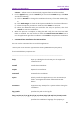11.2.1 for Windows
Table Of Contents
- Contents
- Chapter 1 – Introduction
- Chapter 2 – Get Started
- Workspace Basics
- Customize the toolbar
- Customize the Skin
- Mouse/Touch Mode
- Set Preferences
- 3D
- Accessibility
- Action Wizard
- AIP Settings (Pro Only)
- Commenting
- Create PDF
- Documents
- ECM Integration
- Editing
- File Associations
- Forms
- Full Screen
- General
- History
- Identity
- Index
- JavaScript
- Languages
- Layout Grid
- Measuring
- Multimedia (Legacy)
- Page Display
- Reading
- Reviewing
- Search
- Security
- PDF Sign
- Signature
- Speech
- Spelling
- Tablet
- Time Stamp Servers
- Trust Manager
- Updater
- Chapter 3 – Read
- Open PDFs
- Save PDFs
- Close a PDF
- Export PDFs
- View PDFs
- Work on 3D Content in PDFs
- Select & Copy
- Search & Index in PDFs
- Compare PDF Files
- Word Count
- Chapter 4 – Create
- Create a PDF in Different Ways
- One-click PDF Creation from Any File
- Create PDFs in the Foxit PDF Editor Application Window
- Create PDFs in Microsoft Word, Excel and PowerPoint
- Create PDFs or PDF Portfolios with Microsoft Outlook
- Create PDFs in Microsoft Visio (Pro Only)
- Create PDFs in Microsoft Project (Pro Only)
- Create PDFs using the Print command
- Create PDFs within web browsers
- Create PDFs using Print to Evernote
- Create PDFs using Scanner
- Create and customize a PDF portfolio
- OCR PDFs and PDF Portfolios
- Create a table of contents from bookmarks
- Industry Standard Validation and Creation
- PDF versions
- Create a PDF in Different Ways
- Chapter 5 – Edit
- Undo and Redo
- Links
- Bookmarks
- Page thumbnails
- Destinations
- File Attachments
- Images
- PDF Optimizer
- Action Wizard (Pro Only)
- Work with Video & Audio
- Search and Replace Text
- Paragraph Editing
- Objects
- Articles
- Spelling Check
- Working with Layers
- PDF Properties
- Chapter 6 – Organize
- Insert Pages
- Rotate, Move, Swap and Delete Pages
- Extract, Duplicate and Replace Pages
- Split PDFs into multiple files
- Crop Pages
- Flatten Pages
- Reverse Pages
- Rearrange pages based on the bookmark order
- Header & Footer, Watermark & Background to PDFs
- Bates Numbering (Pro Only)
- Change the format of page numbering
- Chapter 7 – Comment
- Commenting tools
- About pop-up notes
- Change the appearance of comments in the Properties dialog box
- Managing Comments
- Chapter 8 – Share PDFs
- Email Documents
- Send to Evernote
- Send to OneNote
- SharePoint Integration
- Shared Review and Email Review
- ndOffice Integration
- iManage Work Integration
- OpenText eDOCS Integration
- OpenText Documentum Integration
- OpenText Content Suite Integration
- Worldox Integration
- ShareFile Integration
- Epona DMSforLegal Integration
- Alfresco
- Chapter 9 – Forms
- Interactive Form and Non-interactive form
- Fill in PDF Forms
- Comment on Forms
- Manage Form Data
- Form Fields
- JavaScript
- Chapter 10 – Security
- Check PDF security
- Password Protection & Certificate Protection
- AIP Protect (Pro Only)
- Remove hidden data
- Redaction (Pro Only)
- Windows Information Protection (WIP)
- FIPS mode
- Trust settings
- Chapter 11 – Signature
- Chapter 12 – Accessibility
- Accessibility Check and Fixes
- Accessible reading and navigation through accessibility preference setting and shortcut keys
- Create accessible PDFs (Pro Only)
- Chapter 13 – Foxit Admin Console
- Chapter 14 – Print
- Chapter 15 – Appendices
- Quick Installation Guide
- SharePoint Configuration
- Web Service Configuration
- Work with Foxit PDF Editor via VBA scripts in Microsoft Office
- Keyboard Shortcuts
- Single-key Accelerators
- Keys for Selecting Commands
- Keys for Working with Comments
- Keys for Navigating a PDF Document
- Keys for Working with Forms
- Keys for Working with PDF Portfolios
- Keys for Navigating Task Panes
- Keys for General Navigating
- Keys for Working with Navigation Panels
- Keys for Navigating the Help Window
- Keys for Accessibility
- Command Lines
- Contact Us
Foxit PDF Editor
Chapter 14: Print User Manual
403
preferences to open the Foxit PDF Editor Printer Properties dialog box.
Accessing the PDF Printing Preferences from the Print dialog box. When you print
a file from any windows applications and open the Print dialog box, select Foxit
PDF Editor Printer and then click on the Properties button or the Preferences
button (the button name varies depending on the application you use).
In the Foxit PDF Editor Printer Properties dialog box, specify settings as needed in
the Setting tab and the Layout tab.
The Setting tab
Foxit Conversion Settings – Shows the description of the default setting you
select in the Default Settings menu.
Default Settings - chooses a type of conversion quality as the default setting.
There are five predefined sets of default settings shown as below. You can click
Edit to create and modify your customized default settings as needed. See also
Create and modify your customized default settings.
High Quality Print: creates PDF files for high quality print but with
relatively large file sizes.
PDF/A-1b: creates PDF files in compliance with PDF/A-1b standard.
Smallest File Size: creates PDF files used for web distribution.
Standard: creates PDF files with a balance between print quality and file
size.
USPTO: creates PDF files that are compliant with USPTO (the United States
Patent and Trademark Office) standards.
Target Folder – You can click Browse to specify a default destination folder to
store all of the PDF files generated, and the names of the generated PDF files will
be the same as the originals by default. With no target folder specified:
If you choose Prompt for file name, a dialog box will prompt for you to
specify a name and location for the PDF.
If you choose Documents/*.pdf, the generated PDF files will be
automatically saved to the My Documents or Documents folder based
on the version of Windows. (Note: With Documents/*.pdf selected, if you
print PDFs in RTV tools such as RTV Xporter, the generated PDFs will be saved
to the folder specified in RTV tools.)
If File Exists – If a PDF file that has the same name and path as the generated PDF
file already exists, you can choose any of the following:
Overwrite existing file: replaces the existing file with the generated file.
Add a numeric suffix: adds a numeric suffix to the name of the generated
document automatically to avoid overwriting the existing files.
Prompt User: prompts you to specify the location and the name for the
generated document during PDF creation.
Insert before existing file: inserts the generated PDF at the beginning of