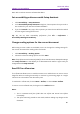11.2.1 for Windows
Table Of Contents
- Contents
- Chapter 1 – Introduction
- Chapter 2 – Get Started
- Workspace Basics
- Customize the toolbar
- Customize the Skin
- Mouse/Touch Mode
- Set Preferences
- 3D
- Accessibility
- Action Wizard
- AIP Settings (Pro Only)
- Commenting
- Create PDF
- Documents
- ECM Integration
- Editing
- File Associations
- Forms
- Full Screen
- General
- History
- Identity
- Index
- JavaScript
- Languages
- Layout Grid
- Measuring
- Multimedia (Legacy)
- Page Display
- Reading
- Reviewing
- Search
- Security
- PDF Sign
- Signature
- Speech
- Spelling
- Tablet
- Time Stamp Servers
- Trust Manager
- Updater
- Chapter 3 – Read
- Open PDFs
- Save PDFs
- Close a PDF
- Export PDFs
- View PDFs
- Work on 3D Content in PDFs
- Select & Copy
- Search & Index in PDFs
- Compare PDF Files
- Word Count
- Chapter 4 – Create
- Create a PDF in Different Ways
- One-click PDF Creation from Any File
- Create PDFs in the Foxit PDF Editor Application Window
- Create PDFs in Microsoft Word, Excel and PowerPoint
- Create PDFs or PDF Portfolios with Microsoft Outlook
- Create PDFs in Microsoft Visio (Pro Only)
- Create PDFs in Microsoft Project (Pro Only)
- Create PDFs using the Print command
- Create PDFs within web browsers
- Create PDFs using Print to Evernote
- Create PDFs using Scanner
- Create and customize a PDF portfolio
- OCR PDFs and PDF Portfolios
- Create a table of contents from bookmarks
- Industry Standard Validation and Creation
- PDF versions
- Create a PDF in Different Ways
- Chapter 5 – Edit
- Undo and Redo
- Links
- Bookmarks
- Page thumbnails
- Destinations
- File Attachments
- Images
- PDF Optimizer
- Action Wizard (Pro Only)
- Work with Video & Audio
- Search and Replace Text
- Paragraph Editing
- Objects
- Articles
- Spelling Check
- Working with Layers
- PDF Properties
- Chapter 6 – Organize
- Insert Pages
- Rotate, Move, Swap and Delete Pages
- Extract, Duplicate and Replace Pages
- Split PDFs into multiple files
- Crop Pages
- Flatten Pages
- Reverse Pages
- Rearrange pages based on the bookmark order
- Header & Footer, Watermark & Background to PDFs
- Bates Numbering (Pro Only)
- Change the format of page numbering
- Chapter 7 – Comment
- Commenting tools
- About pop-up notes
- Change the appearance of comments in the Properties dialog box
- Managing Comments
- Chapter 8 – Share PDFs
- Email Documents
- Send to Evernote
- Send to OneNote
- SharePoint Integration
- Shared Review and Email Review
- ndOffice Integration
- iManage Work Integration
- OpenText eDOCS Integration
- OpenText Documentum Integration
- OpenText Content Suite Integration
- Worldox Integration
- ShareFile Integration
- Epona DMSforLegal Integration
- Alfresco
- Chapter 9 – Forms
- Interactive Form and Non-interactive form
- Fill in PDF Forms
- Comment on Forms
- Manage Form Data
- Form Fields
- JavaScript
- Chapter 10 – Security
- Check PDF security
- Password Protection & Certificate Protection
- AIP Protect (Pro Only)
- Remove hidden data
- Redaction (Pro Only)
- Windows Information Protection (WIP)
- FIPS mode
- Trust settings
- Chapter 11 – Signature
- Chapter 12 – Accessibility
- Accessibility Check and Fixes
- Accessible reading and navigation through accessibility preference setting and shortcut keys
- Create accessible PDFs (Pro Only)
- Chapter 13 – Foxit Admin Console
- Chapter 14 – Print
- Chapter 15 – Appendices
- Quick Installation Guide
- SharePoint Configuration
- Web Service Configuration
- Work with Foxit PDF Editor via VBA scripts in Microsoft Office
- Keyboard Shortcuts
- Single-key Accelerators
- Keys for Selecting Commands
- Keys for Working with Comments
- Keys for Navigating a PDF Document
- Keys for Working with Forms
- Keys for Working with PDF Portfolios
- Keys for Navigating Task Panes
- Keys for General Navigating
- Keys for Working with Navigation Panels
- Keys for Navigating the Help Window
- Keys for Accessibility
- Command Lines
- Contact Us
Foxit PDF Editor
Chapter 12: Accessibility User Manual
387
Select Reading Order in the Accessibility tab, make sure that you have checked the
Show tables and figures option, and then do one of the following:
• If a figure isn’t tagged as a figure, drag to select the content and choose Figure or
Figure/Caption in the Touch Up Reading Order dialog box.
• If text is incorrectly combined with a figure, drag to select the content and choose
Text in the Touch Up Reading Order dialog box.
• If a figure and a caption are separated, drag to select the content and choose
Figure/Caption in the Touch Up Reading Order dialog box.
Check and correct table tags
Tables can be a challenge for screen reader or other assistive technology since they
may contain complex lists, form fields or paragraphs. You can use the Reading Order
command to check if a table has been properly recognized and to correct recognition
problems. Also, the Table Editor tool can help you edit table cell properties to make it
more accessible.
Select Reading Order in the Accessibility tab, make sure that you have checked the
Show tables and figures option, and do the following:
• If a table isn’t tagged as a table, drag to select the content and choose Table in the
Touch Up Reading Order dialog box.
• Make sure that the Show table cells option is checked so that all cells in the table
are defined as individual elements. Click Table Editor in the Touch Up Reading
Order dialog box, or right-click the table on the document pane and select Table
Editor. Alternatively, if you have opened the Tags panel, you can also access the
Table Editor tool by right-clicking a table tag and choosing Table Editor from the
context menu. All the table cells will be highlighted in the color set in the Table
Editor Options.
• If you want to change the highlight color and display option for table cells, right-
click the table cell on the document pane and choose Table Editor Options.
• (Optional) Right-click the table cell on the document pane and choose Auto
Generate Header Cell IDs to generate cell IDs for all the header cells
automatically. If you haven’t generated header cell IDs automatically, when you try
to associate any header ID to any cell, Foxit PDF Editor will prompt you to generate
IDs for header cells if any header cells don’t have an ID.
• Right-click the table cell on the document pane and choose Table Cell Properties
to edit the type and attributes of the table cells. You can use Shift-Click to select
multiple cells and bulk edit the table cell properties.
Remove tagging structure from the pages