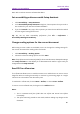11.2.1 for Windows
Table Of Contents
- Contents
- Chapter 1 – Introduction
- Chapter 2 – Get Started
- Workspace Basics
- Customize the toolbar
- Customize the Skin
- Mouse/Touch Mode
- Set Preferences
- 3D
- Accessibility
- Action Wizard
- AIP Settings (Pro Only)
- Commenting
- Create PDF
- Documents
- ECM Integration
- Editing
- File Associations
- Forms
- Full Screen
- General
- History
- Identity
- Index
- JavaScript
- Languages
- Layout Grid
- Measuring
- Multimedia (Legacy)
- Page Display
- Reading
- Reviewing
- Search
- Security
- PDF Sign
- Signature
- Speech
- Spelling
- Tablet
- Time Stamp Servers
- Trust Manager
- Updater
- Chapter 3 – Read
- Open PDFs
- Save PDFs
- Close a PDF
- Export PDFs
- View PDFs
- Work on 3D Content in PDFs
- Select & Copy
- Search & Index in PDFs
- Compare PDF Files
- Word Count
- Chapter 4 – Create
- Create a PDF in Different Ways
- One-click PDF Creation from Any File
- Create PDFs in the Foxit PDF Editor Application Window
- Create PDFs in Microsoft Word, Excel and PowerPoint
- Create PDFs or PDF Portfolios with Microsoft Outlook
- Create PDFs in Microsoft Visio (Pro Only)
- Create PDFs in Microsoft Project (Pro Only)
- Create PDFs using the Print command
- Create PDFs within web browsers
- Create PDFs using Print to Evernote
- Create PDFs using Scanner
- Create and customize a PDF portfolio
- OCR PDFs and PDF Portfolios
- Create a table of contents from bookmarks
- Industry Standard Validation and Creation
- PDF versions
- Create a PDF in Different Ways
- Chapter 5 – Edit
- Undo and Redo
- Links
- Bookmarks
- Page thumbnails
- Destinations
- File Attachments
- Images
- PDF Optimizer
- Action Wizard (Pro Only)
- Work with Video & Audio
- Search and Replace Text
- Paragraph Editing
- Objects
- Articles
- Spelling Check
- Working with Layers
- PDF Properties
- Chapter 6 – Organize
- Insert Pages
- Rotate, Move, Swap and Delete Pages
- Extract, Duplicate and Replace Pages
- Split PDFs into multiple files
- Crop Pages
- Flatten Pages
- Reverse Pages
- Rearrange pages based on the bookmark order
- Header & Footer, Watermark & Background to PDFs
- Bates Numbering (Pro Only)
- Change the format of page numbering
- Chapter 7 – Comment
- Commenting tools
- About pop-up notes
- Change the appearance of comments in the Properties dialog box
- Managing Comments
- Chapter 8 – Share PDFs
- Email Documents
- Send to Evernote
- Send to OneNote
- SharePoint Integration
- Shared Review and Email Review
- ndOffice Integration
- iManage Work Integration
- OpenText eDOCS Integration
- OpenText Documentum Integration
- OpenText Content Suite Integration
- Worldox Integration
- ShareFile Integration
- Epona DMSforLegal Integration
- Alfresco
- Chapter 9 – Forms
- Interactive Form and Non-interactive form
- Fill in PDF Forms
- Comment on Forms
- Manage Form Data
- Form Fields
- JavaScript
- Chapter 10 – Security
- Check PDF security
- Password Protection & Certificate Protection
- AIP Protect (Pro Only)
- Remove hidden data
- Redaction (Pro Only)
- Windows Information Protection (WIP)
- FIPS mode
- Trust settings
- Chapter 11 – Signature
- Chapter 12 – Accessibility
- Accessibility Check and Fixes
- Accessible reading and navigation through accessibility preference setting and shortcut keys
- Create accessible PDFs (Pro Only)
- Chapter 13 – Foxit Admin Console
- Chapter 14 – Print
- Chapter 15 – Appendices
- Quick Installation Guide
- SharePoint Configuration
- Web Service Configuration
- Work with Foxit PDF Editor via VBA scripts in Microsoft Office
- Keyboard Shortcuts
- Single-key Accelerators
- Keys for Selecting Commands
- Keys for Working with Comments
- Keys for Navigating a PDF Document
- Keys for Working with Forms
- Keys for Working with PDF Portfolios
- Keys for Navigating Task Panes
- Keys for General Navigating
- Keys for Working with Navigation Panels
- Keys for Navigating the Help Window
- Keys for Accessibility
- Command Lines
- Contact Us
Foxit PDF Editor
Chapter 12: Accessibility User Manual
385
click) multiple objects that are anywhere in the document, or Shift-click (i.e. hold
down the Shift key as you click) two objects to select a contiguous group of objects
between the first and the last object you click.
Tag a region
1. Click Accessibility > Reading Order to open the Touch Up Reading Order dialog
box.
2. Drag to select a region of the page content in the document area.
3. Choose the desired tag type in the Touch Up Reading Order dialog box to tag the
selected region, or right-click the selected region and choose the desired tag type
from the context menu.
4. Options in the Touch Up Reading Order dialog box:
Text – Chooses it to tag the selected region as text.
Figure – Tags the selected region as a figure.
Form Field - Tags the selected region as a form field.
Figure/Caption – Tags a selected figure and caption as a single tag. Then all the
text content in the tag is the caption, which is useful to tag photos and captions,
preventing caption text from being incorrectly added to the text around. For the
figures, alternate text may be required.
Heading 1/ Heading 2/ Heading 3/ Heading 4/ Heading 5/ Heading 6 – Tags the
selected region as a first/second/third/fourth/fifth/sixth level heading.
Table – Tags the selected region as a table.
Cell – Tags the selected region as a table or header cell. The option is often used
to merge cells that are incorrectly split.
Formula – Tags the selected region as a formula. You may need to set alternate
text for formula tags for speech software to easily handle them.
Reference – Tags the selected region as a reference.
Note – Tags the selected region as a note.
Background/Artifact – Tags the selected region as a background element or
artifact. Background elements and artifacts neither appear in the tags tree nor in
the reflowed document, and screen readers don’t read them.
Table Editor: Enables table editing mode to edit table cell properties. You can use
this command on a table which has been tagged as a table before.
Show Page Content Groups – Checks the option to show the page content by the
page content order or the structure types. If you choose Page content order
under the Show page content groups option, the regions are ordered with a
number. Choose Structure types, then the regions are labeled by structure tag
types, like “P” for paragraph, “H2” for Heading 2, or “Figure”. You can click the color
swatch to change the highlight color.
Show table cells – Checks the option to highlight the content of individual table
cells. You can click the color swatch to change the highlight color.
Display like element in single box – Checks it to display adjacent squares with