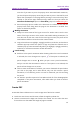11.2.1 for Windows
Table Of Contents
- Contents
- Chapter 1 – Introduction
- Chapter 2 – Get Started
- Workspace Basics
- Customize the toolbar
- Customize the Skin
- Mouse/Touch Mode
- Set Preferences
- 3D
- Accessibility
- Action Wizard
- AIP Settings (Pro Only)
- Commenting
- Create PDF
- Documents
- ECM Integration
- Editing
- File Associations
- Forms
- Full Screen
- General
- History
- Identity
- Index
- JavaScript
- Languages
- Layout Grid
- Measuring
- Multimedia (Legacy)
- Page Display
- Reading
- Reviewing
- Search
- Security
- PDF Sign
- Signature
- Speech
- Spelling
- Tablet
- Time Stamp Servers
- Trust Manager
- Updater
- Chapter 3 – Read
- Open PDFs
- Save PDFs
- Close a PDF
- Export PDFs
- View PDFs
- Work on 3D Content in PDFs
- Select & Copy
- Search & Index in PDFs
- Compare PDF Files
- Word Count
- Chapter 4 – Create
- Create a PDF in Different Ways
- One-click PDF Creation from Any File
- Create PDFs in the Foxit PDF Editor Application Window
- Create PDFs in Microsoft Word, Excel and PowerPoint
- Create PDFs or PDF Portfolios with Microsoft Outlook
- Create PDFs in Microsoft Visio (Pro Only)
- Create PDFs in Microsoft Project (Pro Only)
- Create PDFs using the Print command
- Create PDFs within web browsers
- Create PDFs using Print to Evernote
- Create PDFs using Scanner
- Create and customize a PDF portfolio
- OCR PDFs and PDF Portfolios
- Create a table of contents from bookmarks
- Industry Standard Validation and Creation
- PDF versions
- Create a PDF in Different Ways
- Chapter 5 – Edit
- Undo and Redo
- Links
- Bookmarks
- Page thumbnails
- Destinations
- File Attachments
- Images
- PDF Optimizer
- Action Wizard (Pro Only)
- Work with Video & Audio
- Search and Replace Text
- Paragraph Editing
- Objects
- Articles
- Spelling Check
- Working with Layers
- PDF Properties
- Chapter 6 – Organize
- Insert Pages
- Rotate, Move, Swap and Delete Pages
- Extract, Duplicate and Replace Pages
- Split PDFs into multiple files
- Crop Pages
- Flatten Pages
- Reverse Pages
- Rearrange pages based on the bookmark order
- Header & Footer, Watermark & Background to PDFs
- Bates Numbering (Pro Only)
- Change the format of page numbering
- Chapter 7 – Comment
- Commenting tools
- About pop-up notes
- Change the appearance of comments in the Properties dialog box
- Managing Comments
- Chapter 8 – Share PDFs
- Email Documents
- Send to Evernote
- Send to OneNote
- SharePoint Integration
- Shared Review and Email Review
- ndOffice Integration
- iManage Work Integration
- OpenText eDOCS Integration
- OpenText Documentum Integration
- OpenText Content Suite Integration
- Worldox Integration
- ShareFile Integration
- Epona DMSforLegal Integration
- Alfresco
- Chapter 9 – Forms
- Interactive Form and Non-interactive form
- Fill in PDF Forms
- Comment on Forms
- Manage Form Data
- Form Fields
- JavaScript
- Chapter 10 – Security
- Check PDF security
- Password Protection & Certificate Protection
- AIP Protect (Pro Only)
- Remove hidden data
- Redaction (Pro Only)
- Windows Information Protection (WIP)
- FIPS mode
- Trust settings
- Chapter 11 – Signature
- Chapter 12 – Accessibility
- Accessibility Check and Fixes
- Accessible reading and navigation through accessibility preference setting and shortcut keys
- Create accessible PDFs (Pro Only)
- Chapter 13 – Foxit Admin Console
- Chapter 14 – Print
- Chapter 15 – Appendices
- Quick Installation Guide
- SharePoint Configuration
- Web Service Configuration
- Work with Foxit PDF Editor via VBA scripts in Microsoft Office
- Keyboard Shortcuts
- Single-key Accelerators
- Keys for Selecting Commands
- Keys for Working with Comments
- Keys for Navigating a PDF Document
- Keys for Working with Forms
- Keys for Working with PDF Portfolios
- Keys for Navigating Task Panes
- Keys for General Navigating
- Keys for Working with Navigation Panels
- Keys for Navigating the Help Window
- Keys for Accessibility
- Command Lines
- Contact Us
Foxit PDF Editor
Chapter 2: Get Started User Manual
26
for opening embedded Acrobat files and Foxit PDF Reader PDF files.
➢ Make default PDF viewer: click the button to set Foxit PDF Editor as the default
PDF viewer.
➢ Restore file associations: Restores settings in File Associations.
⚫ Always perform check when starting Foxit PDF Editor: If the default PDF
viewer is not Foxit PDF Editor, a message box will appear for the options to set it
as your default viewer every time you run Foxit PDF Editor.
Forms
The form tab enables you to set the preferences of the interactive form display.
Automatically calculate field values: Specify whether to automatically perform all
field calculations right after users input the entries. This option is checked by
default. The setting for the option only applies to your current session, and it will
revert to the default setting after the application is restarted.
Manage Barcode Parameters: Lists all the decode conditions including the seven
presets. You can create, edit, remove, import, and export custom decode
conditions. See also Decode Condition for Barcode Field.
Show focus rectangle: With the option selected, a dotted rectangle appears
around a form field if the form field currently has the focus. The option is selected
by default.
Show text field overflow indicator: Select this option to show the plus (+) sign if
the text in a text field exceeds the bound of the field.
Always hide document message bar: You can decide whether to show or hide the
document message bar that appears below the toolbar area when opening an
interactive PDF form.
Highlight all fields: Checking this option allows you to highlight all form fields in
the PDF document. (Tip: The signature fields will not be highlighted after users
apply signatures). You can click the color palette to change the highlight color for
ordinary fields as well as required fields.
Open Properties box after creating field: The properties box appears when
creating a form field.
Run form recognition when creating PDF in Foxit PDF Editor: Foxit PDF Editor will
run form recognition automatically when a PDF is created and opened in Foxit
PDF Editor.
Auto-Complete: Auto-Complete includes three options that allow you to turn on
or off the auto-complete feature. When enabled, Foxit PDF Editor will store your
entries and provide relevant suggestions as you fill in an interactive PDF form.
➢ Off: Turn off the auto-complete feature. No suggestion will be provided when