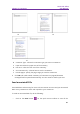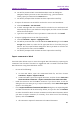11.2.1 for Windows
Table Of Contents
- Contents
- Chapter 1 – Introduction
- Chapter 2 – Get Started
- Workspace Basics
- Customize the toolbar
- Customize the Skin
- Mouse/Touch Mode
- Set Preferences
- 3D
- Accessibility
- Action Wizard
- AIP Settings (Pro Only)
- Commenting
- Create PDF
- Documents
- ECM Integration
- Editing
- File Associations
- Forms
- Full Screen
- General
- History
- Identity
- Index
- JavaScript
- Languages
- Layout Grid
- Measuring
- Multimedia (Legacy)
- Page Display
- Reading
- Reviewing
- Search
- Security
- PDF Sign
- Signature
- Speech
- Spelling
- Tablet
- Time Stamp Servers
- Trust Manager
- Updater
- Chapter 3 – Read
- Open PDFs
- Save PDFs
- Close a PDF
- Export PDFs
- View PDFs
- Work on 3D Content in PDFs
- Select & Copy
- Search & Index in PDFs
- Compare PDF Files
- Word Count
- Chapter 4 – Create
- Create a PDF in Different Ways
- One-click PDF Creation from Any File
- Create PDFs in the Foxit PDF Editor Application Window
- Create PDFs in Microsoft Word, Excel and PowerPoint
- Create PDFs or PDF Portfolios with Microsoft Outlook
- Create PDFs in Microsoft Visio (Pro Only)
- Create PDFs in Microsoft Project (Pro Only)
- Create PDFs using the Print command
- Create PDFs within web browsers
- Create PDFs using Print to Evernote
- Create PDFs using Scanner
- Create and customize a PDF portfolio
- OCR PDFs and PDF Portfolios
- Create a table of contents from bookmarks
- Industry Standard Validation and Creation
- PDF versions
- Create a PDF in Different Ways
- Chapter 5 – Edit
- Undo and Redo
- Links
- Bookmarks
- Page thumbnails
- Destinations
- File Attachments
- Images
- PDF Optimizer
- Action Wizard (Pro Only)
- Work with Video & Audio
- Search and Replace Text
- Paragraph Editing
- Objects
- Articles
- Spelling Check
- Working with Layers
- PDF Properties
- Chapter 6 – Organize
- Insert Pages
- Rotate, Move, Swap and Delete Pages
- Extract, Duplicate and Replace Pages
- Split PDFs into multiple files
- Crop Pages
- Flatten Pages
- Reverse Pages
- Rearrange pages based on the bookmark order
- Header & Footer, Watermark & Background to PDFs
- Bates Numbering (Pro Only)
- Change the format of page numbering
- Chapter 7 – Comment
- Commenting tools
- About pop-up notes
- Change the appearance of comments in the Properties dialog box
- Managing Comments
- Chapter 8 – Share PDFs
- Email Documents
- Send to Evernote
- Send to OneNote
- SharePoint Integration
- Shared Review and Email Review
- ndOffice Integration
- iManage Work Integration
- OpenText eDOCS Integration
- OpenText Documentum Integration
- OpenText Content Suite Integration
- Worldox Integration
- ShareFile Integration
- Epona DMSforLegal Integration
- Alfresco
- Chapter 9 – Forms
- Interactive Form and Non-interactive form
- Fill in PDF Forms
- Comment on Forms
- Manage Form Data
- Form Fields
- JavaScript
- Chapter 10 – Security
- Check PDF security
- Password Protection & Certificate Protection
- AIP Protect (Pro Only)
- Remove hidden data
- Redaction (Pro Only)
- Windows Information Protection (WIP)
- FIPS mode
- Trust settings
- Chapter 11 – Signature
- Chapter 12 – Accessibility
- Accessibility Check and Fixes
- Accessible reading and navigation through accessibility preference setting and shortcut keys
- Create accessible PDFs (Pro Only)
- Chapter 13 – Foxit Admin Console
- Chapter 14 – Print
- Chapter 15 – Appendices
- Quick Installation Guide
- SharePoint Configuration
- Web Service Configuration
- Work with Foxit PDF Editor via VBA scripts in Microsoft Office
- Keyboard Shortcuts
- Single-key Accelerators
- Keys for Selecting Commands
- Keys for Working with Comments
- Keys for Navigating a PDF Document
- Keys for Working with Forms
- Keys for Working with PDF Portfolios
- Keys for Navigating Task Panes
- Keys for General Navigating
- Keys for Working with Navigation Panels
- Keys for Navigating the Help Window
- Keys for Accessibility
- Command Lines
- Contact Us
Foxit PDF Editor
Chapter 8: Share PDFs User Manual
258
⚫ Run Foxit PDF Editor and choose File > Open > Add a place > SharePoint . In the
Add dialog box, type the SharePoint URL, and input a name that you want to
display the SharePoint server in Foxit PDF Editor. Then click Next to continue.
⚫ In the pop-up dialog box enter your account credential to sign in.
⚫ Choose the PDF file you want to open and click Open.
⚫ In the Foxit PDF Editor dialog box, if you choose Check out and Open, other users
cannot edit the PDF at the same time; if you only choose Open, others can modify
the PDF as well when you are editing. (Check Don’t ask me again to bypass this
dialog box in the future and use the current choice selected the next time you
open a PDF. You can change the setting later in File > Preferences > ECM
Integration.)
⚫ (Optional) You are also allowed to preview non-PDF files on SharePoint in Foxit
PDF Editor. The non-PDF files will be converted to PDF temporarily when you try
to open them.
⚫ (Optional) If you want to cancel the Check Out status, please go to Share >
SharePoint > Discard Check Out.
⚫ Edit the PDF according to your requirements.
⚫ To check and set the PDF properties, please do the following steps:
1. Please go to Share > SharePoint > Document Properties.
2. In the Document Properties dialogue, you will find the file path and
document properties. You can select the file path to copy and paste it, if
necessary. To edit a document property, double-click the column name, and
edit the value in the Edit text box. For example, double-click Title, the Edit
text box will pop up, type the content you want and click OK to finish the
editing.
⚫ Go to Share > SharePoint > Check In.
In the Check In dialogue box, select a version number for the modified document
along with the appropriate the version comments. To not allow other people to
modify the document, you can check Keep the document checked out after
checking in this version.
⚫ Click OK, the modified PDF will be loaded to the server automatically.
Save as PDF files to a SharePoint repository
To save as PDF files to a SharePoint repository, please do the following: (Take saving
as PDFs to a SharePoint repository on SharePoint online for example)
⚫ Choose either of the following methods: