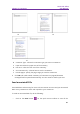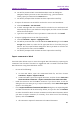11.2.1 for Windows
Table Of Contents
- Contents
- Chapter 1 – Introduction
- Chapter 2 – Get Started
- Workspace Basics
- Customize the toolbar
- Customize the Skin
- Mouse/Touch Mode
- Set Preferences
- 3D
- Accessibility
- Action Wizard
- AIP Settings (Pro Only)
- Commenting
- Create PDF
- Documents
- ECM Integration
- Editing
- File Associations
- Forms
- Full Screen
- General
- History
- Identity
- Index
- JavaScript
- Languages
- Layout Grid
- Measuring
- Multimedia (Legacy)
- Page Display
- Reading
- Reviewing
- Search
- Security
- PDF Sign
- Signature
- Speech
- Spelling
- Tablet
- Time Stamp Servers
- Trust Manager
- Updater
- Chapter 3 – Read
- Open PDFs
- Save PDFs
- Close a PDF
- Export PDFs
- View PDFs
- Work on 3D Content in PDFs
- Select & Copy
- Search & Index in PDFs
- Compare PDF Files
- Word Count
- Chapter 4 – Create
- Create a PDF in Different Ways
- One-click PDF Creation from Any File
- Create PDFs in the Foxit PDF Editor Application Window
- Create PDFs in Microsoft Word, Excel and PowerPoint
- Create PDFs or PDF Portfolios with Microsoft Outlook
- Create PDFs in Microsoft Visio (Pro Only)
- Create PDFs in Microsoft Project (Pro Only)
- Create PDFs using the Print command
- Create PDFs within web browsers
- Create PDFs using Print to Evernote
- Create PDFs using Scanner
- Create and customize a PDF portfolio
- OCR PDFs and PDF Portfolios
- Create a table of contents from bookmarks
- Industry Standard Validation and Creation
- PDF versions
- Create a PDF in Different Ways
- Chapter 5 – Edit
- Undo and Redo
- Links
- Bookmarks
- Page thumbnails
- Destinations
- File Attachments
- Images
- PDF Optimizer
- Action Wizard (Pro Only)
- Work with Video & Audio
- Search and Replace Text
- Paragraph Editing
- Objects
- Articles
- Spelling Check
- Working with Layers
- PDF Properties
- Chapter 6 – Organize
- Insert Pages
- Rotate, Move, Swap and Delete Pages
- Extract, Duplicate and Replace Pages
- Split PDFs into multiple files
- Crop Pages
- Flatten Pages
- Reverse Pages
- Rearrange pages based on the bookmark order
- Header & Footer, Watermark & Background to PDFs
- Bates Numbering (Pro Only)
- Change the format of page numbering
- Chapter 7 – Comment
- Commenting tools
- About pop-up notes
- Change the appearance of comments in the Properties dialog box
- Managing Comments
- Chapter 8 – Share PDFs
- Email Documents
- Send to Evernote
- Send to OneNote
- SharePoint Integration
- Shared Review and Email Review
- ndOffice Integration
- iManage Work Integration
- OpenText eDOCS Integration
- OpenText Documentum Integration
- OpenText Content Suite Integration
- Worldox Integration
- ShareFile Integration
- Epona DMSforLegal Integration
- Alfresco
- Chapter 9 – Forms
- Interactive Form and Non-interactive form
- Fill in PDF Forms
- Comment on Forms
- Manage Form Data
- Form Fields
- JavaScript
- Chapter 10 – Security
- Check PDF security
- Password Protection & Certificate Protection
- AIP Protect (Pro Only)
- Remove hidden data
- Redaction (Pro Only)
- Windows Information Protection (WIP)
- FIPS mode
- Trust settings
- Chapter 11 – Signature
- Chapter 12 – Accessibility
- Accessibility Check and Fixes
- Accessible reading and navigation through accessibility preference setting and shortcut keys
- Create accessible PDFs (Pro Only)
- Chapter 13 – Foxit Admin Console
- Chapter 14 – Print
- Chapter 15 – Appendices
- Quick Installation Guide
- SharePoint Configuration
- Web Service Configuration
- Work with Foxit PDF Editor via VBA scripts in Microsoft Office
- Keyboard Shortcuts
- Single-key Accelerators
- Keys for Selecting Commands
- Keys for Working with Comments
- Keys for Navigating a PDF Document
- Keys for Working with Forms
- Keys for Working with PDF Portfolios
- Keys for Navigating Task Panes
- Keys for General Navigating
- Keys for Working with Navigation Panels
- Keys for Navigating the Help Window
- Keys for Accessibility
- Command Lines
- Contact Us
Foxit PDF Editor
Chapter 7: Comment User Manual
251
Distribute Comments
In the context of laying out comments on a page, you can give a group of comments
uniform spacing, based on the centers of adjacent comments. This function will be
available when selecting three or more comments.
To distribute the comments, navigate to the Format tab in the right panel, and
then choose and to distribute vertically or horizontally.
Please refer to Distribute Images for more information.
Summarize comments
Summarizing comments is an easy way to help you directly obtain a synopsis of
comments associated with the PDF. Foxit PDF Editor supports to create a comment
summary PDF. To create a comment summary, do as below:
1. Choose Comment > Summarize Comments.
2. In Create Comment Summary dialog box, do the following:
A. Choose the layout of the summary and there are five types of layouts for you
to choose:
L1--Document and comment with connector lines on separate pages
L2-- Document and comment with connector lines on single pages
L3—Comments only
L4-- Document and comment with sequence numbers on separate pages
L5-- Document and comment with sequence numbers on single pages
L1 L2