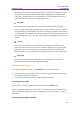11.2.1 for Windows
Table Of Contents
- Contents
- Chapter 1 – Introduction
- Chapter 2 – Get Started
- Workspace Basics
- Customize the toolbar
- Customize the Skin
- Mouse/Touch Mode
- Set Preferences
- 3D
- Accessibility
- Action Wizard
- AIP Settings (Pro Only)
- Commenting
- Create PDF
- Documents
- ECM Integration
- Editing
- File Associations
- Forms
- Full Screen
- General
- History
- Identity
- Index
- JavaScript
- Languages
- Layout Grid
- Measuring
- Multimedia (Legacy)
- Page Display
- Reading
- Reviewing
- Search
- Security
- PDF Sign
- Signature
- Speech
- Spelling
- Tablet
- Time Stamp Servers
- Trust Manager
- Updater
- Chapter 3 – Read
- Open PDFs
- Save PDFs
- Close a PDF
- Export PDFs
- View PDFs
- Work on 3D Content in PDFs
- Select & Copy
- Search & Index in PDFs
- Compare PDF Files
- Word Count
- Chapter 4 – Create
- Create a PDF in Different Ways
- One-click PDF Creation from Any File
- Create PDFs in the Foxit PDF Editor Application Window
- Create PDFs in Microsoft Word, Excel and PowerPoint
- Create PDFs or PDF Portfolios with Microsoft Outlook
- Create PDFs in Microsoft Visio (Pro Only)
- Create PDFs in Microsoft Project (Pro Only)
- Create PDFs using the Print command
- Create PDFs within web browsers
- Create PDFs using Print to Evernote
- Create PDFs using Scanner
- Create and customize a PDF portfolio
- OCR PDFs and PDF Portfolios
- Create a table of contents from bookmarks
- Industry Standard Validation and Creation
- PDF versions
- Create a PDF in Different Ways
- Chapter 5 – Edit
- Undo and Redo
- Links
- Bookmarks
- Page thumbnails
- Destinations
- File Attachments
- Images
- PDF Optimizer
- Action Wizard (Pro Only)
- Work with Video & Audio
- Search and Replace Text
- Paragraph Editing
- Objects
- Articles
- Spelling Check
- Working with Layers
- PDF Properties
- Chapter 6 – Organize
- Insert Pages
- Rotate, Move, Swap and Delete Pages
- Extract, Duplicate and Replace Pages
- Split PDFs into multiple files
- Crop Pages
- Flatten Pages
- Reverse Pages
- Rearrange pages based on the bookmark order
- Header & Footer, Watermark & Background to PDFs
- Bates Numbering (Pro Only)
- Change the format of page numbering
- Chapter 7 – Comment
- Commenting tools
- About pop-up notes
- Change the appearance of comments in the Properties dialog box
- Managing Comments
- Chapter 8 – Share PDFs
- Email Documents
- Send to Evernote
- Send to OneNote
- SharePoint Integration
- Shared Review and Email Review
- ndOffice Integration
- iManage Work Integration
- OpenText eDOCS Integration
- OpenText Documentum Integration
- OpenText Content Suite Integration
- Worldox Integration
- ShareFile Integration
- Epona DMSforLegal Integration
- Alfresco
- Chapter 9 – Forms
- Interactive Form and Non-interactive form
- Fill in PDF Forms
- Comment on Forms
- Manage Form Data
- Form Fields
- JavaScript
- Chapter 10 – Security
- Check PDF security
- Password Protection & Certificate Protection
- AIP Protect (Pro Only)
- Remove hidden data
- Redaction (Pro Only)
- Windows Information Protection (WIP)
- FIPS mode
- Trust settings
- Chapter 11 – Signature
- Chapter 12 – Accessibility
- Accessibility Check and Fixes
- Accessible reading and navigation through accessibility preference setting and shortcut keys
- Create accessible PDFs (Pro Only)
- Chapter 13 – Foxit Admin Console
- Chapter 14 – Print
- Chapter 15 – Appendices
- Quick Installation Guide
- SharePoint Configuration
- Web Service Configuration
- Work with Foxit PDF Editor via VBA scripts in Microsoft Office
- Keyboard Shortcuts
- Single-key Accelerators
- Keys for Selecting Commands
- Keys for Working with Comments
- Keys for Navigating a PDF Document
- Keys for Working with Forms
- Keys for Working with PDF Portfolios
- Keys for Navigating Task Panes
- Keys for General Navigating
- Keys for Working with Navigation Panels
- Keys for Navigating the Help Window
- Keys for Accessibility
- Command Lines
- Contact Us
Foxit PDF Editor
Chapter 5: Edit User Manual
184
Otherwise, all pixels using the same colors will be selected.
In the image, click the color you want to select. If Contiguous is selected, all
adjacent pixels within the tolerance range are selected. Otherwise, all pixels
in the tolerance range are selected.
Tip: The magic wand command lets you select a consistently colored area without having
to trace its outline. You can specify the tolerance for the magic wand command’s selection.
The Lasso command:
⚫ Click Image > Select > Lasso .
⚫ Drag to draw a freehand selection border.
The Polygonal Lasso command:
⚫ Click Image > Select > Polygonal Lasso .
⚫ Click in the image to set the starting point.
⚫ Double click the image to close the selection.
Cutting, copying, and pasting selections:
⚫ Select the area you want to cut /copy.
⚫ Choose the Cut Out command or the Copy command from the
Image context tab.
⚫ Paste the selection into the same image or another application.
The Painting tools
The Painting tools include the Eyedropper command, the Brush command, the Paint
Bucket command, the Dodge command, the Burn command and the Eraser command,
etc. These commands are generally used in combination with the options in the
Format tab in the right panel.
1. Setting options for painting
You can set options for a painting tool in the Format tab in the right panel.
Selecting a blending mode
The blending mode controls how pixels in the image are affected by a painting or
editing tool.