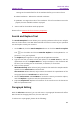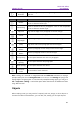11.2.1 for Windows
Table Of Contents
- Contents
- Chapter 1 – Introduction
- Chapter 2 – Get Started
- Workspace Basics
- Customize the toolbar
- Customize the Skin
- Mouse/Touch Mode
- Set Preferences
- 3D
- Accessibility
- Action Wizard
- AIP Settings (Pro Only)
- Commenting
- Create PDF
- Documents
- ECM Integration
- Editing
- File Associations
- Forms
- Full Screen
- General
- History
- Identity
- Index
- JavaScript
- Languages
- Layout Grid
- Measuring
- Multimedia (Legacy)
- Page Display
- Reading
- Reviewing
- Search
- Security
- PDF Sign
- Signature
- Speech
- Spelling
- Tablet
- Time Stamp Servers
- Trust Manager
- Updater
- Chapter 3 – Read
- Open PDFs
- Save PDFs
- Close a PDF
- Export PDFs
- View PDFs
- Work on 3D Content in PDFs
- Select & Copy
- Search & Index in PDFs
- Compare PDF Files
- Word Count
- Chapter 4 – Create
- Create a PDF in Different Ways
- One-click PDF Creation from Any File
- Create PDFs in the Foxit PDF Editor Application Window
- Create PDFs in Microsoft Word, Excel and PowerPoint
- Create PDFs or PDF Portfolios with Microsoft Outlook
- Create PDFs in Microsoft Visio (Pro Only)
- Create PDFs in Microsoft Project (Pro Only)
- Create PDFs using the Print command
- Create PDFs within web browsers
- Create PDFs using Print to Evernote
- Create PDFs using Scanner
- Create and customize a PDF portfolio
- OCR PDFs and PDF Portfolios
- Create a table of contents from bookmarks
- Industry Standard Validation and Creation
- PDF versions
- Create a PDF in Different Ways
- Chapter 5 – Edit
- Undo and Redo
- Links
- Bookmarks
- Page thumbnails
- Destinations
- File Attachments
- Images
- PDF Optimizer
- Action Wizard (Pro Only)
- Work with Video & Audio
- Search and Replace Text
- Paragraph Editing
- Objects
- Articles
- Spelling Check
- Working with Layers
- PDF Properties
- Chapter 6 – Organize
- Insert Pages
- Rotate, Move, Swap and Delete Pages
- Extract, Duplicate and Replace Pages
- Split PDFs into multiple files
- Crop Pages
- Flatten Pages
- Reverse Pages
- Rearrange pages based on the bookmark order
- Header & Footer, Watermark & Background to PDFs
- Bates Numbering (Pro Only)
- Change the format of page numbering
- Chapter 7 – Comment
- Commenting tools
- About pop-up notes
- Change the appearance of comments in the Properties dialog box
- Managing Comments
- Chapter 8 – Share PDFs
- Email Documents
- Send to Evernote
- Send to OneNote
- SharePoint Integration
- Shared Review and Email Review
- ndOffice Integration
- iManage Work Integration
- OpenText eDOCS Integration
- OpenText Documentum Integration
- OpenText Content Suite Integration
- Worldox Integration
- ShareFile Integration
- Epona DMSforLegal Integration
- Alfresco
- Chapter 9 – Forms
- Interactive Form and Non-interactive form
- Fill in PDF Forms
- Comment on Forms
- Manage Form Data
- Form Fields
- JavaScript
- Chapter 10 – Security
- Check PDF security
- Password Protection & Certificate Protection
- AIP Protect (Pro Only)
- Remove hidden data
- Redaction (Pro Only)
- Windows Information Protection (WIP)
- FIPS mode
- Trust settings
- Chapter 11 – Signature
- Chapter 12 – Accessibility
- Accessibility Check and Fixes
- Accessible reading and navigation through accessibility preference setting and shortcut keys
- Create accessible PDFs (Pro Only)
- Chapter 13 – Foxit Admin Console
- Chapter 14 – Print
- Chapter 15 – Appendices
- Quick Installation Guide
- SharePoint Configuration
- Web Service Configuration
- Work with Foxit PDF Editor via VBA scripts in Microsoft Office
- Keyboard Shortcuts
- Single-key Accelerators
- Keys for Selecting Commands
- Keys for Working with Comments
- Keys for Navigating a PDF Document
- Keys for Working with Forms
- Keys for Working with PDF Portfolios
- Keys for Navigating Task Panes
- Keys for General Navigating
- Keys for Working with Navigation Panels
- Keys for Navigating the Help Window
- Keys for Accessibility
- Command Lines
- Contact Us
Foxit PDF Editor
Chapter 5: Edit User Manual
164
⚫ Keep Player Open: Select whether you want the player to close after it
plays the movie or sound clip.
⚫ Volume: Lets you specify how loud the movie will be played.
⚫ Show Player Controls: Select to display a controller bar at the bottom of
the play area allowing users to stop, pause, or play the media, provided the
media player supports player controls.
⚫ Repeat: Lets you replay a clip two or more times, or continuously.
⚫ Player List: Click Add to specify a player and the settings that are required,
preferred, or disallowed to play the movie or sound clip. Select the name
of the player and the status. If you set the status of more than one player
to Required, only one of the required players may be used to play the
rendition. If you set the status of players to Preferred, these players are
selected over nonpreferred players (but not over required players). If you
set the status of players to Disallowed, they are not used to play the
rendition.
⚫ Add/Edit/Delete button: Allows you to add a new player, as well as edit
or delete the selected player in the Player List.
Playback Location – Determines whether a movie or sound clip is played in the PDF,
remains hidden while played (recommended for sound clips), is played in a floating
window, or is played full screen. The options for Floating Window Settings are
unavailable except when you choose Floating Window.
⚫ Playback Location: Selects the location for playing a movie or sound clip.
⚫ Background Color: Selects the background color for the media player.
⚫ Show title bar: Selects to show or hide title bar when playing the media in
a floating window.
⚫ Show control closing window: Selects to show or hide the close button at
the top right corner in a floating window.
⚫ Title Text: Adds a title for the media that will be showed on the title bar
when playing the media in a floating window.
⚫ Resize: Determines to allow or forbid users to resize the floating window.
There’re three options for you to choose: Don’t allow user to resize
window, Allow user to resize window but maintain original aspect
ratio, or Allow user to resize window.
⚫ Window Position: The window position is determined relative to the
document window, application window, the virtual desktop or document
monitor.
⚫ Width/Height: Specifies the width and height of the floating window.
⚫ If Window is Off-screen: Selects to play, do not play, or move window onto
screen to play the media file if the floating window is off-screen.
Use current playback settings as default for this type of media: Set your