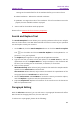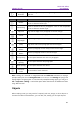11.2.1 for Windows
Table Of Contents
- Contents
- Chapter 1 – Introduction
- Chapter 2 – Get Started
- Workspace Basics
- Customize the toolbar
- Customize the Skin
- Mouse/Touch Mode
- Set Preferences
- 3D
- Accessibility
- Action Wizard
- AIP Settings (Pro Only)
- Commenting
- Create PDF
- Documents
- ECM Integration
- Editing
- File Associations
- Forms
- Full Screen
- General
- History
- Identity
- Index
- JavaScript
- Languages
- Layout Grid
- Measuring
- Multimedia (Legacy)
- Page Display
- Reading
- Reviewing
- Search
- Security
- PDF Sign
- Signature
- Speech
- Spelling
- Tablet
- Time Stamp Servers
- Trust Manager
- Updater
- Chapter 3 – Read
- Open PDFs
- Save PDFs
- Close a PDF
- Export PDFs
- View PDFs
- Work on 3D Content in PDFs
- Select & Copy
- Search & Index in PDFs
- Compare PDF Files
- Word Count
- Chapter 4 – Create
- Create a PDF in Different Ways
- One-click PDF Creation from Any File
- Create PDFs in the Foxit PDF Editor Application Window
- Create PDFs in Microsoft Word, Excel and PowerPoint
- Create PDFs or PDF Portfolios with Microsoft Outlook
- Create PDFs in Microsoft Visio (Pro Only)
- Create PDFs in Microsoft Project (Pro Only)
- Create PDFs using the Print command
- Create PDFs within web browsers
- Create PDFs using Print to Evernote
- Create PDFs using Scanner
- Create and customize a PDF portfolio
- OCR PDFs and PDF Portfolios
- Create a table of contents from bookmarks
- Industry Standard Validation and Creation
- PDF versions
- Create a PDF in Different Ways
- Chapter 5 – Edit
- Undo and Redo
- Links
- Bookmarks
- Page thumbnails
- Destinations
- File Attachments
- Images
- PDF Optimizer
- Action Wizard (Pro Only)
- Work with Video & Audio
- Search and Replace Text
- Paragraph Editing
- Objects
- Articles
- Spelling Check
- Working with Layers
- PDF Properties
- Chapter 6 – Organize
- Insert Pages
- Rotate, Move, Swap and Delete Pages
- Extract, Duplicate and Replace Pages
- Split PDFs into multiple files
- Crop Pages
- Flatten Pages
- Reverse Pages
- Rearrange pages based on the bookmark order
- Header & Footer, Watermark & Background to PDFs
- Bates Numbering (Pro Only)
- Change the format of page numbering
- Chapter 7 – Comment
- Commenting tools
- About pop-up notes
- Change the appearance of comments in the Properties dialog box
- Managing Comments
- Chapter 8 – Share PDFs
- Email Documents
- Send to Evernote
- Send to OneNote
- SharePoint Integration
- Shared Review and Email Review
- ndOffice Integration
- iManage Work Integration
- OpenText eDOCS Integration
- OpenText Documentum Integration
- OpenText Content Suite Integration
- Worldox Integration
- ShareFile Integration
- Epona DMSforLegal Integration
- Alfresco
- Chapter 9 – Forms
- Interactive Form and Non-interactive form
- Fill in PDF Forms
- Comment on Forms
- Manage Form Data
- Form Fields
- JavaScript
- Chapter 10 – Security
- Check PDF security
- Password Protection & Certificate Protection
- AIP Protect (Pro Only)
- Remove hidden data
- Redaction (Pro Only)
- Windows Information Protection (WIP)
- FIPS mode
- Trust settings
- Chapter 11 – Signature
- Chapter 12 – Accessibility
- Accessibility Check and Fixes
- Accessible reading and navigation through accessibility preference setting and shortcut keys
- Create accessible PDFs (Pro Only)
- Chapter 13 – Foxit Admin Console
- Chapter 14 – Print
- Chapter 15 – Appendices
- Quick Installation Guide
- SharePoint Configuration
- Web Service Configuration
- Work with Foxit PDF Editor via VBA scripts in Microsoft Office
- Keyboard Shortcuts
- Single-key Accelerators
- Keys for Selecting Commands
- Keys for Working with Comments
- Keys for Navigating a PDF Document
- Keys for Working with Forms
- Keys for Working with PDF Portfolios
- Keys for Navigating Task Panes
- Keys for General Navigating
- Keys for Working with Navigation Panels
- Keys for Navigating the Help Window
- Keys for Accessibility
- Command Lines
- Contact Us
Foxit PDF Editor
Chapter 5: Edit User Manual
163
Note: If you select Locked on any tab, it will lock all options for this multimedia file, but not
just the options on that tab.
4. In the Settings tab, there are many options listed below:
⚫ Annotation Title -- Type the title of the movie or sound in the Annotation Title
box. This title does not determine which media file is played.
⚫ Alternate Text -- Type a description of the media file in the Alternate Text box.
⚫ Renditions – Allows you to create alternate or other renditions to ensure that
users can play the movie or sound clip on their systems.
A. List Renditions for Event -- You can assign different renditions to different actions
but Mouse Up is chosen by default. Mouse Up means that when the mouse
button is clicked and released, the rendition is played.
B. Add Rendition – There’re three ways for you to choose: Use a File, Use a URL,
By Copying an Existing Rendition
C. Edit Rendition – When clicking the Edit Rendition button, the Rendition Settings
dialog box appears, which allows you to specify the playback location, and other
settings to differentiate it from other renditions.
Media Settings -- Specifies the general properties for the movie or sound clip:
⚫ Rendition Name: Enter the name for the rendition, which will appear in
the list of renditions. (This name does not determine which media file is
played.)
⚫ Media Clip Location: Specify the clip by typing or navigating to it.
⚫ Content Type: Will be selected automatically when you specify the clip
location. Changing the Content Type setting may cause problems playing
the media.
⚫ Embed content in document: Includes the media file into the PDF file.
This option will increase the file size of the PDF. It is selected by default. If
the check box is cleared, you will not be able to play it if you open this PDF
file on other computers.
⚫ Rendition Alternate Text: Type a description of the rendition.
⚫ Allow temp File: Specify whether writing a temp file is allowed and when.
Some media players write a temp file when they play a movie or sound clip.
If you want to prevent users from easily copying the media content in a
secure document, you may want to disallow the creation of temp files.
However, selecting this setting may prevent the movie from being played
by media players that require the use of temp files.
Playback Settings – Use this tab to determine how the movie or sound clip is played.