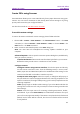11.2.1 for Windows
Table Of Contents
- Contents
- Chapter 1 – Introduction
- Chapter 2 – Get Started
- Workspace Basics
- Customize the toolbar
- Customize the Skin
- Mouse/Touch Mode
- Set Preferences
- 3D
- Accessibility
- Action Wizard
- AIP Settings (Pro Only)
- Commenting
- Create PDF
- Documents
- ECM Integration
- Editing
- File Associations
- Forms
- Full Screen
- General
- History
- Identity
- Index
- JavaScript
- Languages
- Layout Grid
- Measuring
- Multimedia (Legacy)
- Page Display
- Reading
- Reviewing
- Search
- Security
- PDF Sign
- Signature
- Speech
- Spelling
- Tablet
- Time Stamp Servers
- Trust Manager
- Updater
- Chapter 3 – Read
- Open PDFs
- Save PDFs
- Close a PDF
- Export PDFs
- View PDFs
- Work on 3D Content in PDFs
- Select & Copy
- Search & Index in PDFs
- Compare PDF Files
- Word Count
- Chapter 4 – Create
- Create a PDF in Different Ways
- One-click PDF Creation from Any File
- Create PDFs in the Foxit PDF Editor Application Window
- Create PDFs in Microsoft Word, Excel and PowerPoint
- Create PDFs or PDF Portfolios with Microsoft Outlook
- Create PDFs in Microsoft Visio (Pro Only)
- Create PDFs in Microsoft Project (Pro Only)
- Create PDFs using the Print command
- Create PDFs within web browsers
- Create PDFs using Print to Evernote
- Create PDFs using Scanner
- Create and customize a PDF portfolio
- OCR PDFs and PDF Portfolios
- Create a table of contents from bookmarks
- Industry Standard Validation and Creation
- PDF versions
- Create a PDF in Different Ways
- Chapter 5 – Edit
- Undo and Redo
- Links
- Bookmarks
- Page thumbnails
- Destinations
- File Attachments
- Images
- PDF Optimizer
- Action Wizard (Pro Only)
- Work with Video & Audio
- Search and Replace Text
- Paragraph Editing
- Objects
- Articles
- Spelling Check
- Working with Layers
- PDF Properties
- Chapter 6 – Organize
- Insert Pages
- Rotate, Move, Swap and Delete Pages
- Extract, Duplicate and Replace Pages
- Split PDFs into multiple files
- Crop Pages
- Flatten Pages
- Reverse Pages
- Rearrange pages based on the bookmark order
- Header & Footer, Watermark & Background to PDFs
- Bates Numbering (Pro Only)
- Change the format of page numbering
- Chapter 7 – Comment
- Commenting tools
- About pop-up notes
- Change the appearance of comments in the Properties dialog box
- Managing Comments
- Chapter 8 – Share PDFs
- Email Documents
- Send to Evernote
- Send to OneNote
- SharePoint Integration
- Shared Review and Email Review
- ndOffice Integration
- iManage Work Integration
- OpenText eDOCS Integration
- OpenText Documentum Integration
- OpenText Content Suite Integration
- Worldox Integration
- ShareFile Integration
- Epona DMSforLegal Integration
- Alfresco
- Chapter 9 – Forms
- Interactive Form and Non-interactive form
- Fill in PDF Forms
- Comment on Forms
- Manage Form Data
- Form Fields
- JavaScript
- Chapter 10 – Security
- Check PDF security
- Password Protection & Certificate Protection
- AIP Protect (Pro Only)
- Remove hidden data
- Redaction (Pro Only)
- Windows Information Protection (WIP)
- FIPS mode
- Trust settings
- Chapter 11 – Signature
- Chapter 12 – Accessibility
- Accessibility Check and Fixes
- Accessible reading and navigation through accessibility preference setting and shortcut keys
- Create accessible PDFs (Pro Only)
- Chapter 13 – Foxit Admin Console
- Chapter 14 – Print
- Chapter 15 – Appendices
- Quick Installation Guide
- SharePoint Configuration
- Web Service Configuration
- Work with Foxit PDF Editor via VBA scripts in Microsoft Office
- Keyboard Shortcuts
- Single-key Accelerators
- Keys for Selecting Commands
- Keys for Working with Comments
- Keys for Navigating a PDF Document
- Keys for Working with Forms
- Keys for Working with PDF Portfolios
- Keys for Navigating Task Panes
- Keys for General Navigating
- Keys for Working with Navigation Panels
- Keys for Navigating the Help Window
- Keys for Accessibility
- Command Lines
- Contact Us
Foxit PDF Editor
Chapter 4: Create User Manual
119
Note: If you are prompted to download the OCR component after clicking OK, please
click Yes to download and install it, or download it later from the link provided and
install it by clicking Install Plugin in the About Foxit Plug-Ins dialog box which pops up
when you click Foxit Plug-Ins in the Help tab. (Tip: For a plug-in in MSI format, double-
click it to install it.)
4. (Optional) If you check Find All Suspect (Show all OCR results that may need
to be changed.), the OCR Suspects dialog box pops up for you to check and
correct OCR suspects right after the recognition completes. To learn how to
correct OCR suspects, please refer to Find and Correct OCR Suspects.
If you choose Editable Text in the output type, with the Find All Suspect (Show
all OCR results that may need to be changed.) option selected, the OCRed text
that Foxit PDF Editor is not certain about will be marked as OCR suspects, and the
original image text will be kept until you manually handle all the OCR suspects.
You can also deselect this option to turn the image text into editable text with no
OCR suspects after recognition. And you can modify the text directly using the
commands in the Edit tab if needed (e.g., some text was not correctly recognized).
5. (Optional) If you select Editable Text in Step 3, the Recognize the line segments
as path objects in the PDF option is available. If the image text in your document
contains tables, selecting this option helps better recognize the line segments, but
it may take longer to complete recognition.
6. A recognition text process bar will pop up to show the progress.
7. Do the search function, the text on your image or scanned document will be
searchable.
Tip: Foxit PDF Editor provides the Quick Recognition command under Home/Convert tab
to recognize all pages of a scanned or image-based PDF with default or previous settings
by one-click.
To recognize text in multiple files:
1. Click Convert > Recognize Text > Multiple Files.
2. In the Recognize Text dialog box, click Add Files to add files, folders, or currently
opened files. Use Move up, Move down, and Remove to adjust the order of the
files.
3. Click Output Options…. In the Output Options dialog box, select the destination
folder, choose how to name the new file and whether to overwrite an existing one,
and then click OK.
4. Click OK. After recognition, a message box will pop up to prompt you the
recognition is finished.
Note: