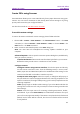11.2.1 for Windows
Table Of Contents
- Contents
- Chapter 1 – Introduction
- Chapter 2 – Get Started
- Workspace Basics
- Customize the toolbar
- Customize the Skin
- Mouse/Touch Mode
- Set Preferences
- 3D
- Accessibility
- Action Wizard
- AIP Settings (Pro Only)
- Commenting
- Create PDF
- Documents
- ECM Integration
- Editing
- File Associations
- Forms
- Full Screen
- General
- History
- Identity
- Index
- JavaScript
- Languages
- Layout Grid
- Measuring
- Multimedia (Legacy)
- Page Display
- Reading
- Reviewing
- Search
- Security
- PDF Sign
- Signature
- Speech
- Spelling
- Tablet
- Time Stamp Servers
- Trust Manager
- Updater
- Chapter 3 – Read
- Open PDFs
- Save PDFs
- Close a PDF
- Export PDFs
- View PDFs
- Work on 3D Content in PDFs
- Select & Copy
- Search & Index in PDFs
- Compare PDF Files
- Word Count
- Chapter 4 – Create
- Create a PDF in Different Ways
- One-click PDF Creation from Any File
- Create PDFs in the Foxit PDF Editor Application Window
- Create PDFs in Microsoft Word, Excel and PowerPoint
- Create PDFs or PDF Portfolios with Microsoft Outlook
- Create PDFs in Microsoft Visio (Pro Only)
- Create PDFs in Microsoft Project (Pro Only)
- Create PDFs using the Print command
- Create PDFs within web browsers
- Create PDFs using Print to Evernote
- Create PDFs using Scanner
- Create and customize a PDF portfolio
- OCR PDFs and PDF Portfolios
- Create a table of contents from bookmarks
- Industry Standard Validation and Creation
- PDF versions
- Create a PDF in Different Ways
- Chapter 5 – Edit
- Undo and Redo
- Links
- Bookmarks
- Page thumbnails
- Destinations
- File Attachments
- Images
- PDF Optimizer
- Action Wizard (Pro Only)
- Work with Video & Audio
- Search and Replace Text
- Paragraph Editing
- Objects
- Articles
- Spelling Check
- Working with Layers
- PDF Properties
- Chapter 6 – Organize
- Insert Pages
- Rotate, Move, Swap and Delete Pages
- Extract, Duplicate and Replace Pages
- Split PDFs into multiple files
- Crop Pages
- Flatten Pages
- Reverse Pages
- Rearrange pages based on the bookmark order
- Header & Footer, Watermark & Background to PDFs
- Bates Numbering (Pro Only)
- Change the format of page numbering
- Chapter 7 – Comment
- Commenting tools
- About pop-up notes
- Change the appearance of comments in the Properties dialog box
- Managing Comments
- Chapter 8 – Share PDFs
- Email Documents
- Send to Evernote
- Send to OneNote
- SharePoint Integration
- Shared Review and Email Review
- ndOffice Integration
- iManage Work Integration
- OpenText eDOCS Integration
- OpenText Documentum Integration
- OpenText Content Suite Integration
- Worldox Integration
- ShareFile Integration
- Epona DMSforLegal Integration
- Alfresco
- Chapter 9 – Forms
- Interactive Form and Non-interactive form
- Fill in PDF Forms
- Comment on Forms
- Manage Form Data
- Form Fields
- JavaScript
- Chapter 10 – Security
- Check PDF security
- Password Protection & Certificate Protection
- AIP Protect (Pro Only)
- Remove hidden data
- Redaction (Pro Only)
- Windows Information Protection (WIP)
- FIPS mode
- Trust settings
- Chapter 11 – Signature
- Chapter 12 – Accessibility
- Accessibility Check and Fixes
- Accessible reading and navigation through accessibility preference setting and shortcut keys
- Create accessible PDFs (Pro Only)
- Chapter 13 – Foxit Admin Console
- Chapter 14 – Print
- Chapter 15 – Appendices
- Quick Installation Guide
- SharePoint Configuration
- Web Service Configuration
- Work with Foxit PDF Editor via VBA scripts in Microsoft Office
- Keyboard Shortcuts
- Single-key Accelerators
- Keys for Selecting Commands
- Keys for Working with Comments
- Keys for Navigating a PDF Document
- Keys for Working with Forms
- Keys for Working with PDF Portfolios
- Keys for Navigating Task Panes
- Keys for General Navigating
- Keys for Working with Navigation Panels
- Keys for Navigating the Help Window
- Keys for Accessibility
- Command Lines
- Contact Us
Foxit PDF Editor
Chapter 4: Create User Manual
117
⚫ To edit the properties of the portfolio, right-click anywhere in the portfolio and
choose Portfolio Properties. In the Portfolio Properties dialog box, you can:
o Specify fields (columns) you want to show in the list of component files
and folders in the portfolio window. Select the check boxes of the fields,
or click on the field names and click the Show button. The field names are
displayed under the secondary toolbar. To hide fields, unselect the check
boxes, or click on the field names and click the Hide button. Alternatively,
you can switch to the Details mode, right-click on any file or blank area in
the portfolio window, choose View, and select/unselect columns to
show/hide the columns. In the Name column, if a folder in the portfolio
contains several items, a number in parentheses appears after the folder
name to indicate the total number of the items.
o Add an optional field. Click Add, enter the field name and click OK. To
delete an optional field, select the field and click Delete. The required
fields such as Name cannot be deleted. The added fields will be
automatically added to the context menu that appears after you right-click
on any file or blank area in the portfolio window (in the Details mode) and
choose View.
o Arrange the field order by selecting the field name and clicking Up or
Down.
o Specify the order of the files and folders in the portfolio when the portfolio
is opened. To do this, select a field name in the Sort By menu and then
choose an order in Sort Order. By default, the component files and folders
in a PDF portfolio are displayed alphabetically by filename.
o Specify the initial view of the document by choosing an option from Initial
View.
o If the Portfolio Properties dialog box pops up after you right-click a
component file and choose Portfolio Properties, the Show current
document when opening portfolio option is available. You can select
this option so that the file will be opened in the preview pane next time
you open the portfolio.
Tip: You are allowed to drag and drop files/folders to the desired position or into a folder
in the portfolio. You can do more actions by right-clicking a file in the portfolio.
Edit and save component files
You are allowed to edit component files after opening them in their native
applications. If the component file is a non-PDF file and you want to save the
changes after editing it, you can save it as a new file outside the portfolio.
For a PDF file in a portfolio, you can perform many tasks directly in the preview pane,