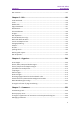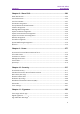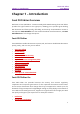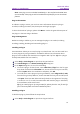Foxit PDF Editor User Manual 1
Foxit PDF Editor User Manual © Foxit Software Incorporated. All Rights Reserved. No part of this document can be reproduced, transferred, distributed or stored in any format without the prior written permission of Foxit. Anti-Grain Geometry - Version 2.4 © Maxim Shemanarev (http://www.antigrain.com) Portions of this product Copyright [2001-2022] Solid Documents Permission to copy, use, modify, sell and distribute this software is granted provided this copyright notice appears in all copies.
Contents Foxit PDF Editor User Manual Contents Contents ..................................................................................................... 3 Chapter 1 – Introduction ........................................................................... 7 Foxit PDF Editor Overview ..................................................................................................... 7 What’s New?..........................................................................................................
Contents Foxit PDF Editor User Manual PDF versions ........................................................................................................................ 127 Chapter 5 – Edit ...................................................................................... 129 Undo and Redo ................................................................................................................... 129 Links .....................................................................................
Contents Foxit PDF Editor User Manual Chapter 8 – Share PDFs ......................................................................... 256 Email Documents ................................................................................................................ 256 Send to Evernote................................................................................................................. 256 Send to OneNote ........................................................................................
Contents Foxit PDF Editor User Manual Chapter 12 – Accessibility ..................................................................... 371 Accessibility Check and Fixes ............................................................................................ 371 Accessible reading and navigation through accessibility preference setting and shortcut keys .......................................................................................................................
Chapter 1: Introduction Foxit PDF Editor User Manual Chapter 1 – Introduction Foxit PDF Editor Overview Welcome to Foxit PDF Editor - Business Ready PDF! Award-winning Foxit PDF Editor provides the right features at the right price, allowing you to produce great looking PDF document and forms quickly, affordably, and securely. Foxit PDF Editor comes in two editions: Foxit PDF Editor to fit the small and medium sized businesses, and Foxit PDF Editor Pro to fit the large enterprises.
Chapter 1: Introduction Foxit PDF Editor User Manual XFA Form Filling Bates Numbering Read out Loud AIP Protect High Compression SharePoint Integration DocuSign Send for Shared Review What’s New? What’s new in Foxit PDF Editor 11.2? New features and improvements in Foxit PDF Editor 11.2: Foxit eSign Integration o The combination with Foxit eSign, a legally-binding electronic signature service, allows you to edit your documents and collect signatures with complete ease.
Chapter 1: Introduction Foxit PDF Editor User Manual Online Help You can get online help about how to read and work with PDF files from within Foxit PDF Editor using the Help Center and Content-sensitive Help features. (The online help is only available in English, German, and French versions.) Help Center Help Center helps you navigate top help topics and get help online. To access the Help Center, please click Help > Help Center.
Chapter 1: Introduction Foxit PDF Editor User Manual Note: Some plug-ins are not loaded immediately (i.e. the Certified and Loaded items are unchecked). These plug-ins will be loaded and certified after you use the related features. Plug-in Information In addition to plug-in status, you can learn more information about the plug-in installed, including the name, date, description and legal copyright.
Chapter 1: Introduction Foxit PDF Editor User Manual Select the plug-in you want to disable, and click the Disable button disable it. to Enabling a plug-in To enable a plug-in, please follow the steps below: Select Help > Foxit Plug-Ins to open Foxit Plug-in Platform. Select the plug-in to be enabled, and click the Undo Disable button enable it.
Foxit PDF Editor User Manual Chapter 2: Get Started Chapter 2 – Get Started The Foxit PDF Editor workspace is packed with commands that help make working with PDF files easier, and is organized into a toolbar (ribbon mode), a document pane, a navigation pane, and a status bar. A good way to get up to speed in using Foxit PDF Editor is by familiarizing yourself with its workspace.
Foxit PDF Editor User Manual Chapter 2: Get Started ➢ ➢ ➢ ➢ ➢ ➢ ➢ Ribbon tabs: shows the major tabs of Foxit PDF Editor, including File, Home, Edit, Comment, View, Form, Protect, Share, etc. Tab Bar: shows the document tabs when multiple documents are open in one instance. See also Multi-tab Reading & Single Document Reading. Groups of commands: categorizes the commands by groups according to the function under each ribbon tab. Navigation Pane: contains various navigation panels.
Foxit PDF Editor User Manual Chapter 2: Get Started Navigation Panels Show or hide the navigation panels The buttons on the left side of the navigation pane provides easy access to various panels, such as the Bookmarks panel button and the Pages thumbnails button . After right-clicking the navigation pane, you can select and open more panels.
Chapter 2: Get Started Foxit PDF Editor User Manual 3. Docking or floating a navigation pane To float a navigation panel, drag the panel button into the document pane. To move a panel, drag it by its panel button to another location. To dock a floating panel, double-click its title bar. Status Bar The status bar is an area of the workspace that displays the page number where you are, the number of total pages, page transition buttons, zoom buttons, etc. for view setting.
Chapter 2: Get Started Foxit PDF Editor User Manual Customize the toolbar The Ribbon is designed to help you find the commands in an easy and convenient way. Foxit PDF Editor gives you the capability to personalize and fine-tune the Ribbon in the way you want. With this feature, you can customize Quick Access Toolbar and the default Ribbon, and create custom tabs or groups with your favorite commands. Customize Quick Access Toolbar Quick Access Toolbar displays all your bookmarked commands.
Chapter 2: Get Started Foxit PDF Editor User Manual tab, select or unselect the Show Quick Access Toolbar below the Ribbon option. Customize the ribbon To customize the Ribbon, you can right click the Ribbon, choose Customize the Ribbon from the context menu to bring out the Customize Tools dialog box first, and then follow the steps below. Create a new tab To create a new tab, please do one of the following: ➢ ➢ Select the tab after which you want to add the new tab, and then click New Tab.
Chapter 2: Get Started Foxit PDF Editor User Manual To remove a tab, group or command, please do one of the following: ➢ ➢ Select the tab, group or command to be removed, and click Remove. (Alternatively) Right-click the tab, group or command to be removed, and choose Delete from the context menu. Reorder the tabs or groups To reorder the tabs or groups, please do one of the following: ➢ Select the tab or group you want to reorder, then click the Up or Down arrow to move accordingly.
Foxit PDF Editor User Manual Chapter 2: Get Started 2. To help you distinguish a default tab or group from the customized ones, the custom tabs or groups in the Customize the Ribbon list are tabbed with “(Custom)” after the name (like this: ), but the word “(Custom)” will not appear on the Ribbon. 3. The commands in the default group under a default tab are displayed in grey, and they cannot be renamed, reordered, or removed. 4. You cannot remove default tabs in Foxit PDF Editor.
Chapter 2: Get Started Foxit PDF Editor User Manual document when you open a 3D PDF file for the first time. Note: By default, Safe Reading Mode is enabled, and whether the option has been selected or not, when you open a PDF with 3D content for the first time, a dialog box pops up to ask whether you trust the document to enable/activate the 3D content in it, and you can select an option to trust the document one time only or always trust the document.
Chapter 2: Get Started Foxit PDF Editor User Manual (blue) with a color that the system specified. D. Show Portfolios in Files mode: Display PDF Portfolio component files and file details in a list. Please note that if you set the default view for PDF portfolios in Portfolio > View > Default view setting, that default view setting will prevail over this accessibility setting.
Foxit PDF Editor User Manual Chapter 2: Get Started note that if you want to print the pop-up notes associated with comments, you should open the pop-up notes that you want to print in the PDF file, and adjust their placement on the page before printing to ensure that they don’t overlap or spill off the page. While printing, make sure that you select the Document and markups option in Print What group in the Print dialog box. D.
Chapter 2: Get Started Foxit PDF Editor User Manual C. Allow pop up alert when creating PDF: Check this option to show message when converting PDFs in Microsoft Office by the Foxit PDF add-in. D. Create a Table of Contents in Cover Sheet when creating a PDF portfolio: If this option is selected, a table of contents (TOC) will be automatically created and displayed following the cover sheet when you create a PDF portfolio.
Chapter 2: Get Started Foxit PDF Editor User Manual Sets to view documents in PDF/A view mode (i.e. read-only mode) to prevent modifications to the documents. 1. Never: Never open documents in PDF/A view mode. 2. Only for PDF/A documents: Switch to read-only mode automatically when a PDF/A document is opened. Save Setting Configure the time intervals for when the document will be automatically saved.
Chapter 2: Get Started Foxit PDF Editor User Manual How to open the document: By default, a document is checked out when you open it from Foxit PDF Editor. You can change the setting as needed. This setting only works for iManage Work 9.X. Editing Show changed text in: Select a color the modified text will appear in when using the Edit Text command.
Chapter 2: Get Started Foxit PDF Editor User Manual for opening embedded Acrobat files and Foxit PDF Reader PDF files. ➢ ➢ ⚫ Make default PDF viewer: click the button to set Foxit PDF Editor as the default PDF viewer. Restore file associations: Restores settings in File Associations. Always perform check when starting Foxit PDF Editor: If the default PDF viewer is not Foxit PDF Editor, a message box will appear for the options to set it as your default viewer every time you run Foxit PDF Editor.
Chapter 2: Get Started Foxit PDF Editor User Manual you fill in an interactive PDF form. ➢ Basic: Enable auto-complete feature, and provide relevant suggestions when you enter a character in the interactive form field. ➢ Advanced: Enable auto-complete feature, and automatically display a list of suggestions when you tab into a form field. ➢ Remember numerical data: This option is available when you choose Basic or Advanced in the Auto-Complete drop-down list.
Chapter 2: Get Started Foxit PDF Editor User Manual A. Ignore all transitions: Check to ignore page transition in Full Screen mode. B. Default transition –Choose page transition for one document in the dropdown window. C. Direction - Set the direction for the transition. D. Navigation control direction: If selected, the direction of page transition will be based on your navigation direction in the document.
Chapter 2: Get Started Foxit PDF Editor User Manual Tab Bar A. Max tab size: Allows you to specify a maximum tab size. B. Double-click to close Tab: Checking this option allows you to close tabs by double-clicking. C. Use recent order when switching tabs with Ctrl + Tab: In multi-tab reading, use Ctrl + Tab to switch through open tabs in recent order you viewed them. With the option unselected, using Ctrl + Tab to switch the tabs in the order they appear in the application window. D.
Chapter 2: Get Started Foxit PDF Editor User Manual User Experience Improvement Turn on or off data collection. The collected data will be used to improve the user experience only. Features which Require Internet Connection Specify whether to disable all features that require Internet connection. The setting will take effect after you restart the application. Application Startup A. Show Start Page: Check this option to show the start page when running Foxit PDF Editor. B.
Chapter 2: Get Started Foxit PDF Editor User Manual recent folders listed in File > Open > Computer or cloud services that you have signed in (e.g. SharePoint/Google Drive/Dropbox). The default setting is 10 folders. Note: Foxit PDF Editor allows users to set “maximum number of documents in history list”, “maximum number of documents in Recent Documents list”, and the “number of unpinned Recent Folders” to 0.
Chapter 2: Get Started Foxit PDF Editor User Manual A. Do not include numbers: If you don’t need to search for numbers in the document, select this option to exclude all numbers in the document text content from a PDF index, which can help make the search faster. If you change the current setting, the new setting only applies to new indexes created afterwards. B.
Chapter 2: Get Started Foxit PDF Editor User Manual an external editor, Foxit PDF Editor is inaccessible. Languages Foxit PDF Editor provides the commonly used languages to meet customers’ needs to the upmost. Usually, Foxit PDF Editor will automatically choose the language applied to your OS as its default during your installation. But changing languages after installation is supportable.
Chapter 2: Get Started Foxit PDF Editor User Manual Width/Height between lines: sets the spacing between grid lines. Grid offset from left/top edge: sets the origin of the grid. Subdivisions: sets the number of subdivisions within each grid square. Subdivision lines are lighter than grid lines. Grid line color: sets the color of grid lines. Measuring Measurement Units Sets unit of page dimensions given in the status bar and print dialog.
Chapter 2: Get Started Foxit PDF Editor User Manual Default Layout and Zoom A. Navigation tab: specifies the panel to be displayed in the opening view. a) b) c) d) e) f) Use Initial View: minimizes the Navigation panel and hides all panels. Page Only: displays Pages panel by default in opening view. Bookmarks Panel and Page: displays Bookmarks panel by default in opening view. Pages Panel and Page: displays Pages panel by default in opening view.
Chapter 2: Get Started Foxit PDF Editor User Manual Page Content A. Display transparency grid: Displays a grid behind transparent objects. B. Use logical page numbers: Open PDFs with the logical page numbers. This option is selected by default. It is used to match the position (or the physical page number) of the page in the PDF to the printed page number of the document.
Chapter 2: Get Started Foxit PDF Editor User Manual Specify whether to close Foxit PDF Editor instance or not when finishing silent printing using the command line. Reading Page vs Document This preference determines how much of a document is delivered to a screen reader at a time. If a PDF isn’t tagged, Foxit PDF Editor may analyze the document and attempt to infer its structure, which can take a long time for a long document.
Chapter 2: Get Started Foxit PDF Editor User Manual technology: Select the option, and if any assistive technology is detected in your system, a dialog box pops up when you open an untagged PDF to ask you whether to set the reading order options for the PDF for reading with assistive technology. Reading Order Set reading order as appropriate for your assistive software and devices. A. B. C.
Chapter 2: Get Started Foxit PDF Editor User Manual Review Options A. Show prompt messages for Shared Review: Determines whether to show prompt message for Shared Review when publishing comments in a shared review that contains several comments from other reviewers that have not yet been published to the command server. You can take ownership of these comments and publish them on behalf of the reviewers. B.
Chapter 2: Get Started Foxit PDF Editor User Manual display file paths in search results. Maximum number of documents returned in Results: Specify the number of documents to be displayed in the search results. You can input any integer between 1 and 10,000. Range of words for Proximity searches: Specify the number of words between which the search terms occur from each other when executing proximity searches. It is set as 900 by default, and you can input any integer between 1 and 10,000.
Chapter 2: Get Started Foxit PDF Editor User Manual PDF Sign Ink Sign Flatten the document when applying all signatures: Flattening the document when applying all signatures will make all the signatures, forms, and annotations become text, image, and shape objects of the PDF. Foxit eSign Disable Foxit eSign service: Select this option if you do not need the Foxit eSign service, and the related features in the application will be unavailable.
Chapter 2: Get Started ▪ the Show the message which affects the next step option in the preferences about Notification Messages. Verification Behavior o o o ▪ Foxit PDF Editor User Manual Require certificate revocation checking to succeed whenever possible during signature verification: Specify whether or not to check the revocation status of certificates while verifying signatures.
Chapter 2: Get Started Foxit PDF Editor User Manual Speech Volume: Sets the reading volume of Read out Loud. Use default voice: Check it to read content with default language, or you can select the required one from the combo box. Use default speech attribute: Check it to read with default pitch and rate, or you can uncheck it and then set pitch and rate in the combo box as needed. Read comments: Check it to enable the application to read out the comments when executing Read out Loud.
Chapter 2: Get Started Foxit PDF Editor User Manual (recommended): Foxit PDF Editor will automatically download and display a message informing you of the upgrade and allow you to choose to upgrade to the new version. This option is checked by default. Do not download or install updates automatically: Never download or install updates automatically.
Foxit PDF Editor User Manual Chapter 3: Read Chapter 3 – Read After getting acquainted with the workspace and the basic tools, you can start the journey of PDF reading. You can open a PDF, reach a specific page easily, adjust the view of a document, read pure texts by the text viewer tool, view documents while listening to them, and more. Foxit PDF Editor also allows you to view PDF portfolios, compare PDFs, work on 3D content in PDFs, and more.
Foxit PDF Editor User Manual Chapter 3: Read Tips: 1. You can open more than one PDF document within the same Foxit PDF Editor application. When you open more than one file at a time, you can navigate the PDF files easily by clicking the corresponding tabs. If you only open one PDF, the tab will not be shown.
Chapter 3: Read Foxit PDF Editor User Manual to open the document. Some protected documents have other restrictions that prevent you from printing, editing, copying, etc. When opening a protected PDF, you will be prompted to enter the password. When trying to copy or edit a secured PDF, you will be notified that you are prohibited to do it without the owner’s permission. If you open a PDF that is encrypted by AIP feature of Foxit PDF Editor, please refer to AIP Protect.
Chapter 3: Read Foxit PDF Editor User Manual Save PDFs in ECM systems or cloud services Click File > Save As > Add a place > choose an ECM system or a cloud service, then sign in to your account, and choose a folder to save to. (See also the ECM Integration in the Share PDFs chapter) The account will be listed in the Save-as history for your convenience. Click the Delete icon near the account name to remove the account from the list. Tip: 1.
Chapter 3: Read Foxit PDF Editor User Manual as docx setting dialog box, select the exporting options: Page Range: chooses the page range you want to export. Content Settings: specifies whether to include the comments and images in the output. This option is not available for exporting to plain text files or if you choose Image-based document in Export Engine Settings.
Chapter 3: Read Foxit PDF Editor User Manual based on the document. Treat the following as decimal and thousands separators – selects this option and select symbols for the decimal and thousands separators. Excel Workbook Settings: chooses an option to create worksheets. The settings are not available if you choose Image-based document in Export Engine Settings. Create single Worksheet for the Document – The PDF will be exported to a single Worksheet.
Chapter 3: Read Foxit PDF Editor User Manual Page Range: chooses the page range you want to export. File Format: select the Use .oxps format option to convert the PDF to an .oxps file. This option is available for Windows 8 and higher versions, and is unselected by default. Restore Default: reverts to the original default settings. 5. Click Save, and the XPS file will be created and opened in XPS Viewer. Export PDF to HTML files 1. 2. 3. 4. Click File > Export, or navigate to the Convert tab.
Chapter 3: Read Foxit PDF Editor User Manual Export PDF to accessible text If the document is an accessible PDF, you can save it as accessible text which can contain assistive information (such as alternate text descriptions) for images or multimedia objects in the PDF. Accessible text is often used for a braille printer by which accessible text can be imported and printed out as a form that vision-impaired people can use. To export PDF to accessible text, 1.
Chapter 3: Read Foxit PDF Editor User Manual Export all images in the PDFs With one click of “Export All Images”, Foxit PDF Editor enables you to export all images in your document to separate image files. Please click Convert > Export All Images. Before you export, you can click the Settings button in the pop-up Save As dialog box to configure the export settings. See also the tutorial on Export PDF to Word & Other Formats.
Chapter 3: Read Foxit PDF Editor User Manual In multi-tab reading mode, you can drag and drop a file tab outside of the existing window to create a new instance and view the PDF file in that individual window. To recombine the file tab to the main interface, click on the file tab and then drag and drop it in reverse to the main interface. To switch between open tabs in multi-tab reading, do one of the following: • • • Switch between open tabs in the most recently viewed order by using Ctrl + Tab.
Foxit PDF Editor User Manual Chapter 3: Read While scrolling in a document, you can lock the scroll direction to prevent the document from being scrolled out of place, especially when the document is zoomed in and scrolled within tablets. The steps are as follows: ➢ Choose File > Preferences > General, and check the Show scroll lock button option under the Status Bar to enable scroll lock. Once enabled, the scroll lock icons will be displayed in the Status Bar.
Foxit PDF Editor User Manual Chapter 3: Read Go to Specified Page Click the First Page, Last Page, Previous Page and Next Page icon in the status bar to view your PDF file. You can also input the page number to go to that specific page. The Previous View icon in the status bar lets you return to the previous viewed instance and Next View goes to the next viewed instance.
Foxit PDF Editor User Manual Chapter 3: Read the left Navigation pane and click its thumbnail. To move to another location on the current page, drag and move the red box in the thumbnail. More information about page thumbnails, please refer to Page thumbnails. Read with Article Thread Article threads are defined for navigating articles in PDF files as skimming through a traditional print newspaper or magazine, allowing you to focus on a specific article and ignore the rest.
Chapter 3: Read Foxit PDF Editor User Manual the ribbon may display elements including a component files (files and folders) list, a preview pane, and a secondary toolbar. The elements are displayed in different positions depending on the view mode you choose. There are three portfolio view modes: • • • In the Layout mode, the component files are displayed as small squares with icons corresponding to their file types in the portfolio window.
Foxit PDF Editor User Manual Chapter 3: Read You can also open a component file in its native application (if installed on your computer) by doing any of the following: • Double-click the file in the portfolio. • Select the file and click • Right-click the file and choose Open File in Native Application. button in the secondary toolbar. To view the properties of a component file, right-click the file in the portfolio and choose Show Information.
Foxit PDF Editor User Manual Chapter 3: Read the page to increase the magnification by one preset level, centering on the point where you clicked. • 5. 6. Choose the Marquee command, the cursor changes to as Ctrl-click on the page. Drag a rectangle on the page or just click on the page to decrease the magnification. Using the Loupe command • Click Assistant > Loupe in the View tab.
Foxit PDF Editor User Manual Chapter 3: Read To resize the page to fit entirely in the document pane, click Page Fit Option > Fit Page in the Home tab, or right-click the Document Pane and choose Fit Page. To resize the page to fit the width of the window, click Page Fit Option > Fit Width in the Home tab, or right-click the Document Pane and choose Fit Width. Part of the page may be out of view.
Chapter 3: Read Foxit PDF Editor User Manual Note: To revert back to single-pane view, choose View > deselect Vertically/ Horizontally/ Spreadsheet Split. With the Vertically/Horizontally Split view, you can scroll, change the magnification level, or turn to different pages in the active pane, as it will not change the other panes (above or below it). The Spreadsheet Split view is useful if you want to keep column headings and row labels visible while scrolling through a large spreadsheet or table.
Chapter 3: Read Foxit PDF Editor User Manual Full Screen Mode In Full Screen mode, Foxit PDF Editor Document Pane fills the entire screen, with the toolbar, Status bar, and Bookmarks pane hidden behind. The mouse pointer remains active in Full Screen mode so that you can click links. 1. 2. To set Full Screen preferences, please go to File > Preferences > Full Screen. To enter Full Screen mode, please do one of the following: Right-click the Document Pane and select Full Screen.
Chapter 3: Read Foxit PDF Editor User Manual please choose File > Preferences > Full Screen. Reverse View To read documents in a backward order, please do one of the following: Choose View > Reverse View. Right-click on the document pane and choose Reverse View. Text Viewer With Foxit Text Viewer, you can work on all PDF documents in pure text view mode. It allows you to easily reuse the texts scattered among images and tables, and acts like Notepad.
Chapter 3: Read Foxit PDF Editor User Manual Click OK to complete the procedure, or click Cancel to abandon the changes. 5. Change Text Viewer settings Right click the text area > select Setting… The text Viewer Settings dialog box pops up. Below are the text viewer settings: A. Set page width at three different levels: Current page width, Current document width and System default width. B. Minimal width – the valid value for this field is 0-1024. It is set to 78 by default. C.
Chapter 3: Read Foxit PDF Editor User Manual Night Mode The Night Mode in Foxit PDF Editor allows you to invert black and white to reduce eye strain in low light conditions. In the View tab, click Night Mode to enable or disable the Night Mode. Read Out Loud What’s Read Out Loud? Read Out Loud is a Text-to-Speech (TTS) tool. It reads the text in a PDF aloud, including the text in comments and alternate text descriptions for images, tables, and fillable fields.
Chapter 3: Read Foxit PDF Editor User Manual Read a PDF Out Loud ➢ ➢ Navigate to the page that you want to read out. Choose View > Read > Read > Read Current Page or Read from Current Page. Tips: 1. If you need to read the text in the comments while reading a PDF out loud, please make sure you have checked Read comments option in the Speech preferences. 2.
Foxit PDF Editor User Manual Chapter 3: Read Rulers & Guides A. Rulers B. Guides To show or hide rulers/guides, select View > View Setting > Page Display > check or uncheck Rulers/Guides. To create ruler guides, follow the steps below: Drag down the horizontal ruler to create a horizontal guide, or drag to the right of the vertical ruler to create a vertical guide.
Chapter 3: Read Foxit PDF Editor User Manual To show or hide the grid, navigate to View > View Setting > Page Display > check/uncheck Grid. To turn on or off the Snap to Grid option, navigate to View > View Setting > Page Display > check/uncheck Snap to Grid. You can also customize the grid appearance from File > Preferences > Layout Grid. Line Weights View In Line Weights View, the lines will be displayed with the weights defined in the PDF file.
Foxit PDF Editor User Manual Chapter 3: Read To show Toggle Ruler, click View > Toggle Ruler. You can click and drag Toggle Ruler almost anywhere on your screen. To hide/close Toggle Ruler, click Toggle Ruler in the View tab again, or click the Close icon on the ruler. To resize Toggle Ruler, put the cursor over the left or right edge of the ruler (top or bottom edge when the ruler is vertical). When the cursor changes into a double-arrow handle, drag the handle to resize the ruler.
Chapter 3: Read Foxit PDF Editor User Manual prompt next time you open the PDF. See also Privileged Locations. Note that the dialog box does not necessarily pop up when you open a 3D PDF. Sometimes it pops up only when you click on the 3D content in the PDF. When it pops up is determined by the activation settings of the 3D content. And the message displayed in the pop-up dialog box varies depending on your trust settings for Foxit PDF Editor. See also the 3D setting, Security settings and Trust settings.
Chapter 3: Read Foxit PDF Editor User Manual object/part you select in the Structure pane or the View pane. Navigate through a 3D model On the 3D toolbar (or after right-clicking the 3D model and choosing Tools), select a desired 3D navigation tool to manipulate the 3D model. • Rotate Rotating a 3D model allows you to turn it around in the desired direction. Click the model, hold the left mouse button, and move the mouse in the direction you want it to rotate.
Chapter 3: Read o o Foxit PDF Editor User Manual Right-click and drag the mouse does not change the magnification. Scroll the mouse wheel to move backward and forward in the scene. The display settings for a 3D model From the 3D toolbar (or after right-clicking the 3D model and choosing View Options), choose an option as appropriate to modify the display settings for a 3D model.
Chapter 3: Read Foxit PDF Editor User Manual default view of the 3D model. The default view lets you quickly revert to the initial or a predefined view that is set as default at any time as you work on 3D content. To change the default view, see also Manage 3D views. On the 3D toolbar, you can also select a view from the Views list to display it, or click on the Default View icon to switch to the default view of the 3D model.
Chapter 3: Read • • Foxit PDF Editor User Manual Select a view and click Use As Default to set the view as the default view of the 3D model. Select a view, enter the name in the text box, and click Rename to rename the selected view. Add a 3D model to a PDF page (Pro Only) With the Add 3D command in the Edit tab, you can insert a 3D model (in U3D or PRC format) to a PDF page. You are also allowed to directly convert a .dwg file to a 3D PDF. See also Convert Model to 3D PDF.
Chapter 3: Read o o o o Foxit PDF Editor User Manual how the animation runs in Foxit PDF Editor. Add Default Views – specify different model views and add them to the View pane of Model Tree as predefined views. If you choose Views from File, the views included in the 3D file you insert will be added. Show Toolbar – specify whether to show the 3D toolbar.
Chapter 3: Read Foxit PDF Editor User Manual information about the measurement (such as the current measurement result and scale ratio) and acts as a wizard for your measurement. Measurement types: • • • • Select 3D Point to Point Measurement to measure the distance between two points on the 3D model. Click the first point, move the pointer to the second point, and click. Then the result information (the current measurement result) appears.
Chapter 3: Read • Foxit PDF Editor User Manual edge of the part, e.g., the side of a cylinder) when moving the cursor over the part. 3D Snap To Planar Faces: snap to the geometric plane for a face of a part when moving the cursor over the face. In the Default View of the 3D model or with no existing view selected, adding 3D measurements creates a new view in the View pane of the Model Tree, with the default name of “MeasurementView[n]”. You can double-click the view name to rename it.
Foxit PDF Editor User Manual Chapter 3: Read 3. 4. 5. 6. 7. In the pop-up dialog box, enter a comment string, and click OK to complete or click Cancel to discard the comment. In the Default View of the 3D model or with no existing view selected, adding 3D comments creates a new view in the View pane of the Model Tree, with the default name of “3DCommentView[n]”. You can double-click the view name to rename it.
Chapter 3: Read Foxit PDF Editor User Manual there are two Comment views before the new view is created, n will be 3.). You can double-click the view name to rename it. The comment will be listed under the created view (as a child of the view), named after the comment author. In front of the name shows the icon of the comment type. Clicking the comment in the View pane to view more information on the comment in the Object Data pane.
Foxit PDF Editor User Manual Chapter 3: Read right-clicking it and choosing Delete/Reply. (Note: A comment converted from a 3D measurement is still associated with the corresponding view. If you delete the view, the comment will also be removed.) 3. (Optional) You can also move the result information. Please refer to Add a 3D measurement to a 3D model. 4.
Chapter 3: Read Foxit PDF Editor User Manual After selecting the text or image, do one of the following: Right-click the selected text, and choose Copy to copy text with content stream order or choose Copy with Format to copy text with display order. Right-click the selected image, and choose Copy. Press shortcut key Ctrl + C. Tip: The style (including font, bold, color, etc.) of the text will be copied to the clipboard as well when you copy text in PDF.
Foxit PDF Editor User Manual Chapter 3: Read Note: 1. The selected area will be highlighted in blue. 2. With the snapshot command, click anywhere or right-click anywhere in the page and choose “Select All” to copy the entire page. 3. You can also copy the selected area and paste it to a PDF document as a stamp annotation. 4.
Foxit PDF Editor User Manual Chapter 3: Read Advanced search Foxit PDF Editor supports the advanced search function, which enables you to do the following: search a string in a single PDF file, multiple PDF files under a specified folder, PDFs in a PDF portfolio, or a PDF index. When the search finishes, all occurrences will be listed in a tree view. This will allow you to quickly preview the context and jump to specific locations.
Chapter 3: Read Foxit PDF Editor User Manual location box: A. Match exact word or phrase: Search for instances that match the entire word or phrase (including the spaces) you specified in the text search box. B. Match any of the words: Search for any instances that match at least one of the words. C. Looks like search pattern: Search for patterns like phone number, social security number, or email address in the PDF file. This option is not available when you search PDF indexes. D.
Foxit PDF Editor User Manual Chapter 3: Read specify the additional criteria, including Author, Date Created, Subject, etc. These options are only available when you execute advanced text search in multiple PDF files in a specific folder or disk. Tip: The additional search criteria options are collapsed by default. You can click More to show all the options. 6. Click Search button. 7. Each item listed includes a few words of context and an icon that indicates the type of occurrence.
Foxit PDF Editor User Manual Chapter 3: Read 2. The Search panel opens. Search the text strings or search by patterns as needed. 3. After the search completes, you can see a Highlight icon button next to the Save in the Search panel, a check box in front of each searched instance and each file path, and the Check All option above the New Search button. 4. Select the check box of the instance you want to highlight and click the Highlight icon .
Chapter 3: Read Foxit PDF Editor User Manual Resizing the Search panel The Search panel is displayed on the right of the document pane. When you put the cursor along the left border of the Search panel, the cursor turns into . Then you can click on the left border to hide or show the Search panel, or drag the border to adjust its width. When your search operation completes, click the close button to close the Search panel.
Chapter 3: Read Foxit PDF Editor User Manual Create a full-text index for multiple PDFs Foxit PDF Editor enables you to define a collection of PDFs as a catalog and create a full-text index for the cataloged PDFs, allowing you to search that index through the Advanced Search feature. See also Searching PDF indexes. Create a full-text index 1. Click File > Index > click the Full Text Index with Catalog button. 2. In the New Index Definition dialog box, input the index title and description. 3.
Chapter 3: Read Foxit PDF Editor User Manual 4. Under Include these directories, click Add to select folders that contain PDF files to be indexed. The paths to the selected folders will be added to the box next to the Add button. To remove a folder from the box, select the folder path and click Remove. (Note: The subfolders nested the selected folders will also be indexed.
Chapter 3: Read Foxit PDF Editor User Manual update a full-text index. To create a batch XML file, do as the following: 1. Open Notepad. 2. Type the file paths of FoxitPDFEditor.exe and the index file, and the flags (including /build, /rebuild, and /purge) to update the index. For example, to rebuild an index: “C:\Program Files (x86)\Foxit Software\ Foxit PDF Editor\FoxitPDFEditor.exe” C: \Users\Administrator\Desktop\Index-1\Product Manuals.xml /rebuild 3. Save the text as a .bxml file.
Foxit PDF Editor User Manual Chapter 3: Read Integrate with IFilter Foxit PDF Editor is now integrated and packaged together with Foxit PDF IFilter– Desktop, which allows users to index a large amount of PDF documents and then quickly find text within these documents on the desktop system. You can trigger Foxit PDF IFilter in the installation directory of Foxit PDF Editor. For more information, please refer to the user manual for Foxit PDF IFilter . Notes: 1.
Chapter 3: Read Foxit PDF Editor User Manual Compare Table: Select it to compare tables. This option is recommended for documents that contain tables. o Detect Page Deletions or Inserts: With the option selected, when you compare documents, if a page is deleted or inserted in a document, the application directly marks all text on the page as deletions or insertions (rather than comparing the text with the other document) to provide greater accuracy.
Chapter 3: Read Foxit PDF Editor User Manual Word Count Similar to Microsoft Word, Foxit PDF Editor counts words, characters, pages, lines and other information in all or part of your document. With no text selected, click View > Word Count, and you will see a pop-up Word Count box for the statistics of the entire document. For a partial word count, just select the text you want to count, and then click View > Word Count; or right click the selected text and choose Word Count from the context menu.
Chapter 4: Create Foxit PDF Editor User Manual Chapter 4 – Create Up to 3 times faster than other PDF tools, Foxit PDF Editor makes creating PDF and PDF/A documents simple and streamlined. With a click you can quickly convert virtually any kind of file to PDF without having to open the source application. Create a PDF in Different Ways With Foxit PDF Editor, you can easily create PDFs from files in other formats. See also the tutorial on how to Create PDFs.
Chapter 4: Create Foxit PDF Editor User Manual Create PDFs in the Foxit PDF Editor Application Window Create a PDF from a file You can create a PDF from Office, email, a web site, or from any file that prints. 1. Launch Foxit PDF Editor, choose File > Create > From File, or choose Convert > From Files > From File. 2. In the Open dialog box, navigate through your local disk to select a local file, or click Open from ECM to select a file from ECM systems or cloud services.
Chapter 4: Create • • • • • Foxit PDF Editor User Manual Add Folder: Choose a folder that contains the files you want to combine. Add WebPage: Input a URL, or browse and select an HTML file you want to combine. Then click Create. Add PDF from Scanner: Scan documents to PDFs and add the scanned PDFs to the file list you want to combine. For the details about how to scan documents to PDF, please refer to Create PDFs using Scanner.
Chapter 4: Create Foxit PDF Editor User Manual default, Foxit PDF Editor combines the bookmarks of the selected files as the bookmarks of the combined PDF, with the first level of the combined bookmarks named with the original filename of each file. 7. Click Settings and check the following options as desired and click Combine to start the combination. (If you want to cancel the combining, click the Close command.
Chapter 4: Create Foxit PDF Editor User Manual When you create PDFs from Microsoft Office files or 3D files in the Foxit PDF Editor application window, by dragging and dropping, or from the context menu of the files, you can specify the default conversion settings in advance. Go to Convert > From Files > Convert to PDF Settings and specify the conversion settings in the pop-up Converting to PDF dialog box.
Chapter 4: Create Foxit PDF Editor User Manual Create a PDF from Web Page To create PDF from web pages: 1. Choose File > Create > From Web Page, or choose Convert > From Web Page. 2. Input the URL of the web page in the box in the Create PDF From Web Page dialog box, or click Browse to choose an HTML file. 3. Click Settings to set more conversion options. The General tab: Conversion Level: specify the number of levels of the website to convert to PDF, or check Convert the entire site.
Chapter 4: Create Foxit PDF Editor User Manual Screen: convert the web page exactly as how it is displayed on the screen to PDF. This option is selected by default. Print: convert the web page based on the Print setting in the web page itself. Scaling: Fixed page with no scale: convert the web page without scaling. However, if the web page is too wide and exceeds the PDF page size specified above, the generated PDF will be truncated.
Chapter 4: Create Foxit PDF Editor User Manual Create a PDF from a template Foxit PDF Editor provides various designed templates including letters, resume, invoice, and more. You can choose the desired template and quickly create a PDF from it. 1. Click Convert > From Template. A new file tab named “Template” opens automatically in the application window. (Or click File > Create > From Template.) 2.
Chapter 4: Create Foxit PDF Editor User Manual To create and email a PDF using the current settings, click Create and email. Then enter the file name, specify the location and click Save. The created PDF file will be attached to your mail system automatically for you to send out. To create a PDF and save it to SharePoint, click Create to ECM. Please refer to “Save the created PDF to ECM” for more information.
Chapter 4: Create Foxit PDF Editor User Manual ❖ Actual Size – Converts the worksheet to PDF using the actual size specified in the worksheet. ❖ Fit the Entire Worksheet to a single page – Automatically adjusts the size of the worksheet so that all the entries on that worksheet appear on the same page in the generated PDF. ❖ Fit the Worksheet to the Width of PDF page – Automatically adjusts the width of the worksheet so that all the columns on that worksheet appear on one page in the generated PDF.
Chapter 4: Create Foxit PDF Editor User Manual Element list – Specify which Word headings and styles are converted to PDF bookmarks. The Element list includes the following categories: Element: List the names of all available Word headings and styles. Type: Indicate the type of the element in the Word document, Heading or Style. Level: Specify the level of an element that fits in the hierarchy structure of the PDF bookmark.
Chapter 4: Create Foxit PDF Editor User Manual well. For a redacted and AIP-protected PDF, authorized users are granted access to view the full document while unauthorized users are only able to view the redacted document. PDF redaction permanently removes visible text and images from PDF documents to protect confidential information. This feature allows for improved sharing of non-sensitive information within a protected document.
Foxit PDF Editor User Manual Chapter 4: Create The Foxit PDF tab in Microsoft Outlook 2016 To create a new PDF or PDF portfolio from the selected message(s) in a folder in the Outlook, please select the message(s) you want to convert and click Selected Message > Create New PDF…, or right-click the selected message(s) and choose Convert to Foxit PDF. Then specify the name and the location of the created PDF or PDF portfolio to begin the conversion.
Chapter 4: Create Foxit PDF Editor User Manual each folder is displayed on the Convert folder(s) to PDF dialog box first and then the time each message was sent or received. To append to an existing PDF or PDF portfolio from the selected message(s), please select the message(s) you want to convert and click Selected Message > Append to Existing PDF…, or right-click the selected message(s) and choose Append to Foxit PDF. Select the existing PDF or PDF portfolio you want to append to and click Open.
Foxit PDF Editor User Manual Chapter 4: Create Foxit PDF Editor supports automatic email archiving based on your settings. Click Automatic Archival and check Enable Automatic Archival in the pop-up Automatic Archival dialog box to do archival settings: 1) Specify the frequency and the time of the day to do the automatic archiving. 2) (Optional) Enable “Maintain Log of Archival” to create a record for each archiving. Click Choose File … to name the log file and specify its storage location.
Chapter 4: Create Foxit PDF Editor User Manual To create a PDF in Microsoft Visio, please open a file in Microsoft Visio, click the Foxit PDF tab and do one of the following: To create a PDF using the current settings, click the Create PDF button. Then enter the file name, specify the location, and then click Save. To create and email a PDF using the current settings, click the Create and email. Then enter the file name, specify the location, and click Save.
Chapter 4: Create Foxit PDF Editor User Manual 3. Select the printer named Foxit PDF Editor Printer, and click the Print button. If you need to deploy print settings, click the Preferences button (See also Setting Foxit PDF Editor Printer Properties). 4. Specify the name and the storage location in the pop-up dialog box and click Save to start printing. After the printing is finished, the generated PDF file will be opened directly.
Chapter 4: Create Foxit PDF Editor User Manual Create PDFs using Scanner Foxit PDF Editor allows you to create a PDF directly from a paper document using your scanner. You can scan a document to PDF directly with custom settings or by using preset preferences that you configured before. See also the tutorial on Scan Documents into PDF. Scan with custom settings To scan a document to PDF with custom settings, please follow as below: 1.
Chapter 4: Create Foxit PDF Editor User Manual Color Mode (Windows only): selects a basic color mode (Black and White, Grayscale, Color or Auto Detect) supported by your scanner. Paper Size (Windows only): selects a paper size. Resolution (Windows only): selects a resolution supported by your scanner. Output: New PDF Document: Output the scanning results as a new PDF document. Append: Append the scanning results to an existing PDF file.
Chapter 4: Create Foxit PDF Editor User Manual Remove blank pages: removes the blank pages from the scanned PDF after scanning. Make Searchable(run OCR): checks this item and clicks Options to run OCR in scanned PDFs. See also “Recognize Text”. Save as Preset: saves the current scanning settings as a preset with which you can quickly start a scan next time. In the pop-up Save Preset dialog box, rename the preset as needed and click Save. 3. Click Scan.
Chapter 4: Create Foxit PDF Editor User Manual ready to scan you can choose one of them with just one click. To scan a paper document to PDF using a configured preset, from File > Create > From Scanner > the From Scanner button, or Convert > From Scanner, or Home > Scan, select a preset to scan documents. See also “Configure presets”. Configure presets To configure a new preset, please do the following: 1.
Foxit PDF Editor User Manual Chapter 4: Create the left pane and the Preview of the selected file is displayed in the right pane. To create a new PDF portfolio from files, please click Convert > PDF Portfolio > Create a new PDF portfolio, or click File > Create > PDF Portfolio > Portfolio. In the pop-up Open dialog box, select files from local drives or ECM you want to attach to a PDF portfolio and click Open. You can also add more files or folders after creation.
Chapter 4: Create ⚫ Foxit PDF Editor User Manual To edit the properties of the portfolio, right-click anywhere in the portfolio and choose Portfolio Properties. In the Portfolio Properties dialog box, you can: o Specify fields (columns) you want to show in the list of component files and folders in the portfolio window. Select the check boxes of the fields, or click on the field names and click the Show button. The field names are displayed under the secondary toolbar.
Chapter 4: Create Foxit PDF Editor User Manual including commenting, editing, page rearranging, and more. If you edit a PDF file in the preview pane, the changes you make will be temporarily saved back to the file itself in the portfolio. To save the modified PDF, you need to save the portfolio before closing the portfolio. Note: If you need to modify a PDF in the portfolio and save the modified PDF as a new file outside the portfolio, open the PDF file in its native application (i.e.
Chapter 4: Create Foxit PDF Editor User Manual Note: If you are prompted to download the OCR component after clicking OK, please click Yes to download and install it, or download it later from the link provided and install it by clicking Install Plugin in the About Foxit Plug-Ins dialog box which pops up when you click Foxit Plug-Ins in the Help tab. (Tip: For a plug-in in MSI format, doubleclick it to install it.) 4.
Foxit PDF Editor User Manual Chapter 4: Create 1. When you are using the CJK OCR engine for the first time, the system will remind you to download and install the engine from the Foxit server. 2. If there is any unsupported file added, a “Remove unsupported file(s)” button will appear in the Recognize Text dialog box. Click the button to remove the unsupported file(s) and then continue. While recognizing a PDF portfolio, Foxit PDF Editor will only extract and recognize PDF files in the portfolio.
Foxit PDF Editor User Manual Chapter 4: Create Suspects dialog box pops up and allows you to select and correct multiple suspect results at once, with all the OCR suspects enclosed with red boxes. The OCR Suspects dialog box Create a table of contents from bookmarks You may want to conveniently create a table of contents (TOC) from existing bookmarks for a hierarchy structure when viewing a PDF file. Foxit PDF Editor offers two ways to create a table of contents.
Chapter 4: Create Foxit PDF Editor User Manual displaying a hierarchy of headings and their corresponding page numbers in the PDF. Heading levels are based on the bookmark hierarchy, with the second and lower level headings indented. If you select Convert all bookmark level into items in the table of contents, the entire hierarchy of bookmarks will be converted to the headings of TOC, but the tenth and lower level headings are not indented.
Foxit PDF Editor User Manual Chapter 4: Create • A preflight profile with available fixups has a filled-in gray wrench icon next to it and can correct the related errors in documents; for an outline of a wrench icon , no available fixups are associated with the profile. Click on a profile/check/fixup, and the description about it appears in the dialog box. • When you select a profile/check/fixup, a white heart icon appears next to it.
Foxit PDF Editor User Manual Chapter 4: Create • Use the Find box next to the menu to search for a profile/check/fixup in the current library. Click the Search all Libraries button • • • • • to search for a profile/check/fixup in all libraries. Display Analysis Result When you Analyze and fix: With this option selected, if you choose Analyze and fix, the Preflight dialog box will pop up displaying the preflight results in the Results tab after the Analyze and fix process completes.
Chapter 4: Create Foxit PDF Editor User Manual PDF/A, PDF/E, or PDF/X standards and follow the onscreen instructions to convert your PDFs to standard-compliant PDF files. Run a preflight inspection 1. Open the document you want to inspect, and click Convert > Preflight. 2. In the Preflight dialog box, select a preflight profile/check/fixup and other options in the Profiles tab as needed. See also the Preflight dialog box. 3.
Chapter 4: Create Foxit PDF Editor User Manual Convert PDFs to standard-compliant PDFs (Pro only) With Foxit PDF Editor Pro, you can convert PDFs as PDF/A, PDF/E, or PDF/X files if they are compliant with the specified requirements. There are three methods you can use to convert PDFs to standard-compliant PDFs: the Standards wizard (i.e. the Standards tab in the Preflight dialog box), a preflight profile, and the Save As command.
Foxit PDF Editor User Manual Chapter 4: Create Convert to PDF/A, PDF/E, or PDF/X using the Save As command 1. Click File > Save As. 2. In the Save As dialog box, select PDF/A, PDF/E, or PDF/X from the file types. Optionally, click Settings… to select more options for the conversion. 3. Specify the filename and location for the output file and click Save.
Chapter 4: Create Foxit PDF Editor User Manual see Help or related documentation for the corresponding application.
Foxit PDF Editor User Manual Chapter 5: Edit Chapter 5 – Edit Foxit PDF Editor provides not only general editing features to create bookmarks, add links, attach files, add images, play and insert multimedia files on PDF files, but also advanced editing features to select, insert, modify, remove and rotate texts, images, graphics and shadings. You can go to the Edit tab directly to use different editing features to easily and efficiently change contents in any existing PDF files.
Foxit PDF Editor User Manual Chapter 5: Edit you can choose to open the linked web page, copy the URL address, or convert the linked web page to PDF. You can also add links in PDF files with Foxit PDF Editor. There are four commands of links for you: Link, Web Links, Bookmark, and Cross Reference in Foxit PDF Editor. Link Add a link The Link command enables you to add a link with the shape of rectangle on the PDFs. To add a rectangle link, please do the following: Choose Edit > Link.
Foxit PDF Editor User Manual Chapter 5: Edit C. Highlight - the effect when you click the rectangle link. There are four types of the highlighting effects: None: doesn’t change the appearance of the link. Invert: changes the link’s color to its opposite. Outline: changes the link’s outline color to its opposite. Inset: creates the appearance of an embossed rectangle. None Invert Outline Inset Four types of highlight D. Color - the border color of the rectangle.
Chapter 5: Edit Foxit PDF Editor User Manual file attachments > click the Attachments icon in the Navigation pane to open the Attachments panel > open the file attachment by double click > scroll through the file attachment and go to a position where you want to set > click Set this position. Notes: 1. The new PDF document should be opened in a new tab in the existing window but not a new window. While setting the position, you can press Ctrl + mouse scroll to change the page magnification.
Chapter 5: Edit Foxit PDF Editor User Manual Move or resize a link You can move and resize the link after you create it. Select one of the link commands or the Select Annotation command, and then move the cursor over the link until the cursor turns into an arrow . Then do one of the following: A. To move the link, drag it to the desired area. B. To resize the link, drag any corner point to adjust.
Chapter 5: Edit Foxit PDF Editor User Manual Remove all web links To remove all web links, choose Edit > Web Links > Remove all links. Append all web links on the current page You can download all web links on the current page and convert the linked web pages to PDF pages that will be appended to the end of the current PDF. This feature is helpful when some of the content in the linked web pages is not accessible for visually impaired users.
Foxit PDF Editor User Manual Chapter 5: Edit Web links in a PDF opened with Foxit PDF Editor within a web browser When you open a PDF document with Foxit PDF Editor within a web browser, rightclick the web link in the document and choose an option from the context menu: • • • Open Weblink in current Tab: directly open the link in the current tab in the web browser. Open Weblink in a new Tab: open the link in a new tab in the web browser. Copy Link Location: copy the link address to the clipboard.
Foxit PDF Editor User Manual Chapter 5: Edit second cross-reference at the desired location. The second cross-reference has the same appearance as the first one. 4. Repeat the steps above to add more linked cross-references as needed. All the linked cross-references you create will be listed in the Cross Reference panel. One cross-reference in the list represents a pair of linked cross-references in the document.
Foxit PDF Editor User Manual Chapter 5: Edit 2. (Optional) If there is no bookmark in the document, click Edit > Bookmark, or click the New Bookmark icon at the top of the Bookmarks panel. 3. Select the bookmark after which you want to place the new bookmark. If you don’t select a bookmark, the new bookmark is automatically added at the end of the bookmark list.
Foxit PDF Editor User Manual Chapter 5: Edit 1. In the Bookmarks panel, select the target bookmark(s). 2. Click the Options menu and choose Extract Page(s)/ Delete Page(s), or right-click the selected bookmark and choose Extract Page(s)/ Delete Page(s). 3. If you choose Extract Page(s) in Step 2, a new PDF is created from the extracted pages and opened in Foxit PDF Editor. The new document is named “Extracted pages from [original document name].pdf”. You can rename and save it manually. 4.
Chapter 5: Edit Foxit PDF Editor User Manual Note: After defining a bookmark’s appearance, you can set it as bookmarks’ default property by right-clicking the bookmark and then selecting the option of Use Current Appearance as New Default. To add an action to a bookmark Right-click a bookmark, and choose Properties. In the Bookmark Properties dialog box, click Actions.
Chapter 5: Edit Foxit PDF Editor User Manual Organize a bookmark hierarchy A bookmark hierarchy is an outline or stratified structure that places some bookmarks within others. In Foxit PDF Editor, multilevel bookmark hierarchy can be defined by properly dragging the bookmark icon in the Bookmark panel. To nest a bookmark or move a bookmark out of nested position, please refer to Move a bookmark.
Foxit PDF Editor User Manual Chapter 5: Edit As needed, open the XML bookmark file with a text editor like Notepad and edit the data in the given structure. To import bookmarks to a document, do the following: 1. Open the PDF document that you want to import the bookmarks to. 2. If the document does not contain any bookmarks before you import bookmarks, click the Options menu in the upper-left corner of the panel and choose Import Bookmarks.
Chapter 5: Edit Foxit PDF Editor User Manual Embed page thumbnails By default, in an opened PDF document, you can see the page thumbnail in the Pages panel in the Navigation pane. These page thumbnails are created on-the-fly whenever you open the Pages panel. For large documents, generating the page thumbnails can take several seconds. Embedding page thumbnails into the document makes them appear faster, but increases the file size. Page thumbnails are not embedded by default.
Foxit PDF Editor User Manual Chapter 5: Edit 6. and click OK. Save the document. Manage destinations You can sort, change, and delete destinations in the Destinations panel. Sort destinations To sort destinations, choose Sort by Name or Sort by Page from the Options menu in the Destinations panel. Change destinations To move to the target location, double-click the destination. Or right-click the destination and choose Go To Destination.
Foxit PDF Editor User Manual Chapter 5: Edit 1. 2. 3. Choose Comment > File. Position the cursor to the place where you want to attach a file as a comment > click the selected position. In the Open dialog box, select the file you want to attach, and click Open. 4. The File Attachment Icon appears at the place you designated in the PDF file. Work on the attachment comment You can open the attachment, add a description, move and delete it, and set the preferences. Open an attachment 1.
Foxit PDF Editor User Manual Chapter 5: Edit Move a file attachment icon Select the Hand command or the Select Annotation command, click and drag the File Attachment Icon to move it to another place you like. Delete an attachment comment Select the Hand command or the Select Annotation command, and do one of the following: Right-click the File Attachment icon and choose Delete. Click the File Attachment icon and press Delete key.
Foxit PDF Editor User Manual Chapter 5: Edit Work on the attachments You can open, save, edit descriptions, delete and do settings to the attachments. Click the attachment button /Add button on the navigation pane > the Open button /Edit Description button /Settings /Save button /Delete button .
Chapter 5: Edit Foxit PDF Editor User Manual Click the Advanced… button to edit the setting of the image. A. When to scale – choose when to scale the image you insert. B. Scale – choose to scale the image non-proportionally or proportionally. This option will be disabled when you select Never in the field of When to scale. C. Border – drag and move the scroll bar to change image’s position in the rectangle. The coordinates change when you move the scroll bar.
Foxit PDF Editor User Manual Chapter 5: Edit the direction at which the rectangle will be resized. To resize the image 3. Drag the cursor outside, it will increase the size of the rectangle proportionally. Drag the cursor inside and it will decrease the size of the rectangle proportionally. Set properties of an image 1. Double-click the image or right-click it and select Properties…. 2.
Foxit PDF Editor User Manual Chapter 5: Edit Image Annotation command, the Format tab appears in the right panel automatically. To select multiple images, do as the following: 1. Select the Select Annotation command or the Image Annotation command. 2. Press and hold Shift or Ctrl and click the images you want to edit. Note: When you right-click or Ctrl-click one of the selected images, it will be highlighted in red, indicating that it’s the anchor image.
Chapter 5: Edit Foxit PDF Editor User Manual 2. Select these two images > right-click A and choose Align > Left. You will see the other image is placed to the left edge of A. Center images This function enables you to center the selected images as a whole vertically, horizontally, or both. To center the selected images, select a type of centering from the Format tab, or right-click the anchor image > Center > choose a type of centering. Below is an example: 1. Select two images.
Foxit PDF Editor User Manual Chapter 5: Edit 2. Right-click one of the images > Center > Vertically. You will find that the selected images are centered vertically as a whole in the page. Distribute images This function will be available when selecting three or more images. To distribute the images evenly between the topmost and bottommost images, choose Vertically from the Distribute group in the Format tab.
Foxit PDF Editor User Manual Chapter 5: Edit A B 2. Right-click any one of the images > Distribute > Vertically. And you will see that B is distributed evenly between A and C. C Resize multiple images You can adjust multiple images with the same height, width, or both. Select one of the images as the anchor, and the rest of the images will be resized with the same height or width as that of the anchor image. Below is an example: A 1. Select images A and B.
Foxit PDF Editor User Manual Chapter 5: Edit A B 2. Right-click A > Size > Height. And you will see that the height of B is resized to be the same as that of A. Setting properties of multiple images Select multiple images > right-click one of them > Properties… A dialog pops up with an Appearance tab. Follow the steps specified in “Setting properties of an image”.
Chapter 5: Edit Foxit PDF Editor User Manual PDF version, or choose a desired PDF version from the drop-down menu. See also PDF Versions. Then click OK. 3. (Optional) To apply the settings to multiple files, choose Multiple Files. In the popup dialog box, click Add Files to add files, folders, or currently opened files. (Tip: You can also add files by dragging and dropping the PDF files you want to optimize to the box.) Use Move up, Move down, and Remove to adjust the order of the files.
Chapter 5: Edit Foxit PDF Editor User Manual compression for color, grayscale, and monochrome images. Downsample: Select a downsampling method, and set the appropriate image resolution values. For images with higher resolution than the For Images Above value you input, reduce the image resolutions to the specified resolution by merging pixels in a sample area of the image to make one larger pixel. ◆ Off – Turn off downsampling.
Chapter 5: Edit ⚫ Foxit PDF Editor User Manual High Compression applies to almost all images. If you intend for small-size images and don’t care about the quality, High Compression can produce smaller images than other compression methods do. (Available in Foxit PDF Editor Pro Only) Tile Size: Divides the image being compressed into tiles of the specified size. (If the image height or width is not an even multiple of the tile size, partial tiles are used on the edges.
Chapter 5: Edit Foxit PDF Editor User Manual Discard Objects The Discard Objects panel lists options that allow you to remove objects from the PDF. Discard all form submission, import and reset actions: Disables all actions related to submitting/importing form data and resetting form fields. This option retains form objects to which actions are linked. Flatten form fields: After flattening, all form fields can no longer be filled or modified.
Chapter 5: Edit Foxit PDF Editor User Manual Discard all comments, forms and multimedia: Removes all comments, forms, form fields, and multimedia from the document. Discard external cross references: Removes links to other documents, not including the links that go to pages within the PDF. Discard document information and metadata: Removes data in the document information dictionary and all metadata streams, such as the information in the File > Properties > Description.
Chapter 5: Edit Foxit PDF Editor User Manual before the whole file is downloaded. Optimize Scanned PDF Foxit PDF Editor supports the size optimization of scanned PDFs during PDF creation from a scanner or by choosing File > PDF Optimizer > Optimize Scanned PDF in an existing scanned or image-based PDF. See also The Optimization Options in Custom Scan.
Chapter 5: Edit Foxit PDF Editor User Manual or click Remove to delete them. 6. Click Save. 7. Name the action and input the description for the action in the dialog box. Then click OK. Run an action After you create your action, you can run the action without opening any PDF file. 1. Click File > Action Wizard > Run Action and select an action. 2. A pane appears in the right of the application window, showing all the tasks in the action. 3.
Chapter 5: Edit Foxit PDF Editor User Manual will appear in the actions list. Then close the Manage Actions dialog box. Select the action you want to delete, click Remove. Then close the Manage Actions dialog box. Select the action you want to move and click Move Up/Down to reorder the action. Then close the Manage Actions dialog box. Select the action you want to export and click Export. In the Save As dialog box, specify the name and the location, and then click Save.
Chapter 5: Edit Foxit PDF Editor User Manual extensions such as .avi, .wmv, .mov, .qt, .mpg, and .mpeg. An animated GIF file always has a .gif file extension, while “Sounds” are like midis, wavs, and mp3 files. Note: If an alert message tells you that no media handler is available, you must install the appropriate player before you can add clips to the PDF. For example, you must install RealPlayer if you want to embed an RMVB file in a PDF. Adding movies or sounds 1. 2. 3. Choose Edit > Video & Audio.
Chapter 5: Edit Foxit PDF Editor User Manual Note: If you select Locked on any tab, it will lock all options for this multimedia file, but not just the options on that tab. 4. In the Settings tab, there are many options listed below: ⚫ Annotation Title -- Type the title of the movie or sound in the Annotation Title box. This title does not determine which media file is played. ⚫ Alternate Text -- Type a description of the media file in the Alternate Text box.
Chapter 5: Edit ⚫ ⚫ ⚫ ⚫ ⚫ ⚫ Foxit PDF Editor User Manual Keep Player Open: Select whether you want the player to close after it plays the movie or sound clip. Volume: Lets you specify how loud the movie will be played. Show Player Controls: Select to display a controller bar at the bottom of the play area allowing users to stop, pause, or play the media, provided the media player supports player controls. Repeat: Lets you replay a clip two or more times, or continuously.
Chapter 5: Edit Foxit PDF Editor User Manual settings as the new default for all the multimedia files you create in future. D. Delete Renditions – Deletes the selected renditions. E. Up/Down – Arranges the order of the renditions. If the first rendition cannot be played, the next available rendition is played. 5. Actions tab for the Video & Audio properties Please refer to “Actions tab for the button properties”.
Foxit PDF Editor User Manual Chapter 5: Edit Select Edit > Edit Text. (Tip: You can also right-click the selected text with the Select Text and Image command and choose Edit Text to start editing text in the paragraph quickly.) Click on the desired paragraph to start editing. And you can set the text formatting in the Format tab that appears in the right panel. (Refer to the tables below for the instructions about the Text Style buttons. More editing features please refer to Edit Objects.
Foxit PDF Editor User Manual Chapter 5: Edit Button Writing Direction Set the writing direction (left-to-right or right-to-left) in which you type text. Name Description Bullets Create a bulleted list for paragraphs. Click on the drop-down menu to choose a bullet style. Numbering Create a numbered list for paragraphs. Click on the drop-down menu to choose a number style. Align Left Center Align Right Justify Align the left edge of the paragraph to the left margin.
Chapter 5: Edit Foxit PDF Editor User Manual Add New Objects You can add or insert new text, image or shape objects into a PDF using respective commands in the Edit tab. Add new text objects To add text objects, please do the following: Select Edit > Add Text. Click on the specific page you want to input the text and type new text in the position where the cursor is blinking. You can also paste or delete the text you input.
Foxit PDF Editor User Manual Chapter 5: Edit The Image Editor window B. To draw or edit image, you can use the commands in the Image context tab and the Format tab. For more information on the Image Editor, please refer to About the Image Editor. C. Click the Apply Changes button to save the changes and exit the Image Editor window. Or click the Cancel and Exit button to exit ignoring the changes on the image and to go back to the Document window.
Foxit PDF Editor User Manual Chapter 5: Edit objects. Shading objects are generally used to make shadows or nice backgrounds. Add a path object Add a shading object Add a path object To add a path object, please do the following: Locate the page where you want to insert the path in the document, and choose Edit > Add Shapes > choose one path you need. The cursor changes into a cross . Click and drag the cursor to draw the path you want.
Chapter 5: Edit 2. 3. Foxit PDF Editor User Manual Click a region in the document where you want to create the drawing and draw a rectangle. Drag the sizing handle diagonally in the direction you want. To draw an ellipse 1. 2. 3. Choose the Ellipse command. Drag the pointer to draw an ellipse, or draw a circle with Shift. Click outside the path when you are done to set the ellipse. To draw a polygon, polyline, Bezier, or Close Bezier 1. 2. 3. 4.
Foxit PDF Editor User Manual Chapter 5: Edit 1) Opacity: Drag the slider to change the opacity. 2) Gradient Stops: Describes the location and color of a transition point in a gradient. After choosing a shading style, you can also edit the shading color, like add new colors, delete existing colors, etc. Move colors Each color can be moved by clicking and dragging the slider .
Foxit PDF Editor User Manual Chapter 5: Edit You can drag either start or end point to move it individually, or drag the line to move them both at the same time. This movement will change the shading effect. Compared with Shading 1, Shading 2 is dragging the start point to move, Shading 3 is dragging the end point to move, and Shading 4 is dragging the line to move.
Foxit PDF Editor User Manual Chapter 5: Edit Click the Link command in the Join & Split context tab, or right-click the selected blocks and choose Link Text Boxes. Then the three blocks will be linked together. Then when you add or edit text in these blocks with the Edit Text command, the text will reflow in these linked blocks and will not cover the image among them.
Chapter 5: Edit Foxit PDF Editor User Manual Edit Objects You can freely edit any selected object(s) by the related commands. Note: For copying/cutting and pasting an object, after you copy/cut an object, make sure that the related editing command (Home/Edit > Edit Object > All/Text/Image/Shape/Shading) has been selected before you paste it.
Chapter 5: Edit Foxit PDF Editor User Manual text objects to paths, please do the following: ⚫ ⚫ Select the text objects that you want to convert to paths. Select the Convert to Shape button in the Format tab in the right panel to convert. Edit Image and Shape Objects (Pro Only) To edit image objects, click Home/Edit > Edit Object > Image. Double-click an image or choose Edit Object in its context menu. Your current main window is switched to the Image Editor window.
Foxit PDF Editor User Manual Chapter 5: Edit Modify, Arrange and Delete Objects A selected object is usually outlined by a bounding box. And the corresponding Format tab will appear in the right panel after you select objects. With groups of commands in the Format tab, you can modify and arrange objects. Depending on the type of objects you select, the Format tab may contain these groups: Text/Shape/Shading Style, Split, Arrange, and Effect.
Foxit PDF Editor User Manual Chapter 5: Edit degrees you want to rotate by. Click and drag the icon that appears on the selected object to rotate the object as you need. Right-click the selected object, and choose Rotate > select Clockwise/ Counterclockwise to rotate by 90 degrees or choose More Rotation Options to specify degrees you want to rotate by. To rotate multiple objects at the same time, select multiple objects and rotate them with the methods above. 4.
Foxit PDF Editor User Manual Chapter 5: Edit Drag the dots of the clipping shape in the direction you want until the clipping shape displays the results you want. (Optional) You can choose other clipping shapes to do further clipping on the object if needed. (Optional) To delete clipping shapes, choose Edit Clipping from the Effect group in the Format tab, select one clipping shape and press Del or right-click the clipping shape and select Delete.
Foxit PDF Editor User Manual Chapter 5: Edit ⚫ 3. 4. of the objects. Width and Height: Displays the selected object’s width and height values. In Image Object Properties dialog box, in the Appearance tab, drag the slider or enter a value to specify the opacity of the image object. Opacity can range from 1% to 100%. For transparent paint or a weak effect, specify a low percentage value; for more opaque paint or a strong effect, specify a high value.
Foxit PDF Editor User Manual Chapter 5: Edit Bevel joins. Miter — the outer edges of the strokes for the two segments are continued until they meet. If the extension projects too far, as determined by the miter limit, a bevel join is used instead. Round — a circular arc with a diameter equal to the line width is drawn around the point where the segments meet and filled in, producing a rounded corner.
Foxit PDF Editor User Manual Chapter 5: Edit 5. In text object properties dialog box, please do any of the following: Font Name– Changes the font used by the selected text to the font you specify. Font Size – changes the font size to the size that you specify. Horizontal Scaling – adjusts the width of characters by stretching or shrinking them in the horizontal direction. The scaling is specified as a percent of normal width of the characters, with 100 being the normal width.
Foxit PDF Editor User Manual Chapter 5: Edit text. For stroke color, fill color, and opacity; please refer to Shape Object Properties. About Image Editor (Pro Only) When you draw a new image object with the Draw New Image command, or edit an image object with the Edit Object command, the Image Editor window is opened and the Image context tab appears on the ribbon. Image Editor is an image-editing program that includes various commands and the Format tab in the right panel.
Foxit PDF Editor User Manual Chapter 5: Edit Otherwise, all pixels using the same colors will be selected. In the image, click the color you want to select. If Contiguous is selected, all adjacent pixels within the tolerance range are selected. Otherwise, all pixels in the tolerance range are selected. Tip: The magic wand command lets you select a consistently colored area without having to trace its outline. You can specify the tolerance for the magic wand command’s selection.
Chapter 5: Edit Foxit PDF Editor User Manual To select a blending mode for a tool, choose from the Mode drop-down menu. Normal Edits or paints each pixel to make it the result color. This is the default mode. Color Burn Looks at the color information in each channel and darkens the base color to reflect the blend color by increasing the contrast. Blending with white produces no change.
Chapter 5: Edit Foxit PDF Editor User Manual Looks at the color information in each channel and selects the base or blend color--whichever is lighter--as the result color. Pixels darker than the blend color are replaced, and pixels lighter than the blend color do not change. Hard Mix The result of Hard Mix is either 0 or 255 for each channel. If the sum of upper layer value and lower layer value is greater than 255, then it is 255, otherwise the result will be 0.
Chapter 5: Edit Foxit PDF Editor User Manual Multiplies or screens the colors, depending on the base color. Patterns or colors overlay the existing pixels while preserving the highlights and shadows of the base color. The base color is not replaced but is mixed with the blend color to reflect the lightness or darkness of the original color. Pin Light Replaces the colors, depending on the blend color.
Foxit PDF Editor User Manual Chapter 5: Edit The eyedropper command samples color to designate a new foreground or background color. You can sample from the active image. You can also specify the area sampled by the eyedropper command. For example, you can set the eyedropper to sample the color values of a 3-by-3-pixel area under the pointer. To sample color with the eyedropper command: ⚫ ⚫ Select the eyedropper command from the Image context tab.
Foxit PDF Editor User Manual Chapter 5: Edit can range from 0 to 255. A low tolerance fills pixels within a range of color values very similar to the pixel you click. A high tolerance fills pixels within a broader range. ⚫ Click the part of the image you want to fill. 5. Using the Dodge command The dodge command is used to lighten areas of the image. To use the dodge command: ⚫ ⚫ ⚫ Select Burn > Dodge in the Image context tab.
Foxit PDF Editor User Manual Chapter 5: Edit 8. Using the Spot Healing Brush command The spot healing brush command effortlessly removes dust, scratches, blemishes, and other flaws and automatically preserves the shading, lighting, and texture of the original image. To use the healing brush command: ⚫ ⚫ ⚫ Select the spot healing brush command from the Image context tab. Do the following in the Format tab: ◼ Specify the diameter option to control the size of the brush.
Foxit PDF Editor User Manual Chapter 5: Edit choosing from a color spectrum or by defining colors numerically. You can designate a new foreground or background color using the eyedropper command (See “Using the eyedropper command”) and the Levels palette. The default foreground color is black, and the default background color is white. Levels palette: The Levels palette displays the color values for the current foreground and background colors.
Foxit PDF Editor User Manual Chapter 5: Edit Flipping and Replacing Images Flipping tools are to flip images horizontally or vertically. And you can also replace the original image with other images with the Replace command from the Layer group in the Format tab. To flip images, please do one of the following: ⚫ From the Layer group in the Format tab, click or to flip the entire image ⚫ horizontally or vertically.
Foxit PDF Editor User Manual Chapter 5: Edit Define articles To define an article, please follow the steps: 1. 2. Choose Edit > Add Article Box. The cursor changes into a Cross automatically. Click and drag a rectangle around the content to be the first article box. A black rectangle appears around the content with a label, and the cursor changes into the article pointer 3. 4. 5. 6. . The label for each article box is made up of the article number and the sequence number within the article.
Foxit PDF Editor User Manual Chapter 5: Edit • Ctrl-click within the article to go to the beginning of the article. 4. At the end of the article (the area of the last defined article box), the pointer will change into and clicking in the article will return to the beginning of the article. Note: 1. Before viewing an article, make sure you have selected the Hand tool and the option Make Hand Tool read articles in the File > Preferences > General. 2.
Chapter 5: Edit • • • Foxit PDF Editor User Manual Select the article in the Articles panel and press Delete. Right-click the article in the Articles panel and choose Delete. With the Add Article Box command select any article box of the article in the document. Then right-click the selected article box and choose Delete. In the pop-up dialog box, choose Article to delete the article. To delete an article box, select the article box you want to delete with the Add Article Box command.
Chapter 5: Edit Foxit PDF Editor User Manual Combine two articles 1. With the Add Article Box command select any article box of Article 1 in the document. 2. Click the plus sign at the bottom of the box and the pointer changes into 3. 4. Ctrl-click any article box of Article 2. Then you can see Article 2 is appended to the end of Article 1, and all article boxes are renumbered automatically.
Foxit PDF Editor User Manual Chapter 5: Edit Working with Layers A layer or as it is more formally known Optional Content Groups (OCG) is a dictionary representing a collection of graphics that can be made visible or invisible dynamically by users of viewer applications. In a PDF file, each layer may hold any portion of the document's objects, and layers may be made visible or invisible, showing or hiding their contained objects, in any combination.
Chapter 5: Edit Foxit PDF Editor User Manual the following: List Layers for All Pages – Shows every layer across every page of the document. List Layers for Visible Pages – Shows layers only on the visible pages. Reset to Initial Visibility – Resets layers to their default state. Expand All – Expands all layers. Collapse All – Collapses all of the current layers in the view.
Foxit PDF Editor User Manual Chapter 5: Edit Merge Layers (Pro Only) 1. In the navigation pane, click the menu button in the top left corner of the Layers panel, and choose Merge Layers…. 2. In the Merge Layers dialog box, select one or more layers you want to merge and the target layer to merge the selected layers into. 3. Then click OK. Note: Merged layers will have the same properties of the target layer. After you merge the layers, you cannot undo the operation. Flatten Layers (Pro Only) 1.
Chapter 5: Edit Foxit PDF Editor User Manual click the layer’s name and drag it to the desired location. You can undo or redo the operation. (Note: You cannot reorder locked layers or layers in nested layer groups.) Layer Properties By editing layer properties in the Layer Properties dialog box, you can control the visibility of layers and set whether to print or export layers. For example, you can hide a layer whenever the document is displayed on screen, while ensuring that the layer always prints.
Chapter 5: Edit Foxit PDF Editor User Manual Description This tab shows some basic information about the document. The person who created the document in the source application may have set the title, subject, author, and keywords. Click Custom, and the pop-up Custom Properties dialog box shows some document information (such as comments and the company name). You can easily edit the document information within the PDF document, a useful way for searching and indexing files.
Chapter 5: Edit Foxit PDF Editor User Manual Center window on screen: Places the application window in the center of the screen area. Resize window to initial page: Adjusts the application window size to the default magnification set in File > Preferences > Page Display > Zoom. User Interface Options Choose options to hide parts of the interface as needed. Define the initial view as Full Screen mode If your PDF is a presentation, you may want to set the initial view to Full Screen Mode.
Chapter 5: Edit Foxit PDF Editor User Manual Advanced This tab lists the items of Print Dialog Presets which prevail over the settings in the Print dialog box during printing. Page Scaling: Chooses Default to scale the page with the application default setting when printing, which is Fit to printer margins. Or choose None to preserve the scale in the documents. To print with additional page scaling types as shown in the Print dialog box, you need to choose one of them when printing.
Chapter 6: Organize Foxit PDF Editor User Manual Chapter 6 – Organize Foxit PDF Editor comes with a built-in functionality to combine various PDF files & split one PDF into various small single & multiple page PDF files according to page numbers as well as page range. You can rearrange pages and composing page outlines with the commands under the ORGANIZE tab, which allow you to insert, move, replace and crop pages, split documents, add page marks (such as header & footer) to PDFs, and more.
Chapter 6: Organize 2. 3. 4. 5. Foxit PDF Editor User Manual from ECM to select files from ECM systems and cloud services. In the files list, select a file and click Move Up/ Down to change the order you insert the files, or click Remove to delete the file. Then choose one file you added, specify where you want to insert to the current PDF document (at the beginning or the end, or before or after a designated), and page range (insert from …to …) of the file that you want to insert.
Chapter 6: Organize Foxit PDF Editor User Manual Insert pages from a scanner You can insert pages from a paper document using Foxit PDF Editor and your scanner. 1.
Foxit PDF Editor User Manual Chapter 6: Organize Insert pages into files 1. Open the PDF file (i.e. source file) from which you want to choose a range of pages (i.e. source pages) to be inserted into other files. Click Home/Organize > Insert > Into File, or right-click a page thumbnail and choose Insert Pages… > Into File. 2. In the pop-up Open dialog box, choose the file (i.e. target file) to which you want to insert the source pages and click Open. 3.
Chapter 6: Organize Foxit PDF Editor User Manual Move Pages The Move Pages feature allows you to move pages within a PDF document. Move one or more pages within a PDF document 1. 2. 3. 4. Open the PDF document within which you want to move pages. Choose Organize > Move, or right-click the page thumbnail and choose Move Pages…. In the Move Pages dialog box, specify where you want to move pages within the document, and page range that you want to move. Click OK.
Chapter 6: Organize Foxit PDF Editor User Manual Delete Pages using the Delete command 1. 2. 3. Open the PDF document where you want to delete pages. Choose Organize > Delete. Specify a page range and click OK to delete the selected pages. If your PDF contains formatted page numbers, and the Use logical page numbers option is enabled in File > Preferences > Page Display, you should enter the numbers that match the numbering on the pages rather than the physical page numbers.
Chapter 6: Organize 2. 3. 4. Foxit PDF Editor User Manual box. (Optional) Right-click the page thumbnails that you want to extract and choose Extract Pages… to open Extract Pages dialog box. In the Extract Pages dialog box, specify the page range to be extracted. To extract even or odd pages, the page range should include both one even page and one odd page at least.
Chapter 6: Organize Foxit PDF Editor User Manual Duplicate Pages The Duplicate Pages feature allows you to copy pages within a PDF document. 1. 2. 3. 4. Open the PDF document within which you want to copy pages. Choose Organize > Duplicate, or right-click the page thumbnail and choose Duplicate Pages…. In the Duplicate Pages dialog box, specify where you want to copy pages within the document and the page range that you want to copy. Click OK.
Chapter 6: Organize 4. Foxit PDF Editor User Manual Click OK to finish. Note: The bookmarks associated with the original pages will be unavailable after the replacement. Split PDFs into multiple files The Split Document feature is a process of splitting one or more documents into multiple smaller-size documents. 1. 2. 3. 4. 5. 6. 7. Open the PDF document you want to split. Choose Organize > Split, or right-click on the target page thumbnails and choose Split Document in the context menu.
Chapter 6: Organize Foxit PDF Editor User Manual and adjust the proportions to crop. You can preview all the boxes on the right after checking the item Show All Boxes. CropBox – Defines the content boundary of the page when it’s displayed or printed. ArtBox – Defines the meaningful content of the page including blank space. TrimBox – Defines the final dimensions of the page after trimming. BleedBox – Defines the clipping path when the page is printed professionally to allow for paper trimming and folding.
Chapter 6: Organize Foxit PDF Editor User Manual to lock the PDF document after completing the form fields to ensure that the document can be viewed consistently on all devices. After flattening, many items in the document are changed: • • • Text Markup, Note comments, and Drawing markup comments: The markups and Note comment icons change into shape objects. However, the text in their pop-up notes is lost.
Chapter 6: Organize Foxit PDF Editor User Manual Reverse Pages You may need to reverse a range of pages that are created in reverse order, which happens a lot when you are scanning paper to PDF. If the PDF contains a large number of pages, reordering them manually will cost you a lot of time. With Foxit PDF Editor, you can reverse a range of pages in a few quick steps. 1. 2. 3. 4. Open the PDF document where you want to reverse pages.
Chapter 6: Organize 2. 3. Foxit PDF Editor User Manual For a document whose first pages (one or more) are not associated with any bookmark, if you rearrange pages after moving any bookmark of the document, those pages will be moved to the end of the document. For a page that contains more than one bookmark, if you move them to different locations and rearrange pages in the document, the page will be moved according to the location of the first bookmark of the page.
Chapter 6: Organize 2. 3. 4. 5. Foxit PDF Editor User Manual In the “Add Header and Footer” dialog box, add the files, folders or opened files by clicking Add Files, Add Folders or Add Open Files. (Tip: You can also add files by directly dragging and dropping them to the box.) In the files list, you can change the order by clicking Move Up or Move Down and delete a file by clicking Remove. Click Output Options.
Chapter 6: Organize Foxit PDF Editor User Manual Background To add a new background, please do the following: 1. Open a document where you want to add a background and choose Organize > Background > Add. 2. Edit the background in the “Add Background” dialogue box. 3. 4. Choose one color as the background, or add the file from your computer via clicking the browse button. If the file has many pages, you can select one of them. Set the appearance by choosing the rotation degree, the opacity.
Chapter 6: Organize Foxit PDF Editor User Manual Background > Remove All. Click “Yes” in the pop-up message box. To remove backgrounds from multiple documents, do the following: 1. 2. 3. 4. Close any open documents or switch to the Start page in the current application window, and then choose Organize > Background > Remove All. In the pop-up dialog box, add the files, folders or opened files by clicking Add Files, Add Folders or Add Open Files.
Chapter 6: Organize 3. 4. Foxit PDF Editor User Manual Check or uncheck the Show Preview option to preview the changes or not. Click Save Settings at the top of the dialog box to save your current settings as a profile that can be applied to other documents directly next time. Click OK to activate it. Note: If there is no document open or you are on the Start page currently in the current application window, a dialog box will pop up after you choose Organize > Watermark > Add.
Chapter 6: Organize Foxit PDF Editor User Manual solely numeric or may contain a combination of letters and numbers. It is a unique serial number attached to every page of a document collected and is also a method of indexing legal documents for easy identification and retrieval. Add Bates Numbering 1. 2. 3. 4. 5. 6. 7. Choose Organize > Bates Numbering > Add.
Chapter 6: Organize 3. 4. Foxit PDF Editor User Manual and set the style of page number and the number you want to start at. You can also add a prefix to the number, like adding a letter “P” before the number. You can preview the result in the Sample at the bottom of the dialog box. If you need to continue the numbering sequence from previous pages without interruption, please check Extend numbering used in preceding section to selected pages. Click OK to finish.
Foxit PDF Editor User Manual Chapter 7: Comment Chapter 7 – Comment Foxit PDF Editor provides you with various commenting tools to add comments in PDF documents. Comments can be notes or drawings that are intended as an opinion, an explanation, an illustration, or a statement of fact or opinion, especially a remark that expresses a personal reaction or attitude.
Foxit PDF Editor User Manual Chapter 7: Comment Replace Text Insert Text To draw a line to cross out text and provide a substitute for it. A proofreading symbol (^) used to indicate where something is to be inserted in a line. Tip: You can use the Area Highlight command in the Comment tab to mark any area in the document with a highlight color. To do this, with the command selected, click and drag across a region in the document as needed.
Chapter 7: Comment More icon 4. Foxit PDF Editor User Manual on the floating toolbar of an existing markup. (Optional) Do one of the following to close the pop-up note. • • • • Click the close button in the pop-up note. Double-click the markup. Right-click the markup, and choose Close Popup Note. Choose Close Popup Note from the Options menu of the pop-up note.
Foxit PDF Editor User Manual Chapter 7: Comment until you change it or restart the application. After you change the font and size, the text format for the pop-up notes listed in the Comments panel will be changed accordingly as well. Add a file attachment To add a file attachment as a comment, do the following: 1. Click the File button 2. Position the pointer to the place where you want to attach a file as a comment > click the selected position.
Chapter 7: Comment Foxit PDF Editor User Manual Typewriter You can use the Typewriter command to add comments anywhere on a PDF. Typewriter comment Add comments with typewriter Choose Comment > Typewriter. Click on the area to type any text you want. The Format tab appears in the right panel for you to specify the font format, add bulleted/numbered lists to paragraphs, align text, etc. See also the buttons in the Text Style group in the Format tab. Press Enter if you want to start a new line.
Chapter 7: Comment Foxit PDF Editor User Manual line. Move the typewriter comment Select the Hand command, the Select Annotation command, or the Typewriter command. Click on the typewriter comment when the cursor turns to be a solid arrow , hold down the mouse and drag the typewriter comment to the intended place. Delete the typewriter comment Select the Hand command, the Select Annotation command, or the Typewriter command, right-click the comment, and choose Delete.
Foxit PDF Editor User Manual Chapter 7: Comment Choose Comment > Callout/Textbox. ⚫ Click the place where you want to insert the callout or text box. The Format tab appears in the right panel for you to specify the font format, add bulleted/numbered lists to paragraphs, align text, etc. See also the buttons in the Text Style group in the Format tab. ⚫ Type the text. Text wraps automatically when it reaches the right edge of the box.
Foxit PDF Editor User Manual Chapter 7: Comment 3. 4. of a selected drawing markup. You can drag these handles to change the size and shape of the markup. (Optional) When you select a drawing markup comment, you will find a toolbar floating right above the comment, which allows you to change the color of the comment quickly. Or you can change the appearance of drawing markup comments in the Format tab that appears in the right panel when you choose a drawing markup tool.
Foxit PDF Editor User Manual Chapter 7: Comment 1. 2. 3. 4. 5. Choose Comment > Drawing > Polygon or PolyLine. Click and drag the cursor, and click again at the desired location to draw a straight line. Move the cursor and click once at each position where you want a new line segment to appear. (Optional) While drawing, right-click a point and choose Cancel Drawing Markup from the context menu to discard the drawing. To end a polyline, double-click the last point to complete the drawing.
Chapter 7: Comment Foxit PDF Editor User Manual You can use the Pencil tool to create free-form drawings as you draw on a piece of paper, and the Eraser tool acts as an eraser to allow you to remove the drawings you create with the Pencil tool. Add Free-form Annotation with PSI (Pressure Sensitive Ink) Foxit PDF Editor adds PSI support for free-form annotation. You can use Surface Pro Pen or Wacom Pen to add free-form annotations with PSI in PDFs.
Chapter 7: Comment Foxit PDF Editor User Manual Group the markups Grouping drawing markups enables you to combine them so that you can work with them as though they were a single object. You can move or delete the group, set its status, change its appearance, etc. Select the Hand command or the Select Annotation command, and do one of the following: ⚫ ⚫ To group/ungroup markups, select the markups you want to group/ungroup by pressing Ctrl > right-click group/ungroup.
Foxit PDF Editor User Manual Chapter 7: Comment line segments that you draw. Click the first point to start, and then click each point you want to measure. After you have clicked at least two points, click the first point or double-click the last point to complete the area measurement. Notes: 1. When measuring, you can hold down SHIFT to snap the two points horizontally, vertically, or diagonally (in 45 degrees). 2.
Foxit PDF Editor User Manual Chapter 7: Comment ➢ the original embedded scale ratio. 6) As the scale ratio is embedded into the document, the measurements in the document change accordingly. With the Use Scale and Units From Document (When present) option unselected, directly define a custom scale ratio in the Format tab, or click Calibrate in the Format tab to define a new scale ratio. The defined scale ratio will only be applied to the current page.
Foxit PDF Editor User Manual Chapter 7: Comment Working on the measurement markup After you complete the measurement, you are able to do further operations on it, such as move, resize, flip, and even work on it the way you work on comments. 1. Moving the measurement markup With the Hand command or the Select Annotation command selected, click the measurement markup you want to move.
Foxit PDF Editor User Manual Chapter 7: Comment Working on Measurement Markups as Comments The measurement markups can also be used as comments. You can set the status, open pop-up notes, delete them, reply to the markups, change the properties, and set the current properties as default. Note: To show measurement markup and the measurement results, right-click on the object you draw, and choose Properties > Appearance > then check Show text in line.
Chapter 7: Comment ➢ Change the line width: In the Line Width field Foxit PDF Editor User Manual , input a value, or select the desired value from the drop-down list. ➢ Change the dash type: Click the Dash Type button , and then select a dash type as needed. ➢ Change the shape for the start/end of the line: Select the desired shape in the Start of line or End of line group. Change the appearance via the Properties dialog box Select the Hand command or Select Annotation command.
Chapter 7: Comment 1. 2. 3. Foxit PDF Editor User Manual Choose Comment > Stamp > choose a stamp from the menu. Or choose Comment > Create > Show Stamps Palette…. In the Stamps window, select a category from the menu, and then select a stamp. The cursor changes into a rectangle with the appearance preview of the stamp. Click on the position where you want to place the stamp, or drag a rectangle on the document page to define the size and placement.
Chapter 7: Comment Foxit PDF Editor User Manual Create a Custom Dynamic Stamp You can create a Custom Dynamic Stamp to add text, author name and date time on stamps. Please do the following: 1. 2. 3. 4. Choose Comment > Create > Create Custom Dynamic Stamp…. In the Create Custom Dynamic Stamp dialog box, choose one stamp template from the left list or create your own stamp template which can be an image file. Choose a category from drop-down menu or name a new one, then name the stamp.
Chapter 7: Comment Foxit PDF Editor User Manual replacing the image or PDF files etc. Please refer to Creating a stamp. Click Delete to remove the stamp. Note: Deleting a custom stamp category will delete all stamps that are subordinate to it. Cut/Copy and Paste a Stamp To cut/copy and paste a stamp, please do the following: Select the stamp you want to cut or copy. Right-click the stamp > Cut/Copy. Or use the shortcut keys Ctrl + X/C to cut and copy.
Chapter 7: Comment Foxit PDF Editor User Manual stamp you select will be added to Favorite Stamps panel. To remove a stamp from Favorite Stamps panel, select the stamp you want to remove and then click Remove from Favorite. About pop-up notes Most comments (except file attachments, Typewriter, Callout, Text Box, and Eraser) include a pop-up note associated with them. You can type text message in their popup notes to communicate ideas or provide feedback for the document (See also Reply to comments).
Chapter 7: Comment Foxit PDF Editor User Manual in the document along with their associated pop-up notes (except any you had closed) will reappear. 2. When viewing comments, the text in pop-up notes will be displayed in the font and size you specified in the Comment preferences. To change the default setting, please go to File > Preferences > Commenting, and specify the font and size in the Viewing Comments group.
Chapter 7: Comment Foxit PDF Editor User Manual the status of a comment during a review. See also “Set a status”. Change the appearance of Text Markups Follow the steps of “Change the appearance of Note Comments”. There is no Note Type tab in Text Markups settings. Change the appearance of Drawing Markups In the Properties dialog box, do any of the following, and then click Close: Click the Appearance tab to change such options as the border style, color and opacity.
Foxit PDF Editor User Manual Chapter 7: Comment Managing Comments View all comments The comments panel displays all comments in the PDF so that you can easily find the comments. In addition, it also provides a toolbar with basic options: Expand All, Collapse All, Previous, Next, Sort By, Hide/Show all comments, Search box, and Filter. The comment is displayed in the pop-up note or on the markup icon and acts as a tooltip when the pop-up note is closed.
Foxit PDF Editor User Manual Chapter 7: Comment contains the string. Expand All Collapse All Previous – Click Expand All button to expand individual comments. – Click Collapse All button to collapse all comments. /Next – Browse through the comments. Click the Previous button or the Next button to go to the previous or next comment. The two buttons are unavailable if no comment is selected. Sort By – you can sort comments by author, page, type, date, status, or checkmark status.
Chapter 7: Comment Foxit PDF Editor User Manual Cut, copy, paste and delete comments Cut comments Cutting removes selected comments from the current location. Once you cut the comments, you can paste within the same document, into a different document. Select comments to be cut. Select Cut from the right-click menu, or press Ctrl + X. You are now ready to paste. Copy comments Once you copy the comments, you can paste within the same document, into a different document.
Chapter 7: Comment Foxit PDF Editor User Manual Set and change a status Set a status Setting a status is useful for keeping track of comments that you have read or that require further action. You can use the status to indicate which comments you want to accept, reject, cancel, complete, defer, or mark for future consideration. By setting the review status, you can show or hide a certain set of comments, and let review participants know how you are going to handle the comment.
Foxit PDF Editor User Manual Chapter 7: Comment Choose View > View Setting > Navigation Panels > Comments (or click the Comments icon in the navigation pane) to open the Comments panel if it is hidden. In the Comments panel, select the comment (or right-click the comment and choose Reply) to activate the Add Reply box. Input your reply in the box and click OK. 3. 4. 5. 6. 7.
Foxit PDF Editor User Manual Chapter 7: Comment Select multiple comments 1. Select the Select Annotation command. 2. Press and hold Shift or Ctrl and click the comments you want to edit. To select all comments in the document, click on a blank area in the Comments panel and press Ctrl + A. Note: When you right-click or Ctrl-click one of the selected comments, it will be highlighted in red, indicating that it’s the anchor comment. Align Comments Select two or more comments that you want to align.
Foxit PDF Editor User Manual Chapter 7: Comment Distribute Comments In the context of laying out comments on a page, you can give a group of comments uniform spacing, based on the centers of adjacent comments. This function will be available when selecting three or more comments. To distribute the comments, navigate to the Format tab in the right panel, and then choose and to distribute vertically or horizontally. Please refer to Distribute Images for more information.
Foxit PDF Editor User Manual Chapter 7: Comment L3 L4 L5 B. Comment Type - Choose the comment type you want to summarize. C. Paper Size-Select the paper size of the summary D. Font Size - Select the font size of the summary. E. Sort comments by – Choose how to sort the comments. F. Include pages– Specify the page range you need to summarize. 3. Click OK and a PDF named “Summary of Comments on [original document name].pdf” will be opened automatically. You can rename it before you save.
Chapter 7: Comment Foxit PDF Editor User Manual comments you have made. Choose Share > Email to send it out. Import/export comments data This feature is especially useful for PDF reviewing. When you receive an email invitation to a PDF review, the invitation typically includes the PDF as an attachment or provides a URL to the PDF. Alternatively, you may receive a Form Data Format (FDF) attachment. When opened, an FDF file configures your review settings and opens the PDF in Foxit PDF Editor.
Chapter 7: Comment Foxit PDF Editor User Manual B. You will be presented with a standard Windows “Save As” dialog box. Navigate to where you want to save the FDF file (e.g., your Documents folder), specify its name and click Save button. C. You will be prompted that the data has been exported successfully. To export all comments as an FDF file and send it as an e-mail attachment A. Choose Comment > FDF via Email. B.
Chapter 7: Comment All Comments with Checkmarks: Import only comments marked with check marks to the Word document. Text Edits Only: Insertions, Deletions and Replaces: Import only comments which are added using the Insert Text, Strikeout, or Replace Text comment tools. When the comments are imported to Word successfully, a dialog box will pop up showing you the import summary.
Chapter 8: Share PDFs Foxit PDF Editor User Manual Chapter 8 – Share PDFs Foxit PDF Editor supports different methods to share PDF documents with others. You can easily email documents to share with others by one-click and, check out and check in PDFs in your SharePoint server. If you need to collect comments from reviewers as well as sharing documents, Foxit PDF Editor provides two useful and easily-used methods: Send for Shared Review and Send for Email Review.
Chapter 8: Share PDFs Foxit PDF Editor User Manual 5. You will see the current PDF document is attached to your Evernote ready. Send to OneNote You can send your PDF document to OneNote quickly within Foxit PDF Editor after edits. 1. 2. 3. 4. Open and edit the document with Foxit PDF Editor. Save the changes and then click Share > OneNote. Select a section/page in your notebooks, and click OK.
Chapter 8: Share PDFs ⚫ ⚫ ⚫ ⚫ ⚫ ⚫ ⚫ ⚫ Foxit PDF Editor User Manual Run Foxit PDF Editor and choose File > Open > Add a place > SharePoint . In the Add dialog box, type the SharePoint URL, and input a name that you want to display the SharePoint server in Foxit PDF Editor. Then click Next to continue. In the pop-up dialog box enter your account credential to sign in. Choose the PDF file you want to open and click Open.
Chapter 8: Share PDFs Foxit PDF Editor User Manual ➢ To save a PDF file as a copy in a SharePoint server that has been added in Foxit PDF Editor, choose File > Save As > SharePoint server that you have added > Browse. ➢ If you haven’t added the SharePoint server in Foxit PDF Editor or want to save a PDF file as a copy in a new SharePoint server, choose File > Save As > Add a place > SharePoint. And then follow the steps in “Add a SharePoint Server” to add the server.
Chapter 8: Share PDFs Foxit PDF Editor User Manual specify the document location, invite participants and set the review deadline. After receiving the invitation from the review initiator, reviewers can mark-up PDFs using a full set of commenting tools. Comments from reviewers will be stored in the internal server and synchronized by Foxit PDF Editor to download them at a regular interval. Reviewers will be notified if new comments are added by others and they can also reply to these comments. 1.
Chapter 8: Share PDFs ⚫ ⚫ ⚫ ⚫ Foxit PDF Editor User Manual Click Next. If you haven’t set your identity information for your PDF viewers yet, enter your identity information. Click Next to go on. Enter the email addresses of the desired reviewers. A semicolon or a return can be inserted between each address if there is more than one address. Or click To… button to access your contact list in your email system. Choose the review deadline and then type in an email message.
Chapter 8: Share PDFs Foxit PDF Editor User Manual Track Reviews – To track all reviews you initiated or participated in, which is very useful when you are involved in multiple reviews. See also Review Tracker. Save As Archive Copy – Saves a copy of the document with review comments to your hard drive when the review has ended.
Chapter 8: Share PDFs Foxit PDF Editor User Manual The recipients can download the document sent from the initiator and open it with Foxit PDF Editor, add their comments and click the Send Comments button in the message box (if the notification message setting is enabled in File > Preferences > General) or choose Share > Manage Email Review > Send Comments to send their comments back to the initiator. Likewise, you can manage your reviews by using the Tracker. See also Review Tracker.
Chapter 8: Share PDFs ➢ Foxit PDF Editor User Manual Folder context menu. The Top Level option in Sent to Folder context menu allows you to move the selected review out of its current folder, and list it in the Sent/Joined group. To remove a created folder from the tracker, right-click the folder, and choose Remove Folder from Tracker. Please note that removing a folder from the tracker will remove all the reviews listed under it.
Chapter 8: Share PDFs Foxit PDF Editor User Manual iManage Work Integration Integration with iManage Work, the popular and intelligent document and email management solution, enables you to directly open, modify, and save PDF documents in your Work account using Foxit PDF Editor, which streamlines your PDF document management. Foxit PDF Editor integrates with both iManage Work 9.X (hereafter, the “iManage Work”) and iManage Work 10.X (hereafter, the “iManage10”).
Chapter 8: Share PDFs Foxit PDF Editor User Manual Open and check out PDFs on iManage Work 1. Go to File > Open, click the server you registered previously and click Open. Or click Share > iManage 9 > Open after you register and connect to the server. 2. In the Open dialog box, select the document you need and click Open. 3. (Optional) You are also allowed to preview non-PDF files on iManage Work in Foxit PDF Editor. The non-PDF files will be converted to PDF temporarily when you try to open them.
Foxit PDF Editor User Manual Chapter 8: Share PDFs 3. Specify the document properties in the New Version Profile dialog box, and click Save to save it as a new version of the selected document. To save a checked-out PDF document, you can choose to replace the original document in the iManage Work or save it as a new version or a new document. After modification, go to File > Save As, click the server you registered previously and click Save As. Or click Share > iManage 9 > Save As > Save As.
Chapter 8: Share PDFs Foxit PDF Editor User Manual Integration with iManage10 Open and check out PDFs on iManage 10 1. Go to File > Open > Add a place > iManage 10, or click Share > iManage 10 > Connect > Choose, and then log in to your account. 2. (Optional) If you have logged in before, the iManage10 item will be listed under the Open menu. You can click File > Open > iManage10 > Open or select Share > iManage 10 > Open to open a file from iManage10. 3.
Chapter 8: Share PDFs • • • Foxit PDF Editor User Manual Click Share > iManage 10 > Save and Sync or click the Save button in the Quick Access Toolbar to save your changes directly to iManage 10, which replaces the original document with modified document. (Note: If the document has been checked out by others, you can’t replace the original document.) Go to File > Save As > iManage10 > Save As, or click Share > iManage10 > Save As > Save As.
Chapter 8: Share PDFs Foxit PDF Editor User Manual Save To save a checked-out PDF document, you can choose to replace the original document in the eDOCS DM, or save it as a new version, a new sub-version, or a new document. 1. After modification, go to File > Save As, click the eDOCS DM item listed under the Save As menu and then click Save As. Or click Share > eDOCS DM > Save As > Save As…. 2.
Chapter 8: Share PDFs Foxit PDF Editor User Manual Open PDFs on OpenText Documentum 1. Click File > Open > Add a place > Documentum. Before using Foxit PDF Editor to open PDFs on OpenText Documentum, you are required to install DFC Client in your system if you haven’t. 2. Log in to your OpenText Documentum account. 3. (Optional) If you have logged in before, the Documentum item will be listed under the Open menu. Then click File > Open > Documentum > Open. 4.
Chapter 8: Share PDFs Foxit PDF Editor User Manual Document properties When you have opened a PDF document in Documentum, you can click Documentum > Document Information to view the properties of the document. OpenText Content Suite Integration Within Foxit PDF Editor, you can open, modify, and save PDF documents on OpenText Content Suite. Open PDFs on OpenText Content Suite 1. Click File > Open > Add a place > Enterprise Connect.
Chapter 8: Share PDFs Foxit PDF Editor User Manual Click Enterprise Connect > Save As, or go to File > Save As > Enterprise Connect > Browse, and then follow the Enterprise Connect onscreen instructions to save it in OpenText Content Suite. Worldox Integration Integration with Worldox enables you to open, modify, and save PDF documents in your Worldox account, which streamlines your document management. Open PDFs on Worldox 1. Click File > Open > Add a place > Worldox.
Chapter 8: Share PDFs Foxit PDF Editor User Manual efficient document management. Open PDFs on ShareFile 1. Click File > Open > Add a place > ShareFile. 2. (Optional) If you have logged in before, the ShareFile item will be listed under the Open menu. Click File > Open > ShareFile > Browse. 3. In the Open dialog box, select the document you want to open and click Open. Then it will be checked out and opened with Foxit PDF Editor. Then make your edits as needed with advanced tools in Foxit PDF Editor.
Chapter 8: Share PDFs Foxit PDF Editor User Manual to open a file from Epona DMSforLegal. 3. In the DMSforLegal Open dialog box, select the document you want to open, and click OK. 4. Choose how you want to open the PDF document: Check Out and Open: Open the PDF file and check it out so that others cannot modify the PDF when you are working on it. Open: Open the PDF file without checking out.
Chapter 8: Share PDFs Foxit PDF Editor User Manual onscreen instructions to save it as a new document on DMSforLegal. Alfresco Alfresco is a popular ECM (Enterprise Content Management) platform, providing robust document management capabilities. Foxit PDF Editor users can seamlessly connect to their Alfresco accounts to open, edit and save PDF documents. Open and save documents in Alfresco ⚫ ⚫ ⚫ ⚫ ⚫ Run Foxit PDF Editor and choose File > Open > Add a place > Alfresco.
Chapter 9: Forms Foxit PDF Editor User Manual Chapter 9 – Forms Foxit PDF Editor is extremely useful for form filling and form designing. Please read below for more information. Interactive Form and Non-interactive form There are two kinds of “form” files. One is a PDF file with fillable fields, which enables you to fill the form directly by clicking the form fields without using other features. This is called an Interactive PDF Form.
Foxit PDF Editor User Manual Chapter 9: Forms with the Hand command, the same which you were able to do with normal fillable forms (also known as AcroForm). Non-interactive Form The document message box will not appear. This kind of form acts like an ordinary PDF document that has plain text and you will need to use the tools in the Foxit eSign tab to fill in this form. For more information, please refer to “Filling Non-interactive Forms”.
Foxit PDF Editor User Manual Chapter 9: Forms Right-click the text fields, and choose Paste or Select All to do other operations. After making a selection or entering text, you can press Tab or Shift + Tab to accept the form field change and go to the next or previous field. After you fill in the form fields, do one of the following: A. Click the submit button if one exists. Clicking this button sends the form data to a database across the web or over your company intranet. B.
Foxit PDF Editor User Manual Chapter 9: Forms Fill Non-interactive Forms You can use the tools in the Foxit eSign tab to add text and symbols in non-interactive PDF forms. To fill in non-interactive forms, follow the steps below. • • • • • To add normal text, select Add Text in the Foxit eSign tab. Then click on the form where you want to add text, and input your text. To add text in continuous boxes in a line, select Comb Field in the Foxit eSign tab.
Foxit PDF Editor User Manual Chapter 9: Forms ➢ • • To delete the text or symbol, click . After filling in the form, you can sign the form with your handwritten signature. For more information, please refer to “Foxit eSign and Ink Sign”. When you have completed the form, click the Save button on the Quick Access toolbar or choose File > Save to save it. Tips: 1. The fill tool will be kept as selected by default for you to add the same object continuously.
Chapter 9: Forms Foxit PDF Editor User Manual Choose Form > Import > navigate to where the desired file is, select it, and press “Open”. You will be prompted that the form data has been imported successfully. Export form data To export form data, please do either of the following: To export all form data to a file A. Choose Form > Export > To File. B. You will be presented with a standard Windows “Save As” dialog box. C. Choose a file format, navigate to where you want to save the file (e.g.
Foxit PDF Editor User Manual Chapter 9: Forms file by checking the option Append to an existing file. 4. Click Export. In the Save As dialog box, specify a folder and file name (“data source.csv” by default) for the CSV file and click Save. A Foxit PDF Editor message will pop up to prompt that the form data has been exported successfully and let you decide whether to open the file.
Foxit PDF Editor User Manual Chapter 9: Forms Form Fields Foxit PDF Editor provides a group of buttons that can be used to create and design form fields in interactive PDF forms. You are able to add form fields like push buttons, text fields, check boxes, combo boxes, list boxes and radio buttons to an interactive PDF form and specify their properties. Foxit PDF Editor also offers form field recognition commands to recognize form fields in PDF documents.
Foxit PDF Editor User Manual Chapter 9: Forms as below. With the Text Field command selected, you can see the form fields recognized and created are named with the text near the form fields.) 3. You can edit or delete the created form fields after right-clicking them. To edit the form field further, please refer to the properties of different buttons from “Buttons”.
Foxit PDF Editor User Manual Chapter 9: Forms Barcode Field Represents a user’s form entries in a visual pattern that can be scanned, interpreted, and incorporated into a database.
Foxit PDF Editor User Manual Chapter 9: Forms Note: To create the same type of form fields continuously without reselecting the same tool, you can select Keep Tool Selected in the Form tab. Push Button Create a new push button Choose Form > Push Button , and your cursor changes into . Then do the following: Drag an area in the desired place to create a push button. A box appears under the button for you to input the button name and the name of label.
Chapter 9: Forms Foxit PDF Editor User Manual Right-click one of the buttons > Create Multiple Copies… In the Create Multiple Copies of Fields dialog box, do the following: A. To specify the rows to be created, enter or select a number in Copy Selected fields down (times). The default number is set to 2. B. To specify the columns to be created, enter or select a number in Copy Selected fields across (times). The default number is set to 2. C.
Foxit PDF Editor User Manual Chapter 9: Forms Note: Enter the page number including or not including the page on which the button originally appears doesn’t affect the duplication process. Including that page won’t create a second copy on top of the original one, and not including it won’t remove the original button. Set tab order When navigating form fields using the Tab key, you can set the tab order of the buttons you created. By default, the tab order is based on the document structure.
Chapter 9: Forms Foxit PDF Editor User Manual 1) With the Select Annotation command selected, right-click a form field, and choose Set Tab Order. 2) Click anywhere in the field that you want it to be the first in the tabbing order. The number in the upper left corner will be set as 1. 3) Click each of the other fields in the order that you want tabbing to occur. Note: You can only set tab order within one page.
Foxit PDF Editor User Manual Chapter 9: Forms Inset or Underline. Solid Dashed Beveled Inset Underline The appearances of Push Button with different line styles Note: You may not see the difference if no color is chosen as the border color. Thickness – Specifies the width of the frame surrounding the push button: Thin, Medium, or Thick. Border Color – Opens a color picker in which you can select a color for the frame surrounding the button. To leave the button without a frame, select No color.
Foxit PDF Editor User Manual Chapter 9: Forms The Options properties determine how labels and icons appear on the button. A button can have a label, an icon, or both. The Options tab in push button properties enables you to add any labels you like. The Options tab in push button properties contains the following options: Layout – Specifies the layout of label and icon of the button. There are seven choices: A B A. Label only B. Icon only C D C. Icon top, label bottom E D.
Foxit PDF Editor User Manual Chapter 9: Forms The coordinates change when you move the scroll bar. Behavior – Specifies the display of the button when clicked. The button behavior options include: None: Keeps the appearance of the button the same. Push: Specifies appearances for the Up, Down, and Rollover states of the mouse. Select an option under State, and then specify a label or icon option: Up: Determines what the button looks like when the mouse button is not clicked.
Chapter 9: Forms Foxit PDF Editor User Manual Select Trigger – Specifies the user action that initiates an action: Mouse Up, Mouse Down, Mouse Enter, Mouse Exit, On Receiving Focus, or On Losing Focus. Select Action – Specifies the event that occurs when the user triggers the action: Go to a page view, Open/execute a file, Open a web link, Show/hide a field, Execute a menu item, Submit a form, Reset a form, Import form data, and Run a JavaScript. A.
Chapter 9: Forms I. J. Foxit PDF Editor User Manual contains the form data you want to import, and click Open. To run a JavaScript, select the option > click Add… > enter JavaScript, and click OK. For more details, please refer to the JavaScript section. To read an article, select Read an article > click Add… > choose an article, and click OK. Actions – Displays the list of triggers and actions that you have defined.
Foxit PDF Editor User Manual Chapter 9: Forms Required – Forces the user to select the check box. If the user attempts to submit the form while a required check box is not selected, an error message appears. The Appearance tab Please refer to Set Push Button Properties. The Position tab Please refer to Set Push Button Properties. The Actions tab Please refer to Set Push Button Properties. The Options tab Check Box Style - Specifies the style of the check box.
Chapter 9: Forms Foxit PDF Editor User Manual Radio Button A radio button is a type of graphical user interface widget that allows you to choose one of a predefined set of options. For creating, moving, resizing, deleting, duplicating the buttons and setting tab order please refer to “Push button”. Tip: How to toggle radio buttons For the radio buttons in a group, they should have the same form field name but with different export values.
Foxit PDF Editor User Manual Chapter 9: Forms Inset or Underline. Solid Dashed Beveled Inset Underline The appearances of Radio Button with different line styles Note: You may not see the difference if no color is chosen as the border color. Thickness – Specifies the width of the frame surrounding the radio button: Thin, Medium, or Thick. Border Color – Opens a color picker in which you can select a color for the frame surrounding the button.
Chapter 9: Forms Foxit PDF Editor User Manual The Options tab in radio button properties enables you to change the button style and do other additional settings. The Options tab in radio button properties contains the following options: Button style – Specifies the shape of the maker that appears inside the button when the user selects it. There’re six choices in total: Check, Circle (the default), Cross, Diamond, Square, or Star. This property does not alter the shape of the radio button itself.
Chapter 9: Forms Foxit PDF Editor User Manual The combo box has a General tab, an Appearance tab, a Position tab, an Options tab, a Format tab, a Validate tab, a Calculate tab, and an Actions tab. 1. The General tab for the combo box properties Please refer to “General tab for the radio button properties”. 2. The Appearance tab for the combo box properties Please refer to “Appearance tab for the button properties”. 3.
Chapter 9: Forms Foxit PDF Editor User Manual 6. The Format tab for the combo box properties The Format tab in the combo box properties dialog box enables you to format the field values. Select one of the categories listed below: None – No additional options are available. The input in a combo box with this property does not require any specific formatting. Number – Automatically imposes the selected formatting options on numeric data entries. A.
Chapter 9: Forms Foxit PDF Editor User Manual available on a standard keyboard and ANSI characters in the ranges of 32–126 and 128–255. c. O -- The letter “O” accepts alphanumeric characters (A–Z, a–z, and 0–9). d. 9 -- Accepts only numeric characters (0–9). For example, a mask setting of AAA--p#999 accepts the input BDF--p#367. A mask setting of OOOOO@XXX accepts the input vad12@3Up.
Chapter 9: Forms Foxit PDF Editor User Manual The Validate properties restrict entries to specified ranges, values, or characters, ensuring that users enter the appropriate data for a combo box. Field value is not validated – Turns off validation. Field value is in range – Sets a numeric range for a combo box using values you enter in either as a number or a percentage. It is available only when Number or Percentage is selected in Format tab.
Chapter 9: Forms Foxit PDF Editor User Manual contained within a static, multiple line text box. Also, you can set a list box property that enables the user to Shift-click or Ctrl-click/Control-click to select multiple items on the list. A text field is a common element of graphical user interface of computer programs, as well as the corresponding type of widget used when programming GUIs, which let the user type in text, such as name, address, phone number, etc.
Foxit PDF Editor User Manual Chapter 9: Forms Appearance tab, each character entered in the field is separated by lines of that color. This option is available only when no other check box is selected. A B Text fields with and without the Comb property A. Text field with a border color, using the Comb property B. Text field without the Comb property Multi-line – Allows more than a single-line entry in the text field. Setting line spacing is available in a multi-line text field.
Chapter 9: Forms Foxit PDF Editor User Manual please refer to “Set push button properties”. Foxit PDF Editor supports to sign and verify digital signatures on XFA forms created by Adobe LiveCycle. To sign and verify digital signatures, please refer to Digital Signature. The Signed tab for the signature field properties • • Nothing Happens When Signed – it is set as default. Mark As Read-Only - Prevents other readers to change the digitally signed form.
Foxit PDF Editor User Manual Chapter 9: Forms received barcode data can be scanned or interpreted with dedicated hardware that processes barcode data. Using barcodes to collect and process data helps save time and avoid errors that can occur during manual data entry. Add a barcode field 1. Open the PDF form with Foxit PDF Editor and select the Automatically calculate field values option in File > Preferences > Forms. 2. Click Form > Barcode Field , and your cursor changes into . 3.
Foxit PDF Editor User Manual Chapter 9: Forms 1. The General tab Most items in this tab are the same as the ones in the properties of Push Button. Please refer to Set Push Button Properties for details. The options in Common Properties are not available. 2. The Position tab Please refer to Set Push Button Properties. 3. The Actions tab Please refer to Set Push Button Properties. 4. The Options tab Symbology: You can choose a barcode type from PDF417, QR Code, and Data Matrix.
Chapter 9: Forms Foxit PDF Editor User Manual Custom: Click it to select custom processing parameters that are best for your scanning and faxing hardware. The options available vary from the barcode type you select. X Dimension: Specify the width of the cell. Y/X Ratio: Specify the height-to-width ratio of the cell. This option is only available for PDF417 barcodes.
Chapter 9: Forms Foxit PDF Editor User Manual Include field names: Encodes field names in the first line of the barcode contents and the field values in the second line, with the specified delimiter between each field. This option is only available when Tab Delimited encoding is selected. Custom calculation script: Displays the default script. You can click Edit to open the JavaScript Edition dialog box and write custom calculation scripts for your barcode.
Chapter 9: Forms Foxit PDF Editor User Manual Align/Center/Distribute multiple form fields Please refer to Arrange comments for details. Resize multiple form fields Select one of the form fields as the anchor, and the rest of the form fields will be resized with the same height or width as that of the anchor form field. For example, Select form field A and B with the Select Annotation command. Suppose that you want to set A as the anchor form field. Right-click A > Size > Height/Width/Both.
Chapter 9: Forms Foxit PDF Editor User Manual Manage page templates In the Page Templates dialog box, choose a template and click Goto to navigate to the page. You can also rename, replace, and delete page templates. Rename a page template 1. Click Form > Page Template. 2. In the Page Templates dialog box, choose the template you want to rename, click Rename and click OK. 3. Type a new name in the pop-up dialog box and click OK. 4. Click Close to exit the Page Templates dialog box.
Chapter 9: Forms Foxit PDF Editor User Manual To change the field calculation order, select the field from the list, and then click the Up or Down button as needed. Click OK to finish. Edit Static XFA Forms Foxit PDF Editor supports editing of static XFA forms. To edit static XFA forms, please do as below: 1. Open the static XFA form with Foxit PDF Editor and choose Form > Edit Static XFA Form. You’ll be prompted to save a copy of the original file to continue to edit. 2.
Chapter 9: Forms Foxit PDF Editor User Manual Variable definitions: Define variables at the document level to make them visible to any executing script. Function definitions: Define functions at the document level that support the user interaction with the document. These functions may be utility functions for handling common tasks for string or number manipulation, or functions that execute lengthy scripts called by actions initiated by a user interacting with form fields, bookmarks, page changes, etc.
Foxit PDF Editor User Manual Chapter 9: Forms A. In the pop-up JavaScript Console dialog box, type your JavaScript code, or click Open and select one of the file with JS format. B. Click Run button to run your JavaScript code. You will be prompted that the code has run successfully. When the code goes wrong, it gives you an error message. You can click Save to save a copy of your JavaScript code, or click Cancel to revoke your operation.
Chapter 9: Forms Foxit PDF Editor User Manual document level-scripts to connect to a database for the purposes of inserting new data, updating information, and deleting database entries.
Chapter 10: Security Foxit PDF Editor User Manual Chapter 10 – Security The security feature of PDF gives you an exceptional control over your PDF files. To provide adequate protection for PDF’s contents, you can encrypt and secure PDF files to prevent unauthorized access, restrict sensitive operations, etc. Check PDF security Some PDF files may contain restrictions preventing actions such as printing, editing, copying, etc.
Chapter 10: Security Foxit PDF Editor User Manual 2. Foxit PDF Editor allows you to input Unicode password in the password input box when you open a document protected by Unicode password. Add a password security 1. 2. Choose Protect > Secure Document > Password Protect, or click File > Properties > Security, choose Password Protection from the drop-down list.
Chapter 10: Security Foxit PDF Editor User Manual A. Inserting, deleting, and rotating pages – allows users to insert, delete, and rotate PDF pages. B. Filling in forms and signing existing signature fields – allows users to fill in forms and sign documents in existing signatures fields. C. Commenting, filling in forms and signing existing signature fields – allows users to add comments, fill in forms and sign documents in existing signatures fields. D.
Chapter 10: Security Foxit PDF Editor User Manual Remove password and security settings To remove password and security settings from a PDF, you must have the permissions to do so. 1. Open a PDF, and choose either way of the following to remove password and security settings. Choose Protect > Secure Document > Remove Security. Choose Protect > Secure Document > Security Properties, or choose File > Properties.
Chapter 10: Security Foxit PDF Editor User Manual the extension .pfx on Windows and .p12 on Mac OS. You can use the files interchangeably across different operating systems. Windows Certificate Store – Stores the digital ID to a common location. Other Windows applications can also retrieve it. 3. 4. 5. 6. Click Import to import a certificate from Windows Certificate store. Click Browse to import a certificate from disk. Click Remove to delete a recipient from recipient list.
Chapter 10: Security Foxit PDF Editor User Manual Protection from Security Method menu. Set Security Policies If you often apply the same security settings to multiple PDFs, you can save your settings as a policy that you can apply to other PDFs. Security policies include the security method, encryption password, permission settings, etc. Create a security policy 1. 2. 3. 4. 5. Choose Protect > Secure Document > Security Policies. Click New.
Foxit PDF Editor User Manual Chapter 10: Security AIP Protect (Pro Only) Foxit PDF Editor AIP Protect feature provides seamless integration with Microsoft Windows Rights Management Services to protect PDF documents from unauthorized use and manage rights policy templates. Document authors can restrict users to open, read, modify or redistribute certain information.
Foxit PDF Editor User Manual Chapter 10: Security permission. To authorize anyone to read this file, select the icon on the right side. Tip: If you have an Outlook Email Client, the contact list of Outlook will pop up when you click the icon . You can choose the email address directly. (You can also just type certain letters included in the email address, and then click the icon . The system will help you enter the complete address according to the contact list.
Chapter 10: Security Foxit PDF Editor User Manual Click OK to exit the Select Users or Groups dialog box. Click More Options in the Permission dialog box. The users you selected now will be shown on the text box. You can also add or delete users as needed here.
Chapter 10: Security Foxit PDF Editor User Manual Additional permissions for users: This document expires on: check it to set the expiration date. The document cannot be opened after the specified date. Print Content: check this option to allow the users above to print the PDF files. Allow users with read access to copy content: enable the users who only have read permission to copy content.
Chapter 10: Security Foxit PDF Editor User Manual Additional settings: User can request additional permissions from: if users want to apply for any permission, the application will open the email client and list the email address you typed into the text in the Recipient's Address automatically. You can type a URL as well. Require a connection to verify a user’s permission: check this option to let users verify their license every time they open the encrypted file.
Chapter 10: Security Foxit PDF Editor User Manual Template Creation and Editing To create a custom template, please see the following steps: 1. Choose Protect > Settings > Custom Templates. 2. Click Create to open the Create Custom Rights Policy Template dialog box. 3. (Optional) If you want to edit the existed template, please click Edit. 4. Click Add to choose the language and edit template name and description. Click OK.
Chapter 10: Security Foxit PDF Editor User Manual (the number you type into) later. 10. Click Next to specify security watermark and the extended policy. Please refer to Security Watermark and Extended Policy. Then click Finish to complete creating the template. 11. Click OK in the Manage Custom Rights Policy Templates dialog box. The template will be added to the template list under Protect > Restrict Access.
Chapter 10: Security Foxit PDF Editor User Manual To add a new watermark, please do the followings: Open the Security Watermark Management and select a profile you created and click Add to add watermarks in the profile. Type the watermark’s name. Fill in the watermark’s content in the text box and set the font, size, color, underline, and alignment. Note: you can only set text as watermark. Choose the Dynamic Text.
Chapter 10: Security Foxit PDF Editor User Manual Open the Security Watermark Management and select a watermark you want to delete. Click Delete to remove the selected watermark. 4. Import or Export Watermark Import a Watermark Open the Security Watermark Management and click Import. Choose a watermark with .xml format. Click Open. Export a Watermark Open the Security Watermark Management and select a watermark you want to export. Click Export and choose a file type and location to save.
Foxit PDF Editor User Manual Chapter 10: Security Foxit Configuration Tool (for X64) ⚫ Unzip and Run Foxit Configuration Tool, you can use the different tools in Foxit Configuration Tool window. Note: Before getting started, you need to configure the VBScript in the unzipped folder by inputting your specific localhost address and port number in the script. The default port number in the script is 80, such as admin_role = config_manager.Initialize(true,"localhost",80,"","","").
Foxit PDF Editor User Manual Chapter 10: Security Dynamic Revocation Revocation is a mechanism that revokes a PDF document that has already been issued. A common use of revocation is to remove rights from an individual when he is no longer authorized or remove access to a document when it becomes out of date or invalid. Note: To revoke a PDF document/user in an on-premise environment, please refer to Web Service Configuration to configure the web service and SQL first.
Foxit PDF Editor User Manual Chapter 10: Security To audit logs, please refer to Web Service Configuration to configure the web service and SQL first, and then choose the Audit Log tool in the Foxit Configuration Tool window and enable the tool by clicking the button . Choose one log and click on the Export button to export to Foxit Reader’s registry or Foxit PDF Editor’s to generate a .reg file for the administrator’s configuration. The administrator can distribute the .
Chapter 10: Security Foxit PDF Editor User Manual 2. Click Add button in the “Foxit Configuration Tool” dialog box to add the Printer Port. You can also remove a printer port by choosing it and clicking Remove. Note: About how to add a network printer, please see “Add a Network Printer”. Add a Network Printer There are two devices to add a network printer as below: Go to Start > Devices and Printers > Click Add a printer.
Chapter 10: Security Foxit PDF Editor User Manual Open the Run box by pressing shortcut keys Win + R, enter the printer URL you want to add and click OK. In the pop-up dialog box, right-click the printer and choose Connect on the context menu. Edit Wrapper Content If you open a PDF which is encrypted by Foxit with other PDF viewers, a wrapper (which is a PDF page) appears with a prompt that you need to download Foxit PDF Reader/Editor to open the encrypted PDF.
Chapter 10: Security Foxit PDF Editor User Manual AIP Settings You can specify the AIP settings before you encrypt PDFs. To specify AIP settings, please navigate to File > Preferences > AIP Settings. Classify and protect PDFs with sensibility labels in AIP With Foxit PDF Editor, you can classify and protect documents with sensitivity labels configured by the administrator in your organization. 1. Open your PDF with Foxit PDF Editor. 2. Click Protect > Sensibility.
Chapter 10: Security Foxit PDF Editor User Manual attached files, and scripts. There are two commands you can use to remove hidden information: Sanitize Document and Remove Hidden Information. To remove all hidden information from a PDF file in one go, choose Protect > Hidden Data > Sanitize Document. To select and remove the hidden information you want to remove, do the following: 1. Choose Protect > Hidden Data > Remove Hidden Information. 2.
Foxit PDF Editor User Manual Chapter 10: Security text and graphics, or pages for Redaction first, and then apply the redaction. Alternatively, you can use the Whiteout feature to remove the content permanently and replace it with white background with one click. Mark for Redaction To mark text or graphics for redaction, select Protect > Mark for Redaction > Text & Images, and the Hand command changes into a Cross automatically.
Chapter 10: Security ➢ Foxit PDF Editor User Manual Set Current Properties as Default – sets the current properties as default. Appearance tab: Redacted Area Fill Color – select a fill color for the boxes that will replace the redacted items. Use Overlay Text – check this item if you need to display some text or code on the redacted area. You can set the font, font size, font color and text alignment. Custom Text – check this option and input the text you want to display in the redacted area.
Chapter 10: Security 2. Foxit PDF Editor User Manual all of the marked content in the document. A dialog box pops up to give a warning message and asks if you are sure to apply the redaction or not. Select OK after you have marked all content that you want to redact. When you save the document after applying redaction, you can save the redacted file automatically as a new file with the preconfigured filename.
Chapter 10: Security 4. 5. Foxit PDF Editor User Manual If you choose Mark partial word(s) for redaction, the Settings dialog box pops up and allows you to specify the characters you want to mark. To change your character settings, click the Settings button in the Search panel. Click the button Mark Checked Results for Redaction at the bottom of the search dialogue box. Click the Apply Redactions button. Or Choose Protect > Mark for Redaction > Apply Redactions.
Foxit PDF Editor User Manual Chapter 10: Security d) To make the size of the Overlay text fit the redacted area, select Always AutoSize text to fit redaction region. For example, if the Overlay text is too long, the part that exceeds the redacted area will not be displayed. With this option selected, the text size will automatically shrink and all of the Overlay text will be displayed on the redacted area. 7.
Chapter 10: Security Foxit PDF Editor User Manual After clicking View the full content, two messages appear in the message box. Click Redacted Mode to exit the full content mode and return to the document with redaction. Click View Permission to view the security properties of the document. When the authorized users open this protected document, only the message to view permissions appears in the message box.
Chapter 10: Security Foxit PDF Editor User Manual Administrators in enterprises often use Microsoft Intune or MobileIron to define and deploy WIP policies. Here, we’ll use a MobileIron example to explain how to add Foxit PDF Editor and the network locations to your WIP policies. 1. 2. 3. 4. Sign in MobileIron at https://login.mobileiron.com/login.html in the Google Chrome browser or Firefox browser. Go to Configuration > + Add to create a WIP configuration (or a WIP policy).
Chapter 10: Security 6. 7. 8. Foxit PDF Editor User Manual In the Configuration Setup section, specify the settings as appropriate (For the details, please refer to MobileIron’s help on WIP.). You can add the network locations and Foxit PDF Editor to the WIP configuration in Cloud Resources and App Control respectively. Click Next. Select a distribution for this configuration.
Chapter 10: Security Foxit PDF Editor User Manual (Note: For SharePoint network, you can enter your custom URL.) FIPS mode Foxit PDF Editor provides a FIPS mode to make data protection compliant with Federal Information Processing Standard (FIPS). FIPS mode uses FIPS 140-2 approved algorithms to establish requirements for various purposes including the cryptographic modules of software and hardware.
Chapter 10: Security Foxit PDF Editor User Manual Safe Reading Mode Safe Reading Mode enables you to control unauthorized actions and data transmissions that efficiently avoid attacks from malicious content and viruses. Activate Safe Reading Mode To activate Safe Reading Mode, do the followings: Select File > Preferences > Trust Manager, and check Enable Safe Reading Mode option. Click OK.
Chapter 10: Security Foxit PDF Editor User Manual Access from PDF Files outside the web browser group, then Manage Sites dialog box will pop up as shown below: Allow PDF files to access all web sites: Select it to allow access to all web sites. Block PDF file access to all web sites: Select it to restrict access to all web sites. Custom setting: You can customize the trusted URLs to restrict access to only the URLs you customize. ➢ ➢ ➢ Select Custom setting.
Chapter 10: Security Foxit PDF Editor User Manual Yes; otherwise, click No”. This is selected by default. Allow access: Access to all websites will be available if it is selected. Block access: Access to all websites will be blocked if it is selected. Application Whitelist Management By default, Foxit PDF Editor will show a warning message when an application without a valid digital signature attempts to open it. However, if you trust the application, you can add it to the whitelist.
Chapter 10: Security Foxit PDF Editor User Manual Automatic Foxit Approved Trust Lists and European Union Trusted Lists updates The certificates in Foxit Approved Trust Lists (FATL) and European Union Trusted Lists (EUTL) are the trusted root certificates that are stored in a Foxit server and have been verified by Foxit and other authorities.
Chapter 11: Signature Foxit PDF Editor User Manual Chapter 11 – Signature Foxit PDF Editor provides robust, secure and quick signature features, including legally-binding eSignatures, ink signatures, digital signature, and DocuSign. Foxit eSign and Ink Sign You can sign documents with Foxit electronic signature service or ink signatures using the tools in the Foxit eSign tab. Foxit PDF Editor integrates with Foxit eSign, a legally-binding electronic signature service.
Chapter 11: Signature Foxit PDF Editor User Manual signature (Full Name) and the corresponding initials. Or you can click Manage Signatures in the Foxit eSign tab and click Add in the pop-up Manage Signatures dialog box to create signatures. (Note: On the signature palette, it shows the default signature and its initials. The 5. 6. 7. 8. 9. sign is displayed when there aren’t any signatures created yet or when there aren’t any initials created for the corresponding signature.
Foxit PDF Editor User Manual Chapter 11: Signature rectangle. After adding the signature, do any of the following, if necessary. To resize the signature, drag the small blue square on the lower right corner of the rectangle. After resizing the signature, you can right-click the signature and choose Set Current Size as Default to set the size as default so that Foxit PDF Editor will remember and apply the same size when you add the same signature in the future.
Chapter 11: Signature Foxit PDF Editor User Manual signature and initials as default. The default signature and its initials are displayed on the signature palette in the Foxit eSign tab. Note: In the Foxit eSign mode, if you set a group of signatures as the default signature/initials or modify the default signatures’ style through the Manage Signatures dialog box, the signature/initials saved in your profile in the Foxit eSign website will automatically be changed to the default signatures you set.
Chapter 11: Signature Foxit PDF Editor User Manual About Digital ID Digital ID is the identity of a person/organization, which contains your name, Email address, a serial number, an expiration date, and the name of the company. A digital ID contains two keys, one is a public key (certificate) that is used to encrypt or lock data, and the other is a private key that is used to decrypt or unlock data that is encrypted.
Chapter 11: Signature Foxit PDF Editor User Manual When IT manager has configured it completely, users can only use the specified digital ID(s) to sign PDF files, and will not be allowed to create a new ID. Tip: The “Signature” folder is automatically created the first time users sign a PDF file with a digital ID. If it is not found in the specified folder, please create it manually.
Chapter 11: Signature ➢ Foxit PDF Editor User Manual To sign multiple PDF files, click Apply to Multiple File. In the pop-up Sign Multiple Documents dialog box, do the following: Click Add files, and choose Add Files, Add Folder, or Add Open Files to add files, folders or opened files that you want to sign with the same digital signature. By default, the document will be signed in a sequence as they are ordered in the Sign Multiple Documents dialog box.
Foxit PDF Editor User Manual Chapter 11: Signature key. Note: If you have checked the Locked option in Signature Properties dialog box, the operations to the signature above are not available. Create signature appearance You can set the appearance of your digital signature by selecting different options in Sign Document dialog box. For example, a signature can include an image of your handwritten signature, a company logo, or a photo, date and so on.
Chapter 11: Signature Foxit PDF Editor User Manual This operation is not available after signing the document.) Note: To manage the created styles, go to File > Preferences > Signature. Sign Documents A PDF is signed to indicate your approval. The signature is flattened, so it cannot be resized and moved after signing the document. Multiple people can sign a PDF more than once. When you sign a document, your digital signature appears in the signature field.
Chapter 11: Signature Foxit PDF Editor User Manual Validate Signatures Signature validity is determined by checking the authenticity of the signature’s digital ID certificate status and document integrity. Depending on how you have configured your application, validation may occur automatically. Set Signature Verification Preference By default, Foxit PDF Editor will verify signatures when the document is opened, and will check the certificate revocation status while verifying signatures.
Foxit PDF Editor User Manual Chapter 11: Signature The question mark icon The check mark icon The icon indicates the signature is not validated. indicates that the signature is valid. indicates that the signature is invalid. The document has been altered or corrupted since the signature was applied. The caution triangle icon indicates the document was modified after signature was added; however, the signature is valid.
Chapter 11: Signature Foxit PDF Editor User Manual Validate a signature 1. Open the PDF containing the signature, do one of the followings: Choose Protect > Validate. Right-click the signature with the Hand command, choose Validate Signature from context menu. Select the Hand command on the toolbar and click the signature. Click the Digital Signatures panel, right-click the signature and choose Validate Signature. 2.
Chapter 11: Signature Foxit PDF Editor User Manual 1. The signature is verified using the secure time provided by a timestamp or at which the signature was applied. 2. The signed PDF has not been altered and the certificate has not been revoked or expired. 3. The certificate revocation status is embedded in the signed PDF. Embedding certificate revocation information can occur when the document is signed and saved.
Chapter 11: Signature Foxit PDF Editor User Manual the related area in the document. Compare versions of a digitally signed document For a digitally signed document (which might have been signed several times), you can view the differences (if any) between a signed version and the current version you have. To compare a signed document with the current version, do as the following: 1. 2. 3. Open the current version you have with Foxit PDF Editor.
Chapter 11: Signature 5. 6. 7. 8. 9. 10. Foxit PDF Editor User Manual create a self-signed digital ID. Set authorized actions for your document from the drop-down menu in Permitted Actions After Certifying item. Set the signing reason and choose an appearance type from the menu. Click Sign. To set the properties of the signature, please refer to Signature Field Properties. To sign the document, please see Sign a PDF. To validate the signature, please refer to Validate Signatures.
Chapter 11: Signature Foxit PDF Editor User Manual To add a time stamp to documents ➢ Before adding a time stamp to documents, you need to configure a default time stamp server. Click Protect > Time Stamp Document and create a timestamp server by clicking New… in the pop-up dialog box. Specify the server name and complete other settings of the server on demand. Click OK. ➢ Select the created server and click Set Default to set the server as the default time stamp server. Click Next to continue.
Foxit PDF Editor User Manual Chapter 11: Signature document or right-click the signature in the Digital Signatures panel, and choose Show Signature Properties from the context menu. Click Advanced Properties in the lower-left corner of the pop-up Signature Properties dialog box, which opens the Advanced Signature Properties dialog box. Then click Show Certificate. See also Add a trusted digital certificate to the Trust Certificates list.
Chapter 11: Signature Foxit PDF Editor User Manual the signature certificate (such as the validity of certificate and certificate path) and add the certificate to the Trusted Certificates list. See also Add a trusted digital certificate to the Trust Certificates list. Advanced Properties – Click it to open the Advanced Signature Properties dialog box where you can view the details about the signature and the embedded time stamp (if any).
Chapter 11: Signature o o o o ⚫ Foxit PDF Editor User Manual Sign directly by adding desired fields (including Signature, Initial, Date Signed, and more) to the document. Choose a field and the cursor changes to preview the appearance of the field. Then click on the document to place the field, or click several times to place multiple fields. Click the Close button at the top right corner of a field to delete it.
Chapter 12: Accessibility Foxit PDF Editor User Manual Chapter 12 – Accessibility Foxit PDF Editor provides accessibility features to give users with disabilities (such as visually impaired people) greater access to information and technology.
Chapter 12: Accessibility Foxit PDF Editor User Manual View Full Check Results and Accessibility Report When the check is completed, the Accessibility Check panel automatically expands in the navigation pane to display the check results. You can click Accessibility > Accessibility Report, or directly click the Accessibility Report panel in the navigation pane to open the Accessibility Report. You can also open the accessibility report file (if any) in a web browser.
Chapter 12: Accessibility Foxit PDF Editor User Manual Explain: opens the online Help on the accessibility issue. Check Again: checks all the items again. Show Report: opens the Accessibility Report panel in the navigation pane. Options: opens the Accessibility Checker Options dialog box for you to select options. Pass: changes the item status to Passed Manually if you believe the item meets the accessibility standard.
Chapter 12: Accessibility Foxit PDF Editor User Manual content that is not accessible. To fix the issue automatically, right-click the rule in the Accessibility Check panel in the navigation pane and choose Fix from the context menu in Foxit PDF Editor Pro. Or, you can use the OCR tools under the Convert tab on the ribbon to recognize text in images to fix the rule check manually.
Chapter 12: Accessibility Foxit PDF Editor User Manual Title This rule is to check whether the document contains a title in its document properties. If the check failed, right-click the rule in the Accessibility Check panel in the navigation pane, choose Fix from the context menu in Foxit PDF Editor Pro, uncheck Leave as is and enter the document title in the Description dialog box.
Chapter 12: Accessibility Foxit PDF Editor User Manual Create Tag from Selection in the Tags Panel. Tagged annotations The check reports whether all annotations in the document are tagged or marked as an artifact. To fix the issue, do either of the following in Foxit PDF Editor Pro: • Mark the content as an artifact by right-clicking it and choosing Create Artifact in the Content panel in the navigation pane. • Tag the content using the Reading Order command in the Accessibility tab.
Chapter 12: Accessibility Foxit PDF Editor User Manual content that can make the screen flicker. Scripts If the document contains scripts, the scripting shouldn’t interfere with keyboard navigation or prevent the use of any input device. To fix the issue, you need to remove or modify the script or content that doesn’t meet the accessibility rule. Timed responses If the document contains forms with JavaScript that requires timed response, the check fails.
Chapter 12: Accessibility • • Foxit PDF Editor User Manual fields which does not have descriptions. By default, the text near the form fields or the names of the form fields will be used as the tooltips. Right-click the rule in the Accessibility Check panel in the navigation pane and choose Fix from the context menu. (Pro Only) Click Accessibility > Reading Order to enable Touch Up Reading Order setting mode. Right-click the form field and choose Edit Form Field Text….
Chapter 12: Accessibility Foxit PDF Editor User Manual Hides annotation The rule checks whether there is any annotation in the document that is hidden by alternate text. For an annotation that is nested under a parent element with alternate text, screen readers don’t see it. To fix the issue, right-click the nested element in the Tags panel in Foxit PDF Editor Pro, choose Properties…, and remove the alternate text from the Object Properties dialog box.
Foxit PDF Editor User Manual Chapter 12: Accessibility • • • Choose Accessibility > Reading Order. Right-click on the table, and select Edit Table Summary. In the pop-up Table Summary dialog box, input a summary, and click OK. Lists List items The rule check reports whether the list structure in the document is correct. Lists must have the following structure: A list element must contain list item elements; a list item element may have a label element (optional) and a list item body element (required).
Chapter 12: Accessibility Foxit PDF Editor User Manual PDFs with or without assistive software/hardware. Set accessibility preferences with Setup Assistant 1. 2. 3. Click Accessibility > Setup Assistant. In the Accessibility Setup Assistant dialog box, choose options that you need or are suitable for your assistive software/hardware. If you click Cancel in any step, all the options you have chosen will be discarded and the original setting will be used.
Chapter 12: Accessibility Foxit PDF Editor User Manual Read and Interact with PDF with Screen Reader Foxit PDF Editor enables visually impaired users to read and interact with PDF using NVDA (NonVisual Desktop Access) and JAWS (Job Access with Speech).
Chapter 12: Accessibility Foxit PDF Editor User Manual be prompted whether to re-tag the document. To tag form fields in PDF, please click the Autotag Form Field command in the Accessibility tab. After the tagging completes, a tag recognition report is generated in the Recognition Report panel in the navigation pane. You can use the report as a guide to repair tagging problems.
Chapter 12: Accessibility Foxit PDF Editor User Manual Check reading order and edit tags with the Reading Order command Reading order and document structure tags are two important characteristics of accessible PDFs. The Reading Order command helps you easily check the reading order and edit tags for PDFs. However, the command is used to fix basic tagging problems for PDFs that were tagged with Foxit PDF Editor, not for PDFs that were tagged during conversion from an authoring application.
Chapter 12: Accessibility Foxit PDF Editor User Manual click) multiple objects that are anywhere in the document, or Shift-click (i.e. hold down the Shift key as you click) two objects to select a contiguous group of objects between the first and the last object you click. Tag a region 1. Click Accessibility > Reading Order to open the Touch Up Reading Order dialog box. 2. Drag to select a region of the page content in the document area. 3.
Chapter 12: Accessibility Foxit PDF Editor User Manual the same tag type in a single square with the common tag type. Show tables and figures – Checks the option to outline each table and figure with a crossed-out box. The crossed-out box will also indicate whether the table or figure includes alternate text. You can click the color swatch to change the box color. Clear Page Structure – Clicks it to remove the tagging structure from the page.
Chapter 12: Accessibility Foxit PDF Editor User Manual Select Reading Order in the Accessibility tab, make sure that you have checked the Show tables and figures option, and then do one of the following: • • • If a figure isn’t tagged as a figure, drag to select the content and choose Figure or Figure/Caption in the Touch Up Reading Order dialog box. If text is incorrectly combined with a figure, drag to select the content and choose Text in the Touch Up Reading Order dialog box.
Chapter 12: Accessibility Foxit PDF Editor User Manual If the existing structure for a PDF contains too many problems, you can clear it to create a new one. To clear tagging structure from the page, please do one of the following: Click the icon in the navigation pane to open the Order panel. In the Order panel, right-click on the root element and select Clear page structure to clear the tagging structure of all pages.
Chapter 12: Accessibility Foxit PDF Editor User Manual Tips: In the Order panel, you can use Ctrl-Click to select multiple tags as you click, or ShiftClick to select a listed group of tags between the first and the last tag you click. Then you can move them or right-click them to do more actions. Set area reading order Foxit PDF Editor provides a visual and more efficient way to change reading order directly in the document view.
Chapter 12: Accessibility Foxit PDF Editor User Manual Check and correct reflow problems with the Content panel In the Content panel in the navigation pane, you can view pages and objects, and correct reflow problems in a PDF. The panel provides a hierarchical view of objects including pages, annotations (like comments, form fields, and links), and containers. In the panel, objects are listed in the order in which they appear on the page.
Foxit PDF Editor User Manual Chapter 12: Accessibility corresponding to the selected content in the Content panel will be highlighted with a box around. Edit Container Dictionary… – Changes the dictionary for the container. If the container has no dictionary associated with it, this option is unavailable. Edit Document Catalog… – Changes the document catalog. This option is available for the root of the document’s object hierarchy in the Content panel.
Chapter 12: Accessibility Foxit PDF Editor User Manual the type and title of the new tag. Cut – Cuts and copies the selected tag. Paste – Pastes the copied tag below the selected tag at the same level. Paste Child – Pastes the copied tag as the child tag of the selected tag. Delete Tag – Removes the tag from the tags tree. If you remove the root (topmost) tag, all tags in the document will be removed.
Foxit PDF Editor User Manual Chapter 12: Accessibility available for the existing comments and form fields. Document is Tagged PDF – Flags the PDF as a tagged document. If unchecked, the flag will be removed. Apply Role Mapping to Tags – Checks this option to switch to the source tag view to show the role mapped tags. Highlight Content – Checks this option, and the content in the document corresponding to the selected tag in the Tags panel will be highlighted with a box around.
Chapter 12: Accessibility 2. 3. Foxit PDF Editor User Manual Right-click on an element in the panel, and choose Find from the context menu. In the Find Element dialog box, do the following: Choose the element you want to find in the Find drop-down list. Select where you want to search the element: page or document. Click Find Next to search for the unmarked elements. Click Tag Element to tag the unmarked element. And then click Close upon completion.
Chapter 12: Accessibility Foxit PDF Editor User Manual doesn’t contain some of the elements mentioned above, tag the related element with the Reading Order command. Alternatively, re-create the table in the authoring application and then convert it to a tagged PDF. To set ColSpan and RowSpan attributes for table elements, please do as the following: 1. Right-click a
or | element in the Tags panel and choose Properties… from the context menu. 2.Chapter 13: Foxit Admin Console Foxit PDF Editor User Manual Chapter 13 – Foxit Admin Console Foxit Admin Console is a Cloud-based portal that serves as a central location for administrators to manage Foxit products/services and entitled users across their entire organizations. After setting up and activating Admin Console based on the organization environment, the administrator can open the URL of Foxit Admin Console to get started. Foxit PDF Editor User Manual Chapter 14: Print Chapter 14 – Print Printing is a process for reproducing text and images. When you have finished reading a helpful article or designing a PDF form, you may need to send it to an inkjet or laser printer and print it out with custom page sizes. With this section, you can get the help to set options in the Print dialog box to ensure that the finished document appears as intended. Print PDF documents 1. 2. Make sure you have installed the printer successfully. Chapter 14: Print Foxit PDF Editor User Manual Print a portion of a page To print a portion of a page, you need to refer to the Snapshot command. ⚫ ⚫ ⚫ Select the Snapshot command by choosing Home > Snapshot. Drag around the area you want to print. Right-click in the selected area > choose Print…, and then refer to the “The Print dialog box”. Print multiple pages with page thumbnails To perform a quick print, you can select multiple pages from a document from the thumbnail list. Foxit PDF Editor User Manual Chapter 14: Print Print tabs You can print one tab you are opening from the tab bar or print out all documents opened in the tab bar at a time. 1. 2. Move the pointer to the tab bar. Right-click it > Choose Print Current Tab/Print All Tabs. The Print dialog box The Print dialog is the final step before printing. You can modify the printer settings in this dialog as well. Foxit PDF Editor User Manual Chapter 14: Print ➢ ➢ Check one of the optimization options (Use Driver for Printers option) based on your printer driver level. Click OK. Then you can execute printings with the optimized driver. And you can also remove the printer from the PCL Drivers list if you are not satisfied with the printing results it delivers. Just select the driver to be removed from the PCL Drivers list, click Remove and then choose OK to confirmation the operation. Chapter 14: Print Foxit PDF Editor User Manual match the numbering on the pages rather than the physical page numbers. For instance, if you want to print the second page of your document which is numbered ii, you should enter ii to print the page. See also the preference setting on logical page numbers. Subset – Provides options for setting noncontiguous page range. All Pages in Range – Prints all the pages within the specified range. Chapter 14: Print Foxit PDF Editor User Manual Print What – Specifies to print documents only, annotations only, or both. Document – Prints the document contents and form fields, not including annotations. Document and markups – Prints document contents, form fields, and annotations. If you also need to print notes and pop-ups associated with comments, please make sure that you check the Print notes and pop-ups option in Commenting Preferences. Chapter 14: Print Foxit PDF Editor User Manual preferences to open the Foxit PDF Editor Printer Properties dialog box. Accessing the PDF Printing Preferences from the Print dialog box. When you print a file from any windows applications and open the Print dialog box, select Foxit PDF Editor Printer and then click on the Properties button or the Preferences button (the button name varies depending on the application you use). Chapter 14: Print Foxit PDF Editor User Manual the existing file. If the existing file is a PDF portfolio, the generated PDF will be added as a component file in the portfolio. (Note: If the existing file is encrypted, inaccessible, or an XFA file, or due to unknown errors, the operation will fail and a .log file automatically opens to show the detailed information.) Insert after existing file: inserts the generated PDF at the end of the existing file. Chapter 14: Print Foxit PDF Editor User Manual number from 1.3 to 1.7 when creating PDFs. Choosing the right PDF reference version can help the PDFs to be better compatible with different PDF viewers. See also PDF Versions. Add PDF information to the document –This option allows you to set PDF document properties, such as Title, Subject, Author, etc. You can add information when it is checked. Chapter 14: Print Foxit PDF Editor User Manual 1. Image Watermarks: • • • • Image You can browse your computer for an image and change the Opacity and Rotation of the image which will be added into your document as a watermark. Offsets This option allows you to adjust the specific position of the watermark by specifying the unit of measurement and the distance from the left or top edge of the generated PDF page. Scale A. Chapter 14: Print Foxit PDF Editor User Manual You can choose the font name, font size and font color from the boxes. Edit This option allows you to edit headers/footers and you can specify their styles. You can enter text in the columns (Left Column, Center Column and Right Column) if needed. Click Insert Date to insert date to the PDF document. Click Insert Page Number to insert page number to the PDF document. Chapter 15: Appendices Foxit PDF Editor User Manual Chapter 15 – Appendices This section is a collection of supplementary materials for this user manual as well as Keyboard Shortcuts, and Command Lines. ➢ ➢ ➢ ➢ ➢ Quick Installation Guide SharePoint Configuration Web Service Configuration Keyboard Shortcuts Command Lines Quick Installation Guide This section gives you an overview of Foxit PDF Editor, including installation, activation, uninstallation and update. Chapter 15: Appendices Foxit PDF Editor User Manual How to Install The installer format of Foxit PDF Editor can be EXE or MSI. Please download the installer to your computer, and then do the following (Take Foxit PDF Editor Pro for example): For an EXE installer: 1. 2. 3. 4. 5. Double-click the EXE file, and you will see the setup wizard pop up. Foxit PDF Editor is protected by copyright law, so in order to proceed, you must accept the License Agreement. Foxit PDF Editor User Manual Chapter 15: Appendices 5. 6. Custom — Allows users to choose which program features will be installed. For the Typical setup, just click Install. If you choose the Custom setup, click Next and do the following: A) Click on “Browse” to change the installation directory of the PDF Viewer plugin. B) Click “Disk Usage” to check the disk space available for the selected features. C) Check the options you want to install and click “Next” to continue. Foxit PDF Editor User Manual Chapter 15: Appendices available for multi-language installers only. /DIR [directory] Specifies the folder where products will be installed. /DisableLiveChat Dock the floating Live Chat to the status bar or to the right side of the application window if the status bar is hidden. /clean Removes all of Foxit PDF Editor’s registry data and related files. /keycode Activates the application by key code. Foxit PDF Editor User Manual Chapter 15: Appendices The Foxit PDF Editor properties are: --------------------------------------------------------------------------------------------------------------ADDLOCAL The value of the ADDLOCAL property is a commadelimited list of features that the installation of Foxit PDF Editor will make locally available. Foxit PDF Editor installer is composed of the following features: FX_PDFVIEWER - Foxit PDF Viewer and its components. Chapter 15: Appendices Foxit PDF Editor User Manual FX_CREATOREXCELADDIN - MS Excel toolbar add-in to create PDFs in just one click. This feature requires FX_CREATOR to be installed. FX_CREATORPPTADDIN - MS PPT toolbar add-in to create PDFs in just one click. This feature requires FX_CREATOR to be installed. FX_CREATOROUTLOOKADDIN - MS Outlook toolbar add-in to create PDFs in just one click. This feature requires FX_CREATOR to be installed. FX_SE - Plugins for Windows Explorer and Windows shell. Foxit PDF Editor User Manual Chapter 15: Appendices LAUNCHCHECKDEFAULT Default value of "1", Foxit PDF Editor will check if Foxit PDF Editor is the default reader when launched. KEYPATH Specifies a license key file and saves it to the Foxit PDF Editor installation folder. REMOVENEWVERSION Forces an installation to overwrite the newer version of Foxit PDF Editor with the value of “1”. Foxit PDF Editor User Manual Chapter 15: Appendices the specified features. LIVEPUS_DISABLE Dock the floating Live Chat to the status bar or to the right side of the application window if the status bar is hidden with the value of "1". Command-line Examples: 1. Silently install the application (no user interaction) to folder "C:\Program Files\Foxit Software": msiexec /i "Foxit PDF Editor.msi" /quiet INSTALLLOCATION="C:\Program Files\ Foxit Software " 2. Chapter 15: Appendices Foxit PDF Editor User Manual msiexec /i "Foxit PDF Editor.msi" ADDLOCAL=ALL, ADVERTISE="FX_BROWSERADDIN" Activating Foxit PDF Editor After launching Foxit PDF Editor, the activation wizard pops up. If you have already purchased a license for Foxit PDF Editor, click Activate to activate Foxit PDF Editor. (If you do not have a license, click Purchase to buy Foxit PDF Editor from the Foxit website. Foxit PDF Editor User Manual Chapter 15: Appendices For Windows 10, click Start > Foxit PDF Editor folder > Uninstall Foxit PDF Editor or right-click Foxit PDF Editor and choose Uninstall. Click Start > Windows System (for Windows 10) > Control Panel > Programs > Programs and Features > select Foxit PDF Editor and click Uninstall/Change. Double-click the Uninstall shortcut under the Foxit PDF Editor installation directory drive name: \...\Foxit Software\Foxit PDF Editor\. Chapter 15: Appendices Foxit PDF Editor User Manual Purchasing Foxit PDF Editor Foxit PDF Editor provides two licensing models: perpetual licensing and subscription licensing. The former allows users to use Foxit PDF Editor without expiration dates, while the latter enables users to pay for a monthly/yearly usage fee, with full features available for both. To purchase Foxit PDF Editor, please do one of the following: • • • Order online: go to Foxit website to order directly. Chapter 15: Appendices Foxit PDF Editor User Manual Updating from Foxit Website 1. 2. 3. Visit Foxit Download page at http://www.foxit.com/downloads/. Select and download the files or add-ons you want to update. For an add-on in FZIP format, click Help > Foxit Plug-Ins > click Install Plugin in the pop-up About Foxit Plug-Ins dialog box to install it; for an add-on in MSI format, double-click it to install it. Chapter 15: Appendices 2. Foxit PDF Editor User Manual SharePoint 2007: Copy the downloaded.GIF file to "Drive: \Program Files\Common Files\Microsoft Shared\Web Server Extensions\12\Template\Images". SharePoint 2010: Copy the downloaded.GIF file to "Drive:\Program Files\Common Files\Microsoft Shared\Web Server Extensions\14\Template\Images". SharePoint 2013: Copy the downloaded.GIF file to "Drive:\Program Files\Common Files\Microsoft Shared\Web Server Extensions\15\Template\Images". Chapter 15: Appendices Foxit PDF Editor User Manual c. Click Save on the File menu, and then quit Notepad. 4. Navigate to the IIS server (Internet Information Services Manager) under Windows Administrative Tools. Open the service and click Restart in the right panel of the Internet Information Services (IIS) Manager window to restart it. Alternatively, you can restart the service through the command line by entering iisreset. Chapter 15: Appendices Foxit PDF Editor User Manual After the restart, reopen your IE browser. For SharePoint 2007 and 2010, when you click on the file in your SharePoint repository on the IE browser, the document will be directly checked out and opened in Foxit PDF Editor. For SharePoint 2013 and 2016, additional configuration is required. Please do the following steps to complete. (Take SharePoint 2013 for example) a. Chapter 15: Appendices Foxit PDF Editor User Manual b. On the Site settings page, navigate to Site collection administration and choose Site collection features. c. On the Site Collection Features page, find Open Documents in Client Application by Default and click Activate. Chapter 15: Appendices Foxit PDF Editor User Manual After activation, the interface is shown as below: d. Open the document library in SharePoint and select Library Settings. Chapter 15: Appendices Foxit PDF Editor User Manual Then choose Advanced settings under the General Settings item. e. Make sure that the Open in the client application option is checked in the Opening Documents in the Browser item. Chapter 15: Appendices f. Foxit PDF Editor User Manual Click the Settings icon in the upper-right corner of the IE browser, and choose Manage add-ons. g. Select All add-ons and make sure that Foxit PhantomPDF SharePoint OpenDocuments Component is enabled. Chapter 15: Appendices Foxit PDF Editor User Manual In addition, note that it is required for users of PhantomPDF 9.7 to register FoxitPhantomPDFBrowserAx.dll manually as follows: 1) Run Command Prompt as administrator and run the command: regsvr32 “full path to FoxitPhantomPDFBrowserAx.dll”. (Tip: By default, FoxitPhantomPDFBrowserAx.dll is in “C:\Program Files (x86)\Foxit Software\Foxit PhantomPDF\plugins”.) 2) If the registration is successful, a message box pops up. Chapter 15: Appendices Foxit PDF Editor User Manual 3) Reopen the IE browser. Note: When you open a document (whether by clicking the document or through the Open command in the context menu after right-clicking it) in your SharePoint repository on the IE browser the first time, select Allow in the prompted dialog box asking you whether to run FoxitPhantomPDFOCX ActiveX Control Module or PhantomPDF. Chapter 15: Appendices Foxit PDF Editor User Manual Web Service Configuration To use the features of dynamic revocation, number of accesses and number of prints (additional access rights control), you should configure the web service and SQL first. Please follow the steps as below: 1. Configure the Web Service on your on-premise AIP server. a) Log on AIP server as Administrator. Chapter 15: Appendices Foxit PDF Editor User Manual g) Input the following information into the Add Application dialog box. ⚫ Alias: fxrmsext ⚫ Application Pool: DRMSAppPool1 ⚫ Physical path: C:\inetpub\wwwroot\_wmcs\fxrmsext h) To avoid repeated authentication, we should disable the Windows Authentication and enable the Anonymous Authentication. Click “fxmsext” in Connections Pane, and then double-click “Authentication”. Foxit PDF Editor User Manual Chapter 15: Appendices i) Enable the “Anonymous Authentication” and Authentication”. disable the “Windows 2. Configure the SQL. a) b) Navigate to C:\inetpub\wwwroot\_wmcs\fxrmsext. Right-click “Web.config” file -> “Open with” -> “Notepad”. Chapter 15: Appendices c) Foxit PDF Editor User Manual If you want to log on to the SQL Server through Windows Authentication, you just need to alter the SQL Server information by inputting the IP address or computer name and then saving the change. NOTE: If the computer name include ‘-’, please ensure you are using SQL 2012 version or higher. d) If you want to log on to the SQL Server through SQL Server Authentication, please follow the steps: i. Chapter 15: Appendices Foxit PDF Editor User Manual e) Create the data base and tables. i. Log on to the SQL Server as Administrator. ii. Get the .sql file from the Web Service zip you downloaded before. iii. Double-click this file to create the database and tables, and then click “Execute”. f) Grant AIP administrator the database operations rights. i. Open “Internet Information Services” (IIS). ii. Click “Application Pools” in Connections Pane. Chapter 15: Appendices Foxit PDF Editor User Manual If yes, skip to Step vi. If not, right-click “Logins”, then click “New Login”. Input the Login name, click OK. Chapter 15: Appendices vi. Foxit PDF Editor User Manual Grant AIP administrator as the database owner. Chapter 15: Appendices g) Foxit PDF Editor User Manual Set up the firewall. i. In SQL Server Configuration Manager, expand SQL Native Client Configuration, and click “Client Protocols” and right-click “TCP/IP Properties” to get the default port. ii. Run “Windows Firewall” and click “Advanced settings”. iii. Click “Inbound Rules”. Chapter 15: Appendices iv. Click “New Rule…”. v. Select “Port” and then click “Next”. Chapter 15: Appendices vi. Foxit PDF Editor User Manual Select “TCP”, then select “Specific local ports”, type the SQL port number, and click “Next”. vii. Select “Allow the connection”, and then click “Next”. Chapter 15: Appendices viii. Foxit PDF Editor User Manual Choose when to apply the rule. Chapter 15: Appendices ix. Foxit PDF Editor User Manual Specify the name and description of the rule and then click “Finish”. Work with Foxit PDF Editor via VBA scripts in Microsoft Office Foxit PDF Editor allows you to use VBA scripts in Microsoft Office to automate PDF tasks, including PDF creation, form filling, and adding watermarks. Chapter 15: Appendices Foxit PDF Editor User Manual Then you can see the Developer tab on the Ribbon. Configure the VBA Editor Open the VBA Editor (i.e. the “Microsoft Visual Basic for Applications” dialog box) in Excel first. There are three methods to open the VBA Editor: 1. Press shortcuts Alt+F11. 2. Click Visual Basic in the Developer tab. Chapter 15: Appendices 3. Foxit PDF Editor User Manual Right-click a sheet and choose View Code in the context menu. The VBA Editor pops up to continue. Click Tools > References, and check FoxitPDFCreatorForOffice and FoxitPhantomPDF 11.0 Type Library in the pop-up dialog box shown as the screenshot below. Click OK to exit the dialog box. Chapter 15: Appendices Foxit PDF Editor User Manual Click View > Object Browser in the VBA Editor. In the pop-up dialog box, click the box and you can see FoxitPDFCreatorForOffice and FoxitPhantomPDF have been successfully referenced. Now we’ve completed all necessary preparation and settings. For the API reference to communicate with Foxit PDF Editor (including Foxit PDF Editor’s add-in in Microsoft Office), please refer to API Reference for Application Communication. Foxit PDF Editor User Manual Chapter 15: Appendices Keyboard Shortcuts There are number of keyboard shortcuts that you can use to speed up your navigation within the Foxit PDF Editor. You can both use the default keyboard shortcuts and customize your own shortcuts. To customize the keyboard shortcuts, please do as below: Right-click any area on the ribbon and choose Customize Quick Access Toolbar …. In the pop-up Customize Tools dialog box, choose Keyboard tab. Foxit PDF Editor User Manual Chapter 15: Appendices Actual Size Ctrl + 1 Fit to Page Ctrl + 0 Fit Width Ctrl + 2 Fit Visible Ctrl + 3 Rotate Clockwise Ctrl + Shift + Plus Rotate Counterclockwise Ctrl + Shift + Minus AutoScroll Ctrl + Shift + H Stop AutoScroll ESC Switch between tabs Ctrl + Tab View file in read mode Ctrl + H Preview page by page in Print Preview Page Up/Down Go to Page Ctrl + G First Page Ctrl + Home Previous Page Ctrl + Page Up Next Page Ctrl + Page Down Last Foxit PDF Editor User Manual Chapter 15: Appendices Redo (Redo or repeat an action) Ctrl + Shift + Z Select All (Select all items in a document or window) Ctrl + A Add Bookmark Ctrl + B Preferences Ctrl + K Go to fillable field by tab order Tab Go to fillable field by tab in reversed order Shift + Tab Duplicate pages Ctrl + U Tool Keys Tool Shortcut Hand Tool Alt + 3 Select Text and Image Alt + 6 Snapshot Alt + 7 Find Text (Open the Navigation task pane to search document. Foxit PDF Editor User Manual Chapter 15: Appendices Expand the selected area to the beginning of a row Shift + Home Expand the selected area next Row Shift + Down Expand the selected area previous Row Shift + Up Expand the selected area to the beginning of a document Ctrl + Shift + Home Expand the selected area to the end of a document Ctrl + Shift + End Move left by a character Left Move right by a character Right Move left by a word Ctrl + Left Move right by a word Ctrl + Right Move up Foxit PDF Editor User Manual Chapter 15: Appendices Keys for Selecting Commands Command Single-key Accelerator Hand H Temporarily select Hand Spacebar Select Text and Image V Marquee Z Cycle through zoom commands: Marquee, Loupe, Magnifier Shift + Z Temporarily zoom out (when the Marquee command is selected) Ctrl Temporarily select Zoom In Ctrl+ Spacebar Select Annotation R Edit Object O Crop Pages C Link L Text Field F Cycle through commands in forms authoring mode: Text Field, Foxit PDF Editor User Manual Chapter 15: Appendices Sticky Note S Replace Text E Stamp K Current highlighting command U Cycle through highlighting tools: Highlight, Underline, Strikeout Shift + U Current drawing markup command D Cycle through drawing markup commands: Cloud, Arrow, Line, Rectangle, Oval, Polygon Line, Polygon, Pencil, Eraser Shift + D Cloud Q Text Box X Current Stamp or Attach File command J Cycle through Stamp and Attach File Shift + J Move focus to next comment or fo Foxit PDF Editor User Manual Chapter 15: Appendices Zoom in Ctrl+ Equal Sign Zoom out Ctrl + Hyphen Keys for Working with Forms Action Single-key Accelerator Align selected fields left L Align selected fields right R Align selected fields top T Align selected fields bottom B Align selected fields horizontal H Align selected fields vertical V Center fields horizontally Shift + H Center fields vertically Shift + V Highlight fields Shift + L Show tab numbers Shift + N Document JavaSc Foxit PDF Editor User Manual Chapter 15: Appendices Change whether the row with focus is in the selection Ctrl + Spacebar Move focus up or down one row without changing the selection Ctrl + Up Arrow or Ctrl + Down Arrow Keys for Navigating Task Panes Action Single-key Accelerator Navigate to the next item in the panel Tab Open or close the Task pane Shift + F4 Keys for General Navigating Action Single-key Accelerator Move focus to Ribbon F10 Move to next open document tab (when multiple docum Foxit PDF Editor User Manual Chapter 15: Appendices Move to next search result and highlight it in the document F3 Search previous document (with Search results displaying multiple files) Alt + Shift + Left Arrow Search next document (with Search results displaying multiple files) Alt + Shift + Right Arrow Select text (with Select command selected) Shift + Arrow Keys Select next word or deselect previous word (with Select command selected) Shift + Ctrl + Right Arrow or Left Arrow Keys for Working Foxit PDF Editor User Manual Chapter 15: Appendices Open Help window F1 Keys for Accessibility Action Single-key Accelerator Change reading settings for the current document Shift + Ctrl + 5 Reflow a tagged PDF, and return to unreflowed view Ctrl + 4 Activate and deactivate Read Out Loud Shift + Ctrl + Y Read only the current page out loud Shift + Ctrl + V Read out loud from the current page to the end of the document Shift + Ctrl + B Pause reading out loud Shift + Ctrl + C Stop reading out Foxit PDF Editor User Manual Contact Us Feel free to contact us should you need any information or have any problems with our products. We are always here, ready to serve you better. • Office Address: Foxit Software Incorporated 41841 Albrae Street Fremont, CA 94538 USA • Sales: 1-866-680-3668 • Support & General: 1-866-MYFOXIT, 1-866-693-6948, or 1-510-438-9090 • Fax: 1-510-405-9288 • Website: www.foxit.com • E-mail: Sales - sales@foxit.com Marketing - marketing@foxit. |