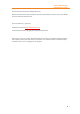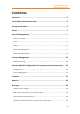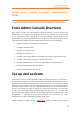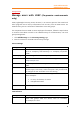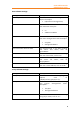11.1
Table Of Contents
- Contents
- Foxit Admin Console Overview
- Set up and activate
- Home
- User ID Management
- License Management
- Internal Update Configuration (On-premise environments only)
- Internal Update Configuration (On-premise environments only)
- Products
- Reports
- Settings
- Support (On-cloud environments only)
- Content Logs
- Contact Us
Foxit Admin Console
Administrator Guide
8
Management.)
Manage users with LDAP (On-premise environments
only)
LDAP, Lightweight Directory Access Protocol, is an Internet protocol that email and
other programs use to look up information such as users, from an LDAP server. An
LDAP directory stores a collection of data about users and groups.
For companies that use LDAP to store employee information, follow the steps below
to connect Foxit Admin Console to an LDAP directory for authentication, user and
group management.
1. Click Add directory on the Directory setting page.
2. Enter the values for the LDAP user directory settings.
Server Settings:
Setting
Description
Name
Enter a name to help you identify the LDAP directory server,
such as “Company Staff Directory” or “Company Corporate
LDAP”.
Directory Type
Select the type of LDAP directory that you will connect to.
Hostname
Enter the host name of the server running LDAP, such as
“ldap.example.com”.
Port
The port your LDAP directory server is listening on, such as
“389”.
Use SSL
If the connection to the directory server is an SSL (Secure
Sockets Layer) connection, select this option. And you will need
to configure an SSL certificate to use this setting.
Username
Enter the name of the user that will log in to LDAP. Here are
some examples:
• cn=user, dc=domain, dc=name
• user@domain name
Password
Enter the password of the user.
LDAP Schema:
Setting
Description
Base DN
The Root node in an LDAP directory server when searching for
users and groups from the server, such as “cn=users,
dc=example, dc=com”.