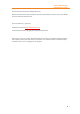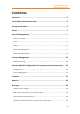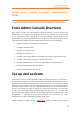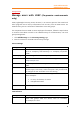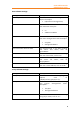11.1
Table Of Contents
- Contents
- Foxit Admin Console Overview
- Set up and activate
- Home
- User ID Management
- License Management
- Internal Update Configuration (On-premise environments only)
- Internal Update Configuration (On-premise environments only)
- Products
- Reports
- Settings
- Support (On-cloud environments only)
- Content Logs
- Contact Us
Foxit Admin Console
Administrator Guide
7
the I have read about the risks of dissolving a business box, and click
the Dissolve button. Then you need to provide your email address and the
verification code you receive to complete the dissolution. Note that the
operation is irrevocable. (On-cloud environments only)
Note: When you log in to Admin Console, if you are an admin for multiple organizations
and use the same account to log in, a dialog pops up for you to select an organization. If
you want to use another account to log in, click the Relogin button in the dialog box to go
back to the login page and enter your account to log in.
Home
The Home page displays the summary of data such as product licenses and users,
which allows you to take a glance at the usage of Foxit products plans within your
organization. To view the statistics for the number of assigned and activated licenses,
you can choose Last 7 days or Last 30 days to display the data only for the latest
week/month. The Home page also provides enterprise data (including the number of
employees, groups, and logged-in users) and enterprise information such as the
Enterprise’s name and logo.
Note: On the Home page, product admins are only allowed to view the data on the
products assigned by the super/system admin.
User ID Management
Depending on the requirements or circumstances in your enterprise, you may
manage users (and groups) individually or in batch by uploading CSV files in the Admin
Console, or by connecting Admin Console to your enterprise account system (user
directory system) by configuring Single Sign-On (SSO).
Directory settings
Single Sign-On (SSO) is a session and user authentication service that permits a user
to use one set of login credentials (e.g., the user ID and password provided for
authentication in a company) to access multiple applications. Currently, Foxit Admin
Console supports two popular SSO methods: LDAP and SAML. After you set up LDAP
or SAML in Foxit Admin Console for performing Single Sign-On, all users in your
company can directly sign in with their authenticated accounts to access Foxit
applications.
To connect Admin Console to an LDAP or a SAML directory, you (the super admin or a
System Administrator) need to configure the user directory first on the Directory
setting page under User ID Management. (Tip: Admins’ privileges vary from their types
of admin roles, so some items or functions on Foxit Admin Console may be unavailable or
invisible for some admins. More information on admin roles, see also Admin Role