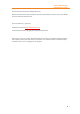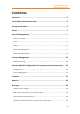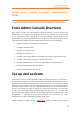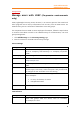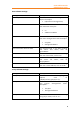11.1
Table Of Contents
- Contents
- Foxit Admin Console Overview
- Set up and activate
- Home
- User ID Management
- License Management
- Internal Update Configuration (On-premise environments only)
- Internal Update Configuration (On-premise environments only)
- Products
- Reports
- Settings
- Support (On-cloud environments only)
- Content Logs
- Contact Us
Foxit Admin Console
Administrator Guide
6
before getting started. To activate, do the following:
1. Open your web browser and visit the Admin Console URL. (For an on-cloud Admin
Console, the URL has been provided in the email from Foxit after you purchased
Foxit Admin Console. In an on-premise environment, the URL is created by your
company during the deployment of Foxit Admin Console.)
2. In an on-cloud environment, the activation requires an internet connection. To
activate, log in to the account you purchase Foxit Admin Console with. Then skip
to Step 4.
In an on-premise environment, sign up for an account and log in. Note: For the
account you signed up for, if the email address or user name is the same as that of an
SSO account (your LDAP or SAML account), you will need to click SSO Login on the Login
page and use the SSO credential to log in after you set up LDAP or SAML in the Foxit
Admin Console.
3. There are two methods of activation: Online Activation and Offline Activation.
• Online Activation requires an internet connection, and you can click Connect
and activate by logging in to the account you purchased Foxit Admin Console
with.
• If your computer is offline, you need to complete an Offline Activation with
your purchased license key file by clicking Browse. (If you haven’t got a key file
yet, click Get One. Then you will obtain the server ID of the Admin Console in
the pop-up dialog box. You need to send the server ID to Foxit by email and
Foxit’s team will send the key file to you later.)
4. After successful activation, click Get Started. Then a wizard (a small green
message box with on-screen instructions) for some items in Admin Console
prompts to help you get started. There are a series of items in the left part of the
Admin Console window, including Home, User ID Management, License
Management, Products, and more. Select an item or a sub item to open the
associated page on the right side and do the settings as needed.
5. (Optional) When you move the cursor over the administrator avatar in the top-
right corner of the Admin Console window, your account information (the email
address or user name, and the admin role) appears as well as a drop-down menu.
Click the Log Out command in the menu to log out of Foxit Admin Console. Click
My Profile to open the My Profile page, where you can view the detailed account
information, change the password, and the following tasks.
• Transfer Admin Privilege – As the super administrator, you can transfer
your administrative privileges to another user. Under the Transfer Admin
Privilege section, enter the email address or user name of the new super
admin and click Transfer. (Note: If you are not only the super admin but also
a user in Admin Console, this operation only revokes all of the administrative
control and access to the Admin Console, without removing your user account
from Admin Console.)
• Dissolve Company – If your company no longer needs to use Foxit
products or your Foxit Admin Console expires, you (the super admin) can
dissolve your company in Foxit Admin Console to close your company’s
account and remove all of the associated data from Foxit. Before the
dissolution, be aware of the effects or risks of dissolving a company, which
you can read on the page. If you are ready to dissolve your company, check