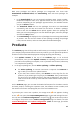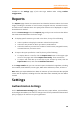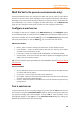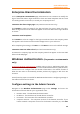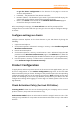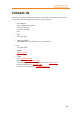11.1
Table Of Contents
- Contents
- Foxit Admin Console Overview
- Set up and activate
- Home
- User ID Management
- License Management
- Internal Update Configuration (On-premise environments only)
- Internal Update Configuration (On-premise environments only)
- Products
- Reports
- Settings
- Support (On-cloud environments only)
- Content Logs
- Contact Us
Foxit Admin Console
Administrator Guide
33
Support (On-cloud environments only)
Feel free to contact us should you need any information or have any problems with
our products. We are always here, ready to serve you better. To get support, you can
do any of the following on the Support page:
⚫ Click Create a ticket to submit a support ticket to us.
⚫ Click View issues to view and search all the tickets you have submitted.
⚫ Click View to open the administrator guide and find the answers you need.
⚫ Contact us via email or phone.
Content Logs
Keep track of administrators’ actions on the Admin Console and the user data
collected from clients. Content Logs provides three types of logs: Admin Operation
Logs, Internal Update Logs, and Rolled Back Logs.
Administrators’ actions on the Admin Console are recorded in Admin Operation Logs
and Internal Update Logs. From the lists on the pages, you can see details like when
an action is performed, the action type (event type), the status (whether the action is
performed successfully), and the operator (which administrator performs the action).
Rolled Back Logs records the events that users or devices roll back a version, including
the rollback time, the user email or user name, the associated product, the version
they roll back to, the user’s MAC address, and more.
⚫ Admin Operation Logs - Records all the actions performed by the administrator.
⚫ Internal Update Logs - Records the administrator’s operation history in internal
update configuration. (On-premise environments only)
⚫ Rolled Back Logs – Records the events that users or devices rolled back a version
successfully. (On-premise environments only)
To filter log data, specify the criteria and click Search. You can also export and
download log data to CSV files.