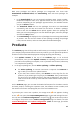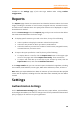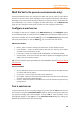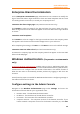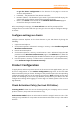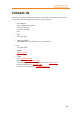11.1
Table Of Contents
- Contents
- Foxit Admin Console Overview
- Set up and activate
- Home
- User ID Management
- License Management
- Internal Update Configuration (On-premise environments only)
- Internal Update Configuration (On-premise environments only)
- Products
- Reports
- Settings
- Support (On-cloud environments only)
- Content Logs
- Contact Us
Foxit Admin Console
Administrator Guide
31
to get the above configuration at the bottom of the page to create an
account and password.
• Password – The password of the domain controller.
• Domain of Email – The domain of your email. If you leave this field empty, the
system will use the domain name of the Computer Account.
• Reset – Click Reset at the bottom of the Windows Authentication page to
clear all the data you entered above.
After completing the settings, click Save and Test. You will be prompted if the
configuration is successful and then you can go to the next step to configure settings
on clients.
Configure settings on clients
Configure Internet Explorer on the client devices in your AD domain by doing the
following.
1. Open Internet Explorer.
2. Click Internet Options > Advanced > Settings > Security > select Enable Integrated
Windows Authentication.
3. Restart Internet Explorer.
4. Click Internet Options > Security > Local Intranet > Sites > Advanced. Copy the URL
provided on the Windows Authentication page to the Websites box. (Note: The
URL is generated automatically after the Admin Console is set up in your organization.)
5. Internet Options > Security > Local Intranet > Custom Level > User Authentication,
select Automatic login in intranet zone only.
Product Configuration
To apply better and more precise control on the access to Foxit applications, you can
do more configuration on the Product Configuration page such as the Foxit PDF
Editor’s activation policy on clients. Clicking on each product opens the corresponding
configuration page and you can do settings as necessary. (Note: Clicking on Foxit Sign
opens the homepage of the Foxit Sign website portal, where you need to do the
configuration settings after logging in to Foxit Sign. For details, please refer to Foxit
Sign Manual.)
Client Activation Policy (for Foxit PDF Editor)
Licensing Model: shows the current licensing mode your company uses to control
product licenses. (On-premise environments only)
Authorization Model: Select an authorization model to assign licenses to users. This
setting is only available for on-premise environments with LDAP set up in the Admin
Console.