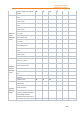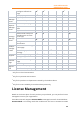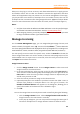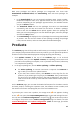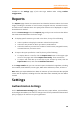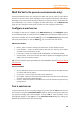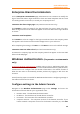11.1
Table Of Contents
- Contents
- Foxit Admin Console Overview
- Set up and activate
- Home
- User ID Management
- License Management
- Internal Update Configuration (On-premise environments only)
- Internal Update Configuration (On-premise environments only)
- Products
- Reports
- Settings
- Support (On-cloud environments only)
- Content Logs
- Contact Us
Foxit Admin Console
Administrator Guide
30
Enterprise Brand Customization
On the Enterprise Customization page, administrators can customize or modify the
logo of Foxit PDF Editor’s login window on clients and email templates that are used
for sending emails to end users, to match your company’s brand.
Customize the client’s login page: (On-premise environments only)
Click Browse to select an image for the logo and enter the server name in the box.
Both the logo and the server name will appear on the Foxit PDF Editor’s login window
on clients.
Customize email templates:
Click Browse to select an image for the logo in emails and enter the company name
that appears at the bottom of the email messages sent to your end users.
After completing the settings, click Save. Or click Reset to return to the default settings.
Customize Foxit PDF Editor Cloud: (On-cloud environments only)
Customize the company logo and the company name that appear on the Foxit PDF
Editor Cloud webpages.
Windows Authentication (On-premise environments
only)
Integrated Windows authentication enables users to log in applications with their
Windows credentials. For companies that have enabled Active Directory (AD) domains,
administrators can configure their AD domain information in the Admin Console to
allow the AD users to automatically activate products by logging in with their AD
accounts.
Overall, two key steps are needed for Windows authentication: configuring settings in
the Admin Console and on clients.
Configure settings in the Admin Console
Navigate to the Windows Authentication page under Settings, and enter the
information of the AD domain your organization uses.
• Domain name - The Windows AD domain name.
• IP Address - The IP address of the AD domain controller.
• Hostname - The hostname of the AD domain controller.
• Computer Account - The computer account of the domain controller. If you
haven’t created a computer account for the domain controller yet, click How