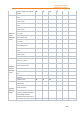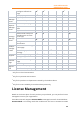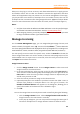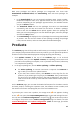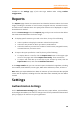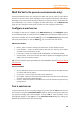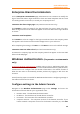11.1
Table Of Contents
- Contents
- Foxit Admin Console Overview
- Set up and activate
- Home
- User ID Management
- License Management
- Internal Update Configuration (On-premise environments only)
- Internal Update Configuration (On-premise environments only)
- Products
- Reports
- Settings
- Support (On-cloud environments only)
- Content Logs
- Contact Us
Foxit Admin Console
Administrator Guide
29
Mail Servers (On-premise environments only)
Enterprise administrators can configure an SMTP mail server used by Foxit Admin
Console to send end users email messages such as update notifications and reports.
Generally in an on-premise environment where the enterprise itself is responsible for
any notifications, it is a must to configure an SMTP mail server. On the Mail Servers
page, you can configure a mail server and then test the configured mail server.
Configure a mail server
To configure a mail server, navigate to the Mail Servers page, click Configure and fill
in the following fields as required and click Save after you complete editing. After a
mail server is added, you can click the Edit icon on the Mail Servers page to modify
the server information, or click the Delete icon to remove the mail server.
SMTP server details
• Name – Enter a name to identify the mail server in Foxit Admin Console.
• From address – Enter the email address that will be used by Foxit Admin
Console to send notification emails.
• From name – Enter the name that will be displayed in notification emails.
• Subject prefix – Enter the text that you want to appear at the beginning of the
subject line of notification emails.
Tip: You can customize more information for email templates. See also Enterprise Brand
Customization.
Server hostname
• Server hostname - Enter the host name of the mail server or the JNDI location
of a javax.mail Session object.
• Server port – Enter the port the mail server should use.
• User Name – Enter the username that will be used to connect to the mail server,
and then specify the password below.
• Use TLS - Select this option if the SMTP server uses the Transport Layer Security
(TLS) protocol.
Test a mail server
To ensure the mail server is correctly configured, you can click the Test button to send
a test email. In the pop-up Send test email dialog box, specify the recipient, and enter
the subject, message type, and messages. Then click OK to send the email. A text
message will appear in the Log box in the Send test email dialog box, telling you
whether the email has been sent successfully.