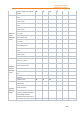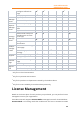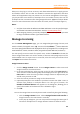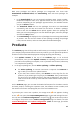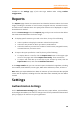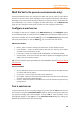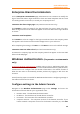11.1
Table Of Contents
- Contents
- Foxit Admin Console Overview
- Set up and activate
- Home
- User ID Management
- License Management
- Internal Update Configuration (On-premise environments only)
- Internal Update Configuration (On-premise environments only)
- Products
- Reports
- Settings
- Support (On-cloud environments only)
- Content Logs
- Contact Us
Foxit Admin Console
Administrator Guide
28
switched to the Settings page of the Foxit Sign website when clicking Product
Configuration.)
Reports
The Reports page shows the summarized and detailed statistics about the license
usage, including the number of total licenses, assigned licenses, activated licenses,
and active users. Administrators can specify what statistics to be displayed or export
desired data as needed.
Click the Licenses Usage tab on the Reports page, and you can see charts that deliver
the summarized data about the license usage.
⚫ To display specific statistics you need in the chart, do any of the following:
Select a product to display the statistics related to the product.
Select the time period for which you want to view statistics.
Select the statistics you need: the number of total licenses, assigned licenses,
activated licenses, and active users.
⚫ To export data you specified to a CSV file, do any of the following:
To export data to a CSV file, click the Export Data button in the upper right
corner of the page, and choose Export Data Locally. Then save the file.
To export and send data (in a CSV file) to your account by email, click the
Export Data button, and choose Send Data via Email.
In the Usage Details tab, you can view and export the detailed usage data, including
users’ Name, Email Address, license types, MAC and IP addresses, status, and more.
Note: When you export detailed user data, all instances of users that meet the specified
criteria will be exported, including the users that have been removed from the Admin
Console.
Settings
Authentication Settings
On the Authentication Settings page, administrators (Super Admin, System Admin,
and Configuration Admin) can select or change a level for the password authentication
policy to apply to all users across your organization.