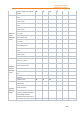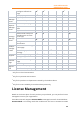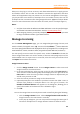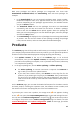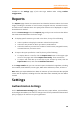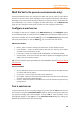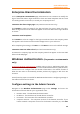11.1
Table Of Contents
- Contents
- Foxit Admin Console Overview
- Set up and activate
- Home
- User ID Management
- License Management
- Internal Update Configuration (On-premise environments only)
- Internal Update Configuration (On-premise environments only)
- Products
- Reports
- Settings
- Support (On-cloud environments only)
- Content Logs
- Contact Us
Foxit Admin Console
Administrator Guide
27
Both main packages and add-on packages are categorized into three tabs:
Downloaded, Download failed, and Downloading. Here take main packages for
example:
• In the Downloaded tab, you can view each package’s name, version number,
Download completion time, size, approval status, and the actions you can
perform. Depending on the package’s approval status, the available actions
vary in the Action column.
• The Download failed tab lists the packages that were not downloaded
successfully, and the time and reason for the failure. To delete a package,
select it and click the Delete button (which appears above the package list
when you select the package); to start the download again, select the package
and click the Retry button.
• The Downloading tab displays the list of packages that are being downloaded
at present. You can view the details of each package including the package
name, version number, and Start Time (when the download began).
Products
The Products page lists all the products and licenses your company has purchased. If
your company has purchased more licenses or products, you can update the products
and their license information displayed in this page by doing the following:
1. Click Update Licenses at the top of the Products page. In an on-cloud
environment, once you click Update Licenses, the updating process starts and
just wait for the updating to complete; in an on-premise environment, follow Step
2 to complete the updating.
2. In the pop-up dialog box, choose Online updating or Offline updating.
⚫ For Online updating, an internet connection is required. Click Connect to
sign in with your account to update licenses.
⚫ If you don’t have internet access, click Browse to select key files for the
products. (If you haven’t got a key file yet, click Get One. Then you will obtain
the server ID of the Admin Console in the pop-up dialog box. You need to
send the server ID to Foxit by email and Foxit’s team will send the key file to
you later.)
On the Products page, you can view the detailed information for the admin console
and each product, including the expiration time, the software version number, and
the number of licenses used (assigned) out of the total available ones.
If you move your cursor over a product, the orange arrow icon appears. Clicking
on the icon opens the License Management page to view and manage licenses.
You can also click Product Configuration or click the cog icon under each product
to configure the product on the Product Configuration page. For details, see also
License Management and Product Configuration. (Note: For Foxit Sign, you will be