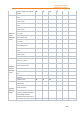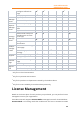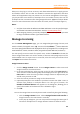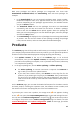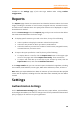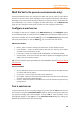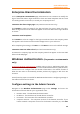11.1
Table Of Contents
- Contents
- Foxit Admin Console Overview
- Set up and activate
- Home
- User ID Management
- License Management
- Internal Update Configuration (On-premise environments only)
- Internal Update Configuration (On-premise environments only)
- Products
- Reports
- Settings
- Support (On-cloud environments only)
- Content Logs
- Contact Us
Foxit Admin Console
Administrator Guide
26
rollback settings to force clients to temporarily roll back one or more versions
to an earlier version. For example, check the Roll back Foxit PDF Editor
versions option, and select the rolled back versions and the available versions
to roll back to. Note: Only main packages support rollback. Rolling back to an
earlier version installs the version and the default components, but the data in the
registry and the GPO template will be retained.
• Network proxy configuration: Set up a proxy server to connect to Foxit
server as needed.
Version Management
The Version Management page in Admin Console lists all main packages and plug-in
packages that have been downloaded, are being downloaded, and were not
downloaded successfully from Foxit server. You can filter/delete packages, and restrict
which packages are available to end users by approving distribution.
• To view the details of a package, click the Details icon in the Action column.
The details panel appears in the right of the Admin Console window. Click the
button in the upper right corner of the panel to close the panel.
• To filter packages, specify the package’s name/version/size, or select the approval
status or Download Completion Time in the Search box or the Advanced Search
box as needed. See also Search for added users.
• To delete packages, select the package(s) and click the Delete button above the
packages list.
• To give users access to packages or if the approval status is unapproved currently,
select the package(s) and click the Approve icon in the Action column (or click
the Approve button above the packages list). In the pop-up dialog box, do any the
following:
o Select Approve package for all clients to update to allow all clients in the
organization to download the package, and click Approve.
o To allow some specific clients to download the package, select Approve
package for specific clients to update to add specific clients by selecting
user emails or user names, IP address ranges, or MAC addresses (You can
also add multiple MAC addresses at once by importing a CSV file with a list
of MAC addresses you want to add.). Then click Approve.
o (Optional) For a package with significant changes or security updates, you
can select the Force clients to install update package option for a
mandatory update. Then the package status shows Pushed and all the
selected clients have to download and install the package.
• To not allow users to download a package, select the package and click the Cancel
icon in the Actions column. Or select the package(s) and click the Unapprove
button above the packages list to disable downloading. After a package is
approved/unapproved, Approved or Unapproved is shown respectively in the
Status column.
• (Optional) For a package whose approval status is Approved or Pushed, you can
click the Edit icon in the Action column to modify the approval settings.