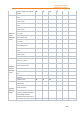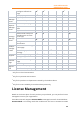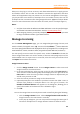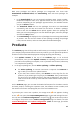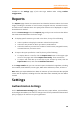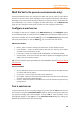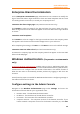11.1
Table Of Contents
- Contents
- Foxit Admin Console Overview
- Set up and activate
- Home
- User ID Management
- License Management
- Internal Update Configuration (On-premise environments only)
- Internal Update Configuration (On-premise environments only)
- Products
- Reports
- Settings
- Support (On-cloud environments only)
- Content Logs
- Contact Us
Foxit Admin Console
Administrator Guide
25
Internal Update Configuration (On-
premise environments only)
In an on-premise enterprise environment, the internal update server sends requests
to the Foxit web server to get the latest versions of Foxit products, and the clients in
the enterprise only get updates from the internal update server. The Internal Update
item in Foxit Admin Console allows you to configure how to get the latest installation
packages from the Foxit web server and how to deploy the package updates to the
end users in your enterprise.
Configuration
On the Configuration page, you can specify the packages to be downloaded from the
Foxit web server and the update configuration in your enterprise. After finishing the
settings, click Save at the bottom of the page. If you want to erase all the specified
settings, click Reset.
• Packages to download: Select the packages to be downloaded automatically
from Foxit server. Downloaded packages can be viewed and managed in
Version Management.
• Automatic update check interval: Specify how often the internal update
server automatically checks for new product packages from the Foxit web
server.
• Automatically approve downloaded packages: Turn on the switch to enable
Approved automatically option to allow all end users in your enterprise to
download all available packages that have been downloaded from Foxit server.
This setting only applies to the packages that are downloaded from Foxit
server after you specify the setting. By default, this option is disabled and you
need to manually approve downloads for all packages.
• Scheduled Update Settings: Select the Set a scheduled time to update
specific users or groups option to set different times for different users to
install updates, which can help to relieve some of the pressure on server and
bandwidth.
o Click Add and select Add user, Add IP Address, or Add MAC address
to add emails or user names, IP, or Mac addresses you want to set a
scheduled time for. All the users you added will be included in the list
below. (If you choose Add MAC address, you can click Add multiple
MAC addresses in the pop-up dialog box to add multiple MAC
addresses at once by importing a CSV file with a list of MAC addresses
you want to add.)
o Click Edit time to select the scheduled time for selected users.
o To delete the scheduled update settings for users, select the users from
the list and click Delete.
• Roll Back Setting: Sometimes you might find issues in an update or the end
users are having problems with it. In these cases, administrators can configure