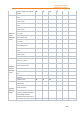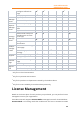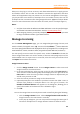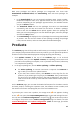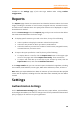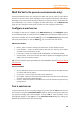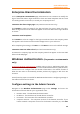11.1
Table Of Contents
- Contents
- Foxit Admin Console Overview
- Set up and activate
- Home
- User ID Management
- License Management
- Internal Update Configuration (On-premise environments only)
- Internal Update Configuration (On-premise environments only)
- Products
- Reports
- Settings
- Support (On-cloud environments only)
- Content Logs
- Contact Us
Foxit Admin Console
Administrator Guide
24
⚫ To assign the same type of licenses to multiple users, please click the
CSV with user tab. Drag a CSV file to the box or click Browse to select
a CSV file. The CSV file includes the users you want to assign the
licenses to. Then select the type of licenses you want to assign. (Tip:
How to create the CSV file, click Download sample CSV for reference.)
⚫ To assign different licenses to different users, please click the CSV with
user and product tab. Drag a CSV file to the box or click Browse to
select a CSV file. The CSV file includes the users you want to assign
licenses to and the corresponding licenses for each user. How to
create the CSV file, click Download sample CSV for reference.
3. Click OK.
Change product licenses for users
1. Click the Detail icon in the Action column and the User info dialog box
appears on the right side.
2. Click Edit, select a desired product license, and then click Save.
Remove licenses from users
To remove licenses from users, do either of the following:
• Select the users from the user list, click the Remove License button above the
user list and choose Remove License.
• Click the Remove License button and choose Remove Licenses in Bulk to
select multiple users from the user list in your admin console and unassign
their licenses.
• Click the Remove License button and choose Remove licenses with CSV file
to unassign licenses from multiple users with a CSV file. Then you can click the
Remove License button and choose Bulk operation results to show the
results after removing licenses. Any licenses that are not removed successfully
will be displayed in the results.
When a license is unassigned from a user, the user will no longer be able to activate
Foxit applications by logging in with their accounts.
Restore activation (Foxit PDF Editor Windows and Mac only)
For a license that allows a user to activate Foxit products only in one device, if the user
has activated Foxit products successfully in Device 1 and needs to activate the
products in Device 2 for some reason (maybe Device 1 is broken), you can restore the
activation to enable the user to sign in to activate the product again. To do this, select
the user and click the Restore Activation button above the user list.