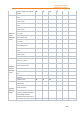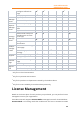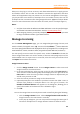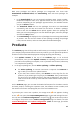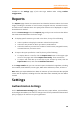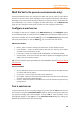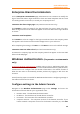11.1
Table Of Contents
- Contents
- Foxit Admin Console Overview
- Set up and activate
- Home
- User ID Management
- License Management
- Internal Update Configuration (On-premise environments only)
- Internal Update Configuration (On-premise environments only)
- Products
- Reports
- Settings
- Support (On-cloud environments only)
- Content Logs
- Contact Us
Foxit Admin Console
Administrator Guide
23
Editor once they log in to their accounts, and allows administrators to apply precise
and flexible control such as who are allowed to activate the application and what
edition of the application they can activate. For the license management of Foxit Sign,
you pre-purchase a set number of envelopes for a set number of users, who can use
envelopes at their convenience after being assigned licenses. (Tip: An envelope allows
for one or more documents to be sent within one send, even if to multiple signers.)
Notes:
1. Only the clients whose IP addresses and MAC addresses are in the specified ranges
are allowed to activate Foxit PDF Editor. See also Client Activation Policy.
2. When assigning licenses, you will be prompted if the number of licenses you want
to assign exceeds the number of purchased licenses.
Manage Licensing
On the License Management page, you can assign/change/unassign licenses, and
view the details of assigned users. (Tip: You can click the Columns button above the
user list to specify what details to be displayed in the list of assigned users, including users’
email addresses, licenses, activation status, assigned time, MAC addresses, and more.)
You can specify criteria to search for specific users. Under the Search box shows the
license usage information such as the number of licenses used (assigned) out of the
total available ones. To export users to a CSV file, select the users you need and click
the Export button above the user list.
Assign licenses to users
1. Click the Assign License button. Choose Assign License to select users and
assign licenses to the selected users.
2. In the pop-up dialog box, select a group on the left side of the User List box.
Then the users of the selected group will be displayed on the right side of the
User List box. Select the users you want to assign licenses to. Repeat until you
add all users you want to add.
3. Select the license you want to assign to the selected users.
4. (Optional) Enterprises are enabled to purchase licenses that allow a user to
activate Foxit products in multiple devices. For this type of licenses, the
Number of allowed devices item appears in the dialog box, allowing you to
specify the number of the devices that are allowed to log in.
5. Click OK.
You can also assign licenses to multiple users with a CSV file by doing the following:
1. Click the Assign License button. Choose Assign licenses with CSV file to
assign licenses to the users listed in a CSV file.
2. In the pop-up dialog box, you can use a CSV file to assign the same type of
licenses to multiple users or assign different licenses to different users.