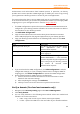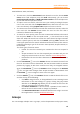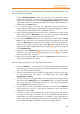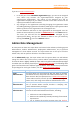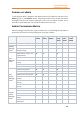11.1
Table Of Contents
- Contents
- Foxit Admin Console Overview
- Set up and activate
- Home
- User ID Management
- License Management
- Internal Update Configuration (On-premise environments only)
- Internal Update Configuration (On-premise environments only)
- Products
- Reports
- Settings
- Support (On-cloud environments only)
- Content Logs
- Contact Us
Foxit Admin Console
Administrator Guide
19
Configuration)
User Group
Administrator
Administers the user groups assigned by the super admin and
performs all associated administrative tasks, including:
• Add or delete users and user groups
• Add or remove users to/from groups
Deployment
Administrator
(On-premise
environments
only)
Configure the settings of Foxit product updates, which include:
• Specify the products and the version types (Major
Version, Minor Version, Maintenance Version, etc.) to be
updated
• Set the frequency of automatic checks for software
updates
• Specify the users who need to update the products and
set the update time
• Specify the products and the versions (the specific
version number) to be rolled back
Configuration
Administrator
Configure enterprise general settings, including:
• Set the enterprise customization
• Configure a mail server
• Set Windows Authentication
Tip: Admins’ privileges vary from their types of admin roles, so some items or functions on
Foxit Admin Console may be unavailable or invisible for some admins.
Add an admin
1. On the Admin Role page, click Add Admin.
2. Enter the user’s email address (or user name) in the text box, and click Next.
3. Select one or more admin roles and click Next. (Or click Previous to return to
the previous step.)
If you choose Product Administrator, specify the products, users (select All
users or the specific departments), and available license quantity for those
products to be administered by the product administrator.
4. Click Save to confirm your action. Then the user will be added to the admin list
on the Admin Role page.
5. (Optional) You can click Edit icon in the Actions column to modify the
admin roles for the user.
Tip: After you add/edit an admin role for a user, the user will receive a notification email
about the role assignment.