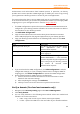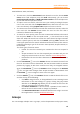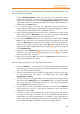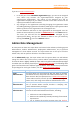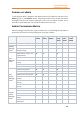11.1
Table Of Contents
- Contents
- Foxit Admin Console Overview
- Set up and activate
- Home
- User ID Management
- License Management
- Internal Update Configuration (On-premise environments only)
- Internal Update Configuration (On-premise environments only)
- Products
- Reports
- Settings
- Support (On-cloud environments only)
- Content Logs
- Contact Us
Foxit Admin Console
Administrator Guide
17
you edit organization names (described below). To create an organization under the
OU as a child, do the following:
1. Click the Add Organization button in the left part of the page, where all the
departments are listed. Or move the cursor over the vertical three-dot icon
next to any organization, and choose Add Organization. (Note: Before adding
organizations, make sure you have connected to your LDAP or SAML directories or
added users on the Users page.)
2. In the pop-up dialog box, enter the organization name and select an
organization (if any) as a parent organization that the new organization will be
listed below as a child organization. Click OK to continue.
3. Then the new organization will be listed in the organization list. Click on the
organization and click Add users in the right part of the page. Alternatively,
you can add users by CSV and view the operation results.
4. In the pop-up Add users dialog box, Select a group on the left side of the User
List box. Then the users of the selected group will be displayed on the right
side of the User List box. Select the users you want to add to the organization.
Repeat until you add all users you want to add. Tip: You can add all the users in
a group of your LDAP or SAML directories by clicking the sign next to the group
in the Directory users.
5. (Optional) In the Selected user box, put your cursor over a user’s email
address or user name, and the sign appears. Click the sign to remove
the user from the box, if needed.
6. When you’re done, click OK. You can click the Add users button to add more
users to the organization if needed.
After creating an organization, you can perform more actions:
• Click the Columns button above the user list to specify what details to be
displayed in the user list, including users’ names, email addresses, status, and
more. (On-cloud environments only)
• To edit an organization name or delete an organization, move the cursor over
the vertical three-dot icon next to the department, and choose Edit
organization or Delete.
• To remove a user from an organization, select the organization, navigate to the
user and click the Delete icon in the Actions column. To remove multiple
users, select the users by checking the boxes in front of the user name and
click the Delete button above the user list.
• To move users to other organizations, select the users and click the Move to
button above the user list. In the pop-up dialog box, select the desired
organization and click OK.
• To adjust the order of the organizations, drag the organization you want to
move to the desired place. You can also put an organization under another
organization (the parent organization). For example, to put Organization A
under Organization B, drag Organization A onto Organization B and release
the mouse button when the pointer is directly over Organization B.