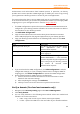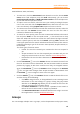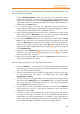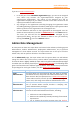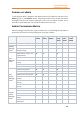11.1
Table Of Contents
- Contents
- Foxit Admin Console Overview
- Set up and activate
- Home
- User ID Management
- License Management
- Internal Update Configuration (On-premise environments only)
- Internal Update Configuration (On-premise environments only)
- Products
- Reports
- Settings
- Support (On-cloud environments only)
- Content Logs
- Contact Us
Foxit Admin Console
Administrator Guide
16
without having to specify and apply your configuration to each user individually. On
the Groups page, you can create and manage groups.
To create a group, do the following:
1. Click Create Group. Type the name and description for the group in the pop-
up dialog box, and click Next.
2. Select a group on the left side of the User List box. Then the users of the
selected group will be displayed on the right side of the User List box. Select
the users you want to add to the group. Repeat until you add all users you want
to add. Tip: You can add all the users in a group of your LDAP or SAML directories
by clicking the sign next to the group in the Directory users.
3. (Optional) In the Added Users box, put your cursor over a user’s email address
or user name, and the sign appears. Click the sign to remove the user
from the Added Users box, if needed.
4. Click Save. The group will be added to the groups list.
5. (Optional) Click on the icons in the Actions column to perform the following
tasks as needed:
• To delete the group, click the Delete icon.
• To view user list in the group, click the View users icon in the
corresponding group.
• To edit the group, click the Edit icon. You can edit the group’s
name/description, and add/remove users in the group.
Do any of the following to manage groups:
• To export groups of users to a CSV file, select the group(s) you need and click
the Export Users button above the groups list. If no groups are selected,
clicking Export Users exports all groups in the list.
• To remove groups, select the groups and click the Delete button above the
groups list.
• To search for a group, enter the group’s name, and then press Enter.
Customize Organization
All users in Foxit Admin Console, including LDAP/SAML users and added users, can be
added to an organizational unit (or “OU” for short). On the Customize Organization
page, administrators can create and manage (child) organizations for their
organizational units.
If you are the super admin (or a System Administrator/User Group Administrator), click
on the OU name in the left part of the Customize Organization page, and all users
are listed on the right. The default name of the OU is the company name provided
when you purchase Foxit Admin Console. You can edit the OU name the same way