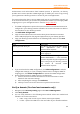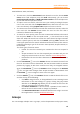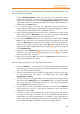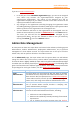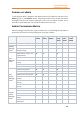11.1
Table Of Contents
- Contents
- Foxit Admin Console Overview
- Set up and activate
- Home
- User ID Management
- License Management
- Internal Update Configuration (On-premise environments only)
- Internal Update Configuration (On-premise environments only)
- Products
- Reports
- Settings
- Support (On-cloud environments only)
- Content Logs
- Contact Us
Foxit Admin Console
Administrator Guide
14
switches to the Groups page where you can remove the user from his
group or move the user to another group.
o Click Set Password to change the password for the user account.
o Click Revoke/Access to disable/enable the user to log in to access Foxit
applications. See also Disable/enable users.
User management with SAML
The Directory users tab
The Directory users tab lists all users in the SAML directories in your organization and
shows the details including the user email and the activation status. You can perform
the following tasks:
• If you click on a user’s email address in the user list, the User info dialog box
appears on the right side, allowing you to do the following:
o Click Edit to edit the user name, assign licenses, or change/delete the
user’s existing license information. If the user belongs to a group,
clicking the group name switches to the Groups page where you can
remove the user from his group or move the user to another group.
o Click Revoke/Access to disable/enable the user to log in to access Foxit
applications. See also Disable/enable users.
• Search for a user by specifying the user’s name/email address or the type of
the account status (whether the license is available or revoked) above the user
list in the Search box or the Advanced Search box. See also Search for added
users.
• Click the View unsynced users button above the user list to display the list of
users that were not present after the last directory synchronization, such as
users who may have left your organization. Click the View synchronized users
button to return to the list of users in the SAML directories. (Tip: Depending on
your choice, the number of users displayed above the user list is the total number
of synchronized or unsynced users.)
You can also export users to a CSV file using the Export button. If no users are selected,
clicking Export exports all users in the list.
The Added users tab (On-premise environments only)
See also the Added users tab in the User management with LDAP section.
The Invited users tab (On-cloud environments only)
For users who are not in your account system and request access to Foxit applications,
you can invite them manually by email in the Invited users tab. The total number of
invited users is displayed above the user list. (Tip: Click the Columns button above
the user list to specify what details to be displayed in the user list, including users’ names,