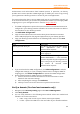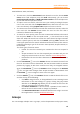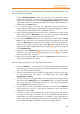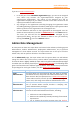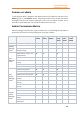11.1
Table Of Contents
- Contents
- Foxit Admin Console Overview
- Set up and activate
- Home
- User ID Management
- License Management
- Internal Update Configuration (On-premise environments only)
- Internal Update Configuration (On-premise environments only)
- Products
- Reports
- Settings
- Support (On-cloud environments only)
- Content Logs
- Contact Us
Foxit Admin Console
Administrator Guide
13
• Click Edit to assign licenses, or change/delete the user’s existing license
information. If the user belongs to a group, clicking the group name switches
to the Groups page where you can remove the user from his group or move
the user to another group.
• Disable: disables the user account to not allow the user to log in to access Foxit
applications.
• Enable: enables the user account to allow the user to log in to access Foxit
applications. And then you can assign a license to the user as necessary.
The Added users tab
For some users who are not in your account system and request access to Foxit
applications, you can add them manually in the Added users tab. The total number
of added users is displayed above the user list.
• To add users, click the Add users button above the user list to open the drop-
down list. Then do any of the following:
o Choose Add users to add one user, and assign a license to the user as
needed.
o Choose Add users by CSV to add multiple users by uploading a CSV file
that contains the user accounts.
o Choose Bulk operation results to show the results after adding users
by CSV. If any users are not added successfully, they will be displayed
in the results.
• To export users to a CSV file, select the users you need by checking the boxes
next to the users and click the Export Users button above the user list. If no
users are selected, clicking Export Users exports all users in the list.
• To remove users from the Admin Console and revoke their licenses, select the
users and click the Remove button above the user list.
• To search for a user quickly, enter the user’s name/email address in the Search
box and press Enter. Or click the Down arrow in the Search box to drop
down the Advanced Search box to filter the users whose last login time was
within a specific period, and then click Search. (Clicking Clear removes the
criteria you specified in the Search and Advanced Search boxes.) Filter users as
needed by selecting a type of the account status (whether their licenses are
available or revoked).
• Click the Revoke icon in the Actions column to remove the license from
the user. Once the license is revoked, the user becomes unable to activate
products by logging in with their accounts until they are assigned licenses
again, and the Revoke icon in the Actions column changes to the Access
icon. Click the Access icon to enable the user to log in to access Foxit
applications. See also Disable/enable users.
• Click the Details icon in the Actions column to view the details of the user
and then do any of the following:
o Click Edit to assign licenses, or change/delete the user’s existing license
information. If the user belongs to a group, clicking the group name