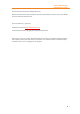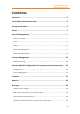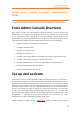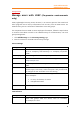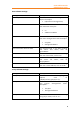11.1
Table Of Contents
- Contents
- Foxit Admin Console Overview
- Set up and activate
- Home
- User ID Management
- License Management
- Internal Update Configuration (On-premise environments only)
- Internal Update Configuration (On-premise environments only)
- Products
- Reports
- Settings
- Support (On-cloud environments only)
- Content Logs
- Contact Us
Foxit Admin Console
Administrator Guide
10
Group Description Attribute Field
The attribute field to use when loading
the group's description, such as
“description”.
Membership Schema Settings:
Setting
Description
Group Members Attribute
The attribute field to use when loading
the group’s members, such as
“member”.
User Membership Attribute
The attribute field to use when loading
the user's groups, such as “memberOf”.
Group Membership Attribute
The attribute field to use when loading
the group's parent groups, such as “o”.
3. After configuration, click Save to apply the LDAP directory settings. (Or click Reset
to clear all the data you input in the settings above.)
4. You can see the configured LDAP directory has been successfully added to the
directories list. You can add more directories as needed after clicking the Add
directory button above the directories list.
5. (Optional) In the Action column, you can do any of the following:
• Disable or enable an LDAP directory by clicking Disable or Enable. After an
LDAP directory is disabled, a “(inactive)” suffix will be added to the directory
name and you can click Remove to delete the directory as needed. Tip: To
disable or enable one or more LDAP directories, you can select them and click
the Disable or Enable button above the directories list.
• Modify the LDAP directory information after clicking Edit.
• Click Test to test the connection to the selected LDAP directory by logging
in. In the pop-up dialog box, enter the email address (or user name) and
password of a user in the LDAP directory and click Test Settings. And then
you will be prompted the login is successful, which means the LDAP
connection is successful.
• Click Sync now to synchronize the LDAP directory immediately. The Status
column shows the last synchronization of the directories. Tip: You can also
specify how often LDAP directories are synchronized. To do this, select one or
more directories, click the Synchronize button above the directories list, and
then a list box appears next to the button. From the list, select Now or set a
specific time every hour/day/week/month/year, and click OK. If needed, remove
the synchronization setting by clicking Cancel auto-sync.
6. (Optional) If you have added multiple directories, you need to define the directory
order by clicking the yellow up and down arrows next to each directory. If the same
user exists in multiple directories, the user can only use the credentials (password)
of the first occurrence in the directories when logging in.
Manage users with SAML
SAML, Security Assertion Markup Language, is an open standard for exchanging